I’m definitely going crazy here. I have a ton of CDs that I’ve ripped with Windows Media Player 10, but they’re all apparently in WMA format, not the MP3 format that my new Sony Playstation Portable (PSP) needs for me to listen to them. I checked and there’s no “save as” capability in WMP, so how the heck do I fix this problem?
This is an astonishingly common question for Sony PSP owners, a question sufficiently common that even Sony’s heard your complaints: the latest version of the PSP firmware (version 2.6) includes the ability to play WMA (Windows Media, Audio) files directly on the PSP. I haven’t tried it, and I have heard that some people are anxious that you have to be online when you accept the terms of the player upgrade, so your preference can be registered with The Man, but that’s certainly one solution.
But there’s another way to fix your audio files, a solution that works with all MP3-compatible players and will even let you then import your previously ripped CDs into Apple’s iTunes. That’s to use an audio conversion program, and whether you’re a Mac or Windows person, there are oodles of ’em available.
For this article, I picked out the freeware application Switch for Windows, developed by a team of Australian programmers. (don’t like that? Try the 24/7 supported application Smart Audio Converter instead)
The first thing I did was to rip a new music CD, Dave Grusin’s The Gershwin Collection, with Windows Media Player. It looked like this as it was being ripped by WMP:
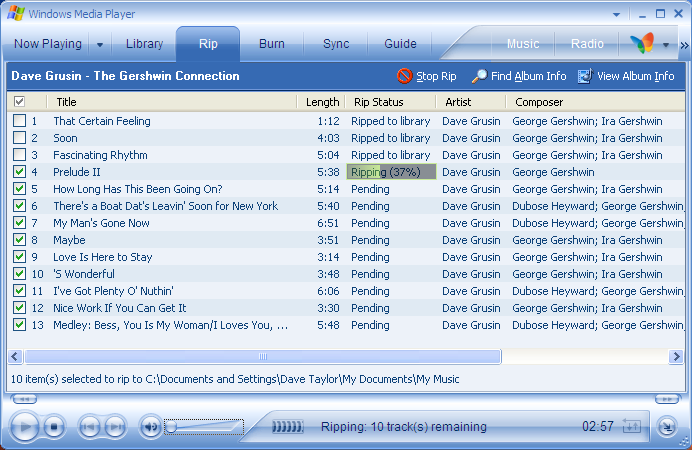
Now, with that album ripped, I start up the Switch program and get, well, a blank window:
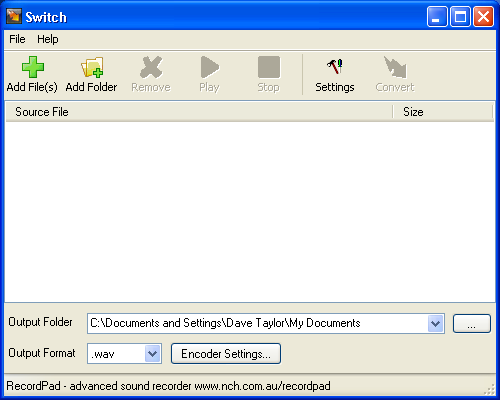
Click on “Add Folder” and I can select the newly ripped CD by looking in My Documents\My Music:
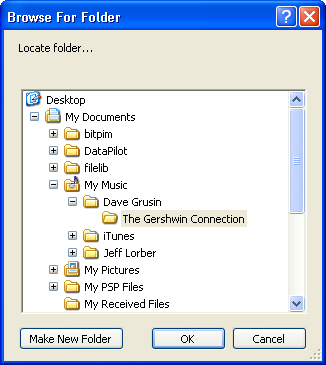
Almost ready to go. The last step, one that’s not obvious when you first start working with Switch, is to pick the output format of your choice, as shown here:
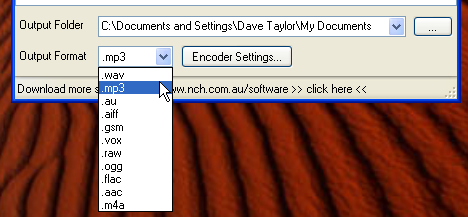
I’ve chosen MP3, but you can see the program supports a wide range of options!
With the audio input files selected, the output format selected, and the destination disk specified, all that’s left to do is select all the files to convert and click on the “Convert” button on the top right. You’ll get a progress window like this:

When it indicates that the conversion is complete, voila, you now have MP3 audio files from your WMA format files. Quickly and easily done.
There are also Mac utilities for converting audio file formats, as I write about here: Converting WMA to MP3 on Mac OS X

Thanks for the useful content! I have also used one converter which can convert wmp files to MP3 and it also supports any audio as well as Apple Music and Audible audios. It is called TunesKit Audio Converter.
Thanks for sharing. There is another solution that can be used to convert WMA files to MP3 files, which is to use AudFree Audio Converter. This audio converting tool is not only designed to convert common audio files without quality loss, but also convert Apple Music, iTunes songs, Audible AA, AAX, to MP3, M4A, M4B, OGG, FLAC, etc. at 30X faster speed.
AudFree Audio Converter like an interesting program, but suggesting that it’s “free” is a misnomer when it’s $39.95 for a single-user license, Marcel. Caveat emptor.
For those who say to use the default program and switch to MP3 in the options, have you tried it? i am on Win 7 and it does not work for me.
I have a number of albums I loaded onto my computer from the original cd’s I had years ago, but have lost the original cd’s because of a number of moves I’ve had to make. The newer players won’t play the wma files on my computer, and I can’t find a player that will. They all stop with the DRM message. Is there an older player out there that can play these files? Somewhere along the way, the updates to the players I had stopped playing my album collections.
This app is so awesome. I converted my WMA tracks to mp3 in few simple clicks. I am enjoying it thank you.
Tried that but it says the files are protected by DRM and a big red X shows up in the column just to the left of the file. Any suggestions?
Outstanding and super quick….almost too good to be true. I’ve tried so many different applications through the years…this is the “no fuss” one. Thank you!
OR you can just change the Rip settings from wma to MP3 in the options. you know, use the original program to do what it’s programmed to do without an outside app that can kill your pc/macc
Thanks! I work with disabled adults who use communication devices. I am converting all of their CDs to mp3 files so that they can play music on their devices independently. They will be so excited! So far no issues converting the files.
No problem at all. No learning curve, very quick conversion, great!
Just wanted to thank this person very much for posting this information. I spend about 3 hours last night trying to understand why I couldn’t get music from my laptop to my PSP. I watched at least five youtube videos on how to do it and read I don’t know how many information pages. Yours is the only one that has made sense and finally enabled me to do what I want. Thank you very much for your help, greatly appreciated.
THANK YOU!!!!!
thanks for this nice post ,this is very important work
Thank you, thank you, thank you – this really helps me! 🙂
Thanks for good tips. I’ll try your metod.
Finy
OR you can just change the Rip settings from wma to MP3 in the options. you know, use the original program to do what it’s programmed to do without an outside app that can kill your pc/mac. you think?!
Many thanks. Using Switch worked perfectly and I now have a consoled child with his audio books on his Kindle.