I wonder if you can help me with a problem i am having regarding editing an excel spreadsheet, which is driving me mad: I use a Mac Powerbook that has the Microsoft Excel 2008 programme installed. My secretary has a PC upon which is stored all the work files. My Mac is networked to her computer, so I can access all the work files and edit them, print them etc. No worries.
The problem I have is this. My secretary types an excel spreadsheet with 5 columns. She can print it and all 5 columns appear on the page. I can access it and look at the page and all the 5 columns appear. However, if I go into the document and edit it, by say correcting an error, I notice that as soon as I go into the document, a dotted line appears down the right hand side of the page, between the 4th and 5th columns and then if I print it, only four columns appear on the first page and the fifth appears on its own on a separate page.
I have looked at the widths etc of the page set up and they appear the same.
Any ideas as to how I can get it to print all the text on the first page ? I am thinking it is a simple setting adjustment but for the life of me, I cannot work out what to do.
Having spent a lot of time working with spreadsheets, I know exactly what problem you’re encountering and, ironically, I can explain the solution in less words than you used to detail out exactly the problem you’re facing with Microsoft Excel.
First, though, I want to point out that this is a problem (or ‘feature’ depending on how you look at it) that’s been in just about all versions of Excel I can recall using, so it’s nothing new that’s showing up in Microsoft Office 2008 for Mac OS X, that’s for sure!
The problem is that the print area hasn’t encompassed all the active cells in your spreadsheet because of nuances in font sizing, column widths, default margins for your printer, etc etc.
The way to fix this is to simply select the entire active cell region by clicking and dragging, then choosing File –> Print Area –> Set Print Area:
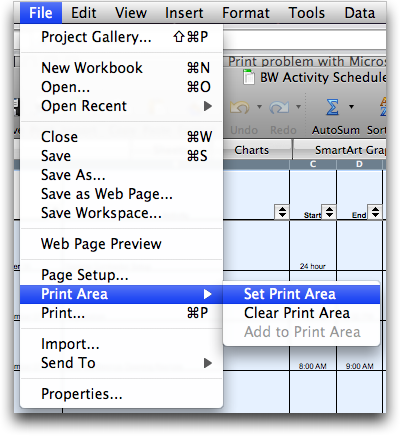
Now you’ve defined what columns you want printed, you also need to see where the dashed line falls on the page: If it’s between the fourth and fifth column (which is what I expect will occur) you need to make another tweak…
Choose File –> Page Setup… and you’ll see:
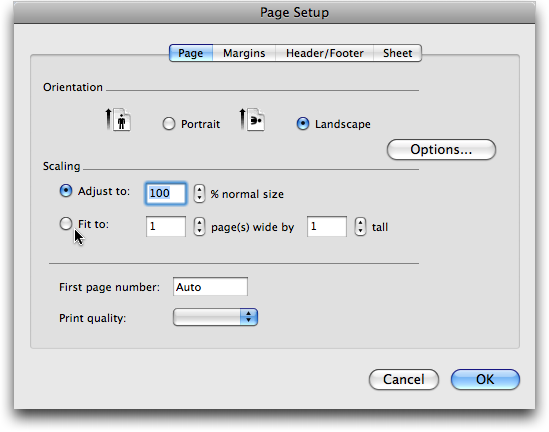
As you can see where the cursor is pointing, you’ll want to select “fit to” and choose one page wide by one – or more – pages long, depending on your spreadsheet.
Between these two settings you should be good to print!

Hi,
I need to input this information into excel and make a graph: http://faculty.lacitycollege.edu/arvidsd/BariumData.pdf
Please help.
Thanks,
-John
Dave:
I have been going bonkers for about an hour trying to remove dashed vertical and horizontal lines on my spreadsheet.
Thanks Dave,
Richard
question
Office 2008 Excel.
I created a spredsheet. It fits within the pages. Everytime I tryto print it it auotmatically sets itself in the Page Setup to 48%.
I have tried everything to get it to print at 100% so that i can read it.
At 48% the printing is almost microscopic and I cant se it
Sny ieas
THANKYOU SO MUCH! I had a major project due at school and couldnt print it properly and this REALLY helped me!
I’d bet you $5 that the difference is that the two of them have different default printers. You may think of margins as set by the application, but it’s the printer driver that determines both the
page size and the “imageable area” of a page – the rectangle defining where ink can go and where it can’t due to hardware limitations.
If a document in any application does not set fixed margins (like “one inch all around”), then it’ll usually try to print right up to the edges of the imageable area. If this is slightly bigger on one printer than another, you’ll get rewrapped text, changes in graphics size (as they’re either expanded or shrunk to fit), or multiple pages. If they’re both using the same printer, they should be sure they’re both using the same paper size, too.
(This is defined in the Mac OS X “Page Setup” dialog box, not the one you show in the article. In Excel 2008, you get the OS Page Setup dialog box by clicking “Options” in the dialog box you show. For identical margins, they should use the same printer and the same paper size. If they don’t actually use the same physical printer,
they should pick “Any Printer” and the same paper size.)