Emails have become the de facto means of business communication. Over the years, there have been many advancements and changes in emails to make them better suited for emerging business environments. These changes have also led to many software bugs and errors in unexpected situations. Furthermore, business processes require users to make changes to email settings, and these could impact the working of emails too. But what do you do when things are corrupt, or the attachments just don’t work?
Let’s start at the beginning, with the question of what is an OST file?
Microsoft Outlook is the most popular email client in the world, with most businesses around the world using it. Outlook is used with the Microsoft Exchange server, IMAP, Microsoft 365, and more.
When you use Outlook, it creates an OST file to locally store your mailbox’s contents. The advantage of having the OST file is that it supports offline access. Sometimes, unfortunately, this file can get corrupted. The easiest way to access your data in such situations is to convert data from the inaccessible OST file to another format called Personal Storage Table (PST), so you can import the data to Outlook and access your content.
This conversion is not easy given the complex file formats, and this is why you need an OST to PST converter tool. There are a number of options, but I’m going to focus on one called Stellar Converter for OST.
Situations Where an OST Converter Is Useful
 As the name suggests, this tool converts inaccessible OST files into fully accessible Outlook PST files. It converts all the components of your mailbox and messages too, including emails, attachments, tasks, calendars, contacts, and more.
As the name suggests, this tool converts inaccessible OST files into fully accessible Outlook PST files. It converts all the components of your mailbox and messages too, including emails, attachments, tasks, calendars, contacts, and more.
Consider the following situations…
Problems in Exchange Server
When your MS Exchange server crashes, you end up having an orphaned OST file. This means you can’t access your mailbox or even recreate it until the errors in the server are fixed. The only option in such situations is to convert data into a PST format and access it on Outlook.
Local-Only Items
Sometimes, Outlook stores items in the local OST file but will not sync them, especially if there’s no Internet connection. In such situations, the OST file can become corrupted, making it difficult for you to access your content.
Using POP3 Mailbox
If you’re using a POP3 mailbox, you must move data to the PST format because POP3 supports only PST format. Again, this can be challenging if you’re migrating from an IMAP mailbox that stores data in OST format.
Migrating to Office 365
 If your organization is planning to migrate to M365, you need a tool to move data from the OST format to the Office365 format. Stellar Converter for OST Technician edition offers this functionality, as it takes care of the entire migration process.
If your organization is planning to migrate to M365, you need a tool to move data from the OST format to the Office365 format. Stellar Converter for OST Technician edition offers this functionality, as it takes care of the entire migration process.
Convert Multiple Files
If you want to convert multiple files at once, using Stellar Converter for OST Technician edition is one of your easiest solutions. There are no limits on the number of files, so your IT personnel can convert data in batches.
Key Features to Consider with OST Converters
There are a number of options, as mentioned earlier, so here are some factors to consider when choosing which is going to work best for you. It’s based on the most important features of Stellar Converter for OST, but if your solution doesn’t have all of these options, well, it might not be your best choice.
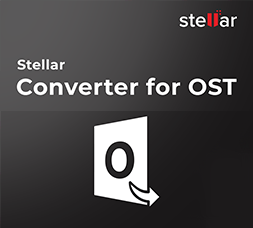
No Data Loss
The highlight of this tool is its reliability. When you use Stellar Converter for OST, there’s a 100% guarantee of data safety with hassle hassle-free solution, regardless of the level of corruption of your OST file. Furthermore, it maintains the directory structure and hierarchy for easy access. It works well with all versions of Outlook as well.
Easy to Use
This tool is simple and easy to use for all kinds of users. Its intuitive interface masks all the complexities that go into converting data from one file format to another. All along, you know what’s happening with your data and can stay on top of the rate of progress.
Converts Large OST Files
One of the key reasons for corruption in OST files is that they can end up being quite large. Ideally, an OST file should be lower than 50 GB in size, but if it exceeds this threshold, there’s always a possibility of corruption. But with Stellar, the file size doesn’t matter because this tool has been tested rigorously to extract data from extremely large and corrupted & inaccessible OST files. It is also known to have the fastest rate of conversion from OST to PST formats.
Auto-Locates OST Files
Sometimes you may not know where your OST file is located. Fortunately, Stellar Converter for OST takes this uncertainty away by auto-locating all the OST files in your system and listing them for you. All you have to do is to pick the inaccessible OST file (which is typically the name of your Outlook profile).
Works Well with All Items
Another key aspect to consider is whether the app can work with all kinds of items in your Outlook. Whether emails, tasks, attachments, contacts, calendar, deleted items, notes, personal folder or anything else, this tool can extract all the objects for you. This versatility is not commonly seen in other tools.
Free Preview
You don’t want to pay for a license to any software just to find it doesn’t meet your needs, so a free preview or trial period is important. Stellar Converter for OST will display everything after extracting all items from your mailbox, so you can select the items you want to extract and convert to PST file. This offers comprehensive control over your mailbox.
Advanced Filters
If you have many items in your mailbox, it can take effort to go through the entire list to pick the items you want to move. This is where the tool’s advanced filters help. You can sort messages using a wide range of filters like data, sender, and more.
Conversion to Multiple Formats
Besides PST, you can extract data from the OST file and convert them into formats like EML, MSG, PDF, RTF, HTML, and more. For these tasks you’ll want to use the Technician version, allowing you to migrate data directly from the OST file to M365/ Live Exchange/ Microsoft Outlook.
With that explained, let’s have a peek at how to use Stellar Converter for OST to demonstrate how easy it is to recover all those otherwise inaccessible data files.
How to Use Stellar Converter for OST?
Here are the steps to use Stellar Converter for OST.
Step 1: Download and Install
Download Stellar Converter for OST and double-click the downloaded file. A wizard will walk you through the installation process. Follow it and stick to the values. Note that the free version is limited to a handful of features but you’ll still be able to get a good sense of the full capabilities of the program.
Step 2: Select the File
Once the tool is installed, open the tool. The home page will prompt you to select the OST file. It will list all the Outlook profiles, so you can easily select the associated OST file.

If you can’t find the OST tool, you can even Choose Mailbox Manually browse and select it.
Step 3: Preview and Choose the Items
The program will extract all the items from your OST file and display them. From this list, you can select the specific items you want to convert.
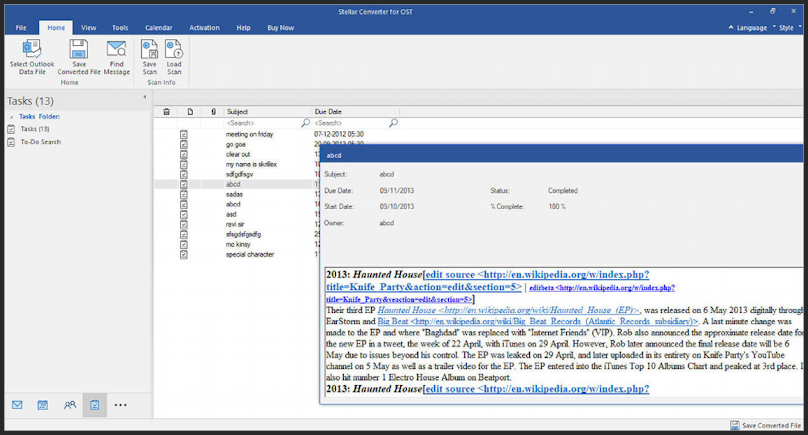
You can also use advanced filters to find the specific email or item you want to convert:
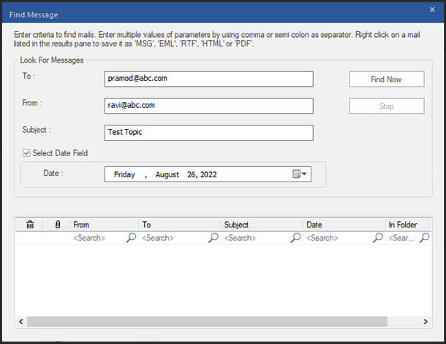
Step 4: Select the Destination File Format and Location
Next, Click on the Save Converter file option from the home menu, As mentioned in the features, you can select from a wide range of file formats such as PST, MSG, EML, RTF, HTML, and even PDF:
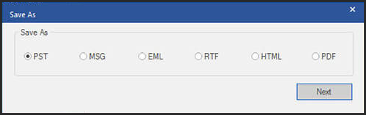
Step 5: Evaluate Advanced Options
If you need any other advanced options like excluding specific email items from the list, you can do so in the file dialog box.
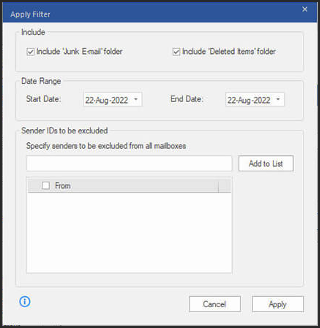
Now sit back and watch the progress. Once the conversion is done, you’ll get a notification, at which point you can then open the new file and view your contents!
Conclusion
Stellar Converter for OST is a solid option for your email recovery efforts because, as shown, it’s simple to use and is powerful enough to extract data from any OST file, even those that are highly corrupted. With this tool on your computer, your data integrity is fully guaranteed. Plus, its flexibility to convert to other formats and its advanced filters make it a great addition to every organization. Furthermore, this tool is reasonably priced and works well across multiple use cases, making it a great value for money for any organization that extensively uses Microsoft Outlook for all its business communication. Definitely one worth checking out.
