One of the things I’ve most disliked about the Amazon Kindle was its lack of parental controls. It’s ridiculous that the company wants me to hand one of these devices to my child and then won’t let me manage what they can access while they’re ostensibly reading an ebook on it. The newest Kindle apparently has these controls, though, so can you show me how to enable parental controls on the Kindle Fire HD?
You’re right that one of the greatest limitations on the Amazon Kindle has always been its poor implementation of parental filters or controls. It’s as if no-one at Amazon actually has children, or – more likely – that they don’t care what their children do online so don’t feel that there’s any need to monitor or manage access. Either way, fine for them, but not so fine for the product and its possible uses with parents that do want to have some ability to control what’s going on.
In previous discussion, we’ve heard again and again that Amazon support’s answer has been to disable whispernet and otherwise take the Kindle completely offline, but unless your wifi all requires passwords that you don’t share with kids (and they never go to a place with an open public wifi network, like the public library or local café) it still doesn’t address the issue.
That’s why it’s so nice that the latest Fire HD includes version 7.1.5 of the KindleOS (built atop Android) that offers extensive parental controls. Let me demonstrate…
First off, here’s the main screen on the Kindle. Same as other Kindles, if you’ve tried one, but with the addition of a gorgeous, vivid color screen:
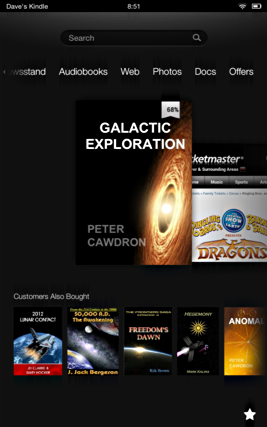
You can see I’m in the middle of Peter Cawdron’s book “Galactic Exploration” and was previous looking at tickets for the Ringling Brothers, Barnum and Bailey Dragons show.
To get to the system settings, simply swipe down from the time display at the very top of the screen. A menu appears:
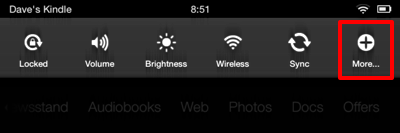
As highlighted, tap on “More” to get to the full set of system settings:
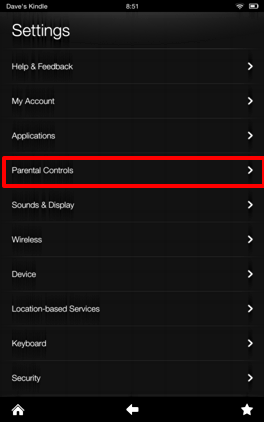
Parental Controls is about half-way down. I’ve highlighted it to make it easier to see in this screen capture. Tap on it.
Ready to enable them? Tap “On”:
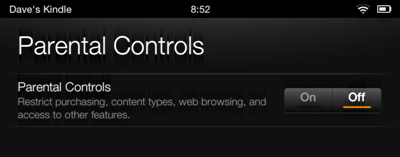
Now the system will ask for a password. I strongly encourage you to make it a complex phrase that your children are unlikely to guess (otherwise it rather defeats the purpose!)
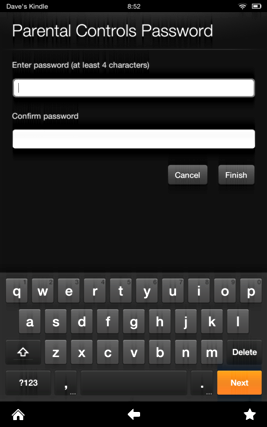
Once you’ve entered the password twice, tap on “Next” or “Finish” and you’ll see the full range of controls that are now enabled:
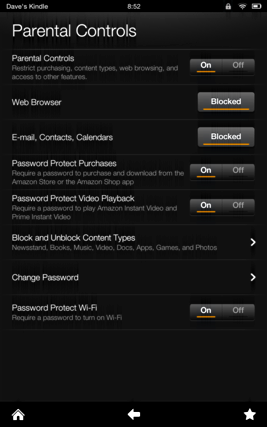
Since the screen capture is a bit small, I’ll list them too: Web Browser, Email, Contacts and Calendars, Password Protect Purchases, Password Protect Video Playback, Block and Unblock Content Types, Change Password and Password Protect Wi-Fi.
Clearly the development team at Amazon was listening very closely when we complained about parental controls as they’ve done a great job of giving us tons of control in this newest Kindle OS!
Tap on “Content Types” and you can see that you can even block on a more granular level:
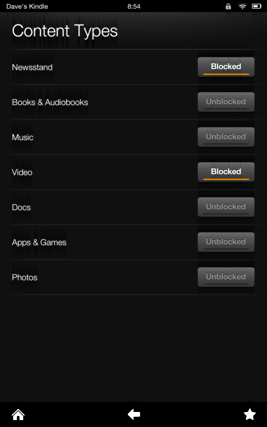
I’ve blocked Newsstand and Video, but left everything else open, as you can see, though since I have also enabled the Wi-Fi Password feature, my kids still can’t really get very far with the device.
In fact, an attempt to access the Web once the password is set produces this:
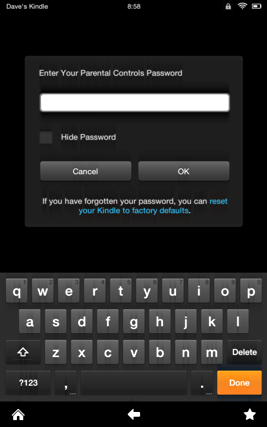
Very nice job, Amazon. A much-needed update to the Kindle OS and it works very smoothly so far. Then again, I haven’t invited my son to try and hack into it yet, so we’ll see what he can do when given the opportunity!

If I may make a comment on the web content filtering… create an account with OpenDNS and point your home wireless router to use them as the DNS server, you can set up very granular web filtering. And the good news is it wouldn’t be just the Kindle, but all wi-fi in your home. Highly recommend it as a first line of defense.
Don’t let my techie comments scare you off, they’ve done a very good job of making the set up very clear. In case it matters, I’m note associated with them in any way, just a happy user.
opendns.com
Thank you SO much for this – kindle help on Amazon is USELESS for a technophobe like me. Now at last I can stop having random apps downloaded when the kids are borrowing the kindle.
what if i forget the password, how do i reset it and what keeps kids form resetting it?
well, I agree these are not content filtering features for teens… however I must say they are PERFECT for what I need for my 6 and 9 year old boys, who each have their own Kindle Fire HD, and they (and I) LOVE it. Great for young kids! with the features provided they are forced to bring it to me (or mom) to put in the password.. this means we see and therefore approve every single thing they do on the thing. PERFECT! As far as teens go.. I don’t know, young teens, yea something else is needed, older teens, really? their moral compass is already developed, so let ’em make their own decisions.
I agree. Its ridiculous parental controls. Either you shut it off completely ( cant do it for my 11 year old son) or leave it open. I don’t wish my son (at such young age) to look at nude pics or read sexual books. This happen even accidentally while browsing books or videos. I bought kindle HDX for his birthday, assuming that Amazon must have taken care of parental controls..but i was very disappointed. they should have controls on books / movies etc. based on age group ( like how it’s rated in our television shows / movies – G, PG-13, R, MA etc..) and upon entering the age of the user, it should automatically show only the appropriate contents. Any 3rd party app for this ???
I don’t find the parental controls very helpful. Yes it’s nice to block, but it’s all or nothing. I looked on Amazon for teen books, and naked sexy Asian girls was part of the options. So were pictures of girls in thongs. This is not what he needs to be viewing! So I suppose I have to block books all together and we can find books together. I can’t believe Amazon even has pornography in the teen free books. I’m very disappointed.
Ridiculous. I don’t want to restrict my kid from the internet. I want to filter web content. I don’t want to keep her from downloading free games. I want to keep her from buying apps. What are these people thinking?
Extensive parental controls? Seriously? It has on/off capabilities for accessing the browser. That may work for one’s 4 year old, but kids at more appropriate ages for the device (young teens) are either completely unprotected (off) or cannot access the web at all (on). That is not extensive. Amazon could have used a simple solution, such as working with OpenDNS who provides a free content filtering service as an option. But I guess tracking our web behavior is more important to Amazon than child safety..
Dave: Have you found any “good” content filtering for the HD? I don’t want to just disable the browser completely but want to prevent the bad stuff from coming up. K9 has this but Amazon is giving them trouble to update it for the HD. Any ideas?