I often work late into the night and then have a hard time sleeping. My doctor told me that it’s a blue light issue and said I can adjust my PC to have less blue light at night. I have no idea what all of that means. Help!
Your doctor is spot on, actually. There’s lots of fascinating information about the spectrum of light and how it triggers different things in our brains. Specifically, shorter wavelengths of blue light cause the body to produce less melatonin, a sleep regulator. Other research suggests that blue wavelengths suppress delta brainwaves, the brainwaves that induce sleep. Instead, it boosts alpha waves which cause you to be alert. In other words, blue light is good when you wake up as it helps you become alert and ready to go. At night, however, you want the opposite effect.
There are a lot of ways to try and get rid of the blue wavelengths of light. One popular solution is to get “blue blocker” glasses that turn everything rather warm and rosy. Bit of a hassle, really. There are also colored screen filters you can put over your computer screen, but most of those end up working 24×7, which is overkill for your situation. Fortunately, there are settings in all the major operating systems, from Android to iPhone, Windows to MacOS X, that let you set a “night mode” or “night light” or similar. In Windows 10, it’s called Night Light.
To access Night Light start by going to Windows Settings…
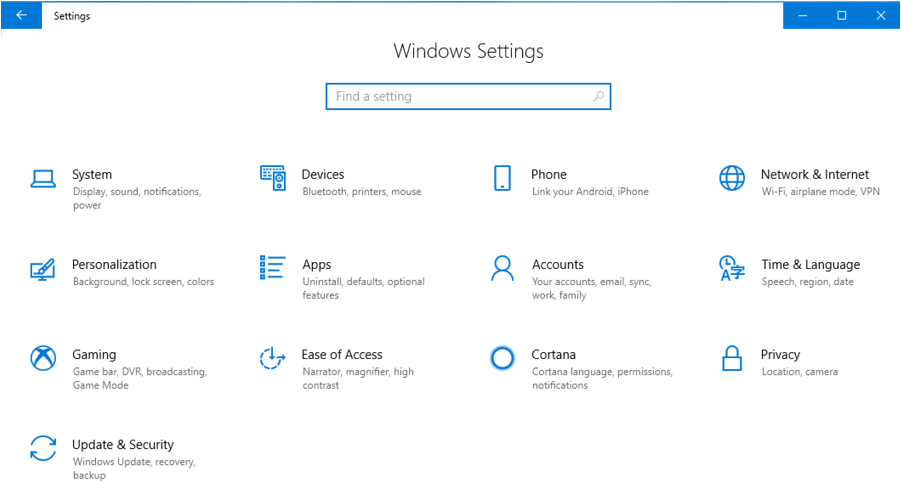
The setting you want is in the accessibility area so click on “Ease of Access”
It brigs you to a screen that’s friendlier than just about any other in the entire Windows operating system. The prompts actually make sense!
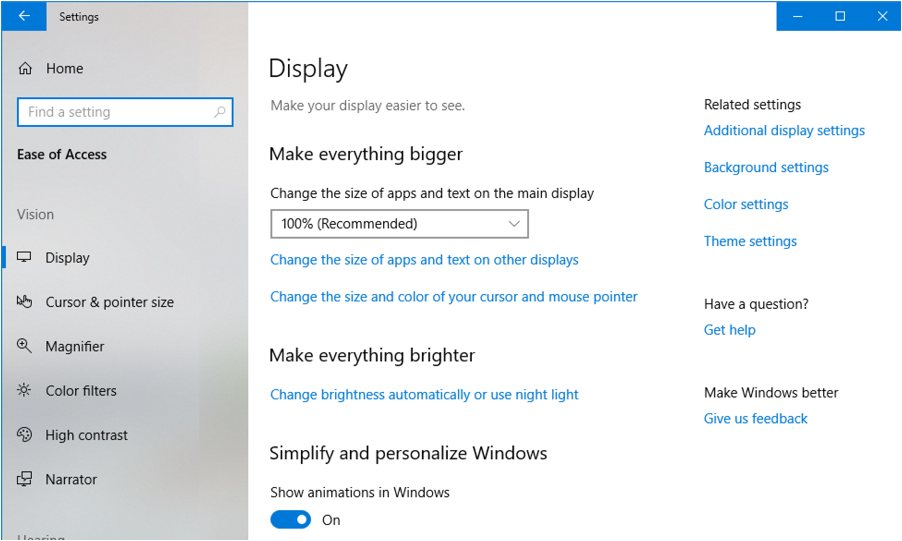
What you seek is part of “Make everything brighter”. Okay, so maybe it doesn’t all make sense; why would getting rid of the blue light “make it brighter”? Confusing, really.
Click on “Change brightness automatically or use night light.” It’s the second part that we want!
Now you’ll get yet another settings screen:
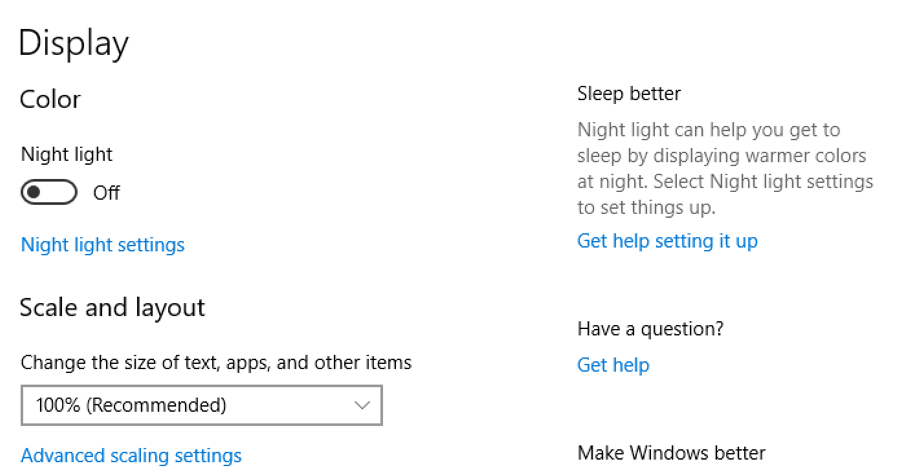
As you can see, Night light is turned off. You can turn it on from this screen, but what you really want is to click or tap on “Night light settings“.
Still with me? Tap on that and you’ll get here:
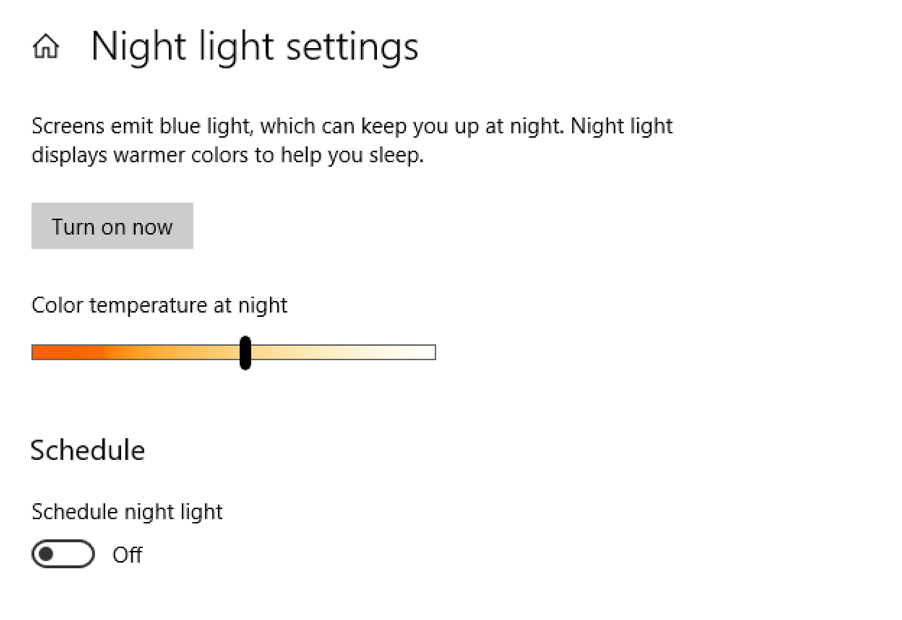
Almost there. Tedious, isn’t it? But it’s worth it because once you get to the schedule, you can set it up exactly as you want and then forget about it forever, knowing it’s doing its job! Turn on “Schedule night light” by switching it from Off to On. Now, finally, you’ll see this:

You can use the default settings – sunset to sunrise – and that works great. Or you can just have it engage around 7pm or 8pm, whatever you’d prefer. Note also that you can use the slider to specify how much blue wavelength light to block: The warmer you make it, the more effective it is, but you’ll notice that white screens become a subtle warm yellow/orange.
I use this feature all the time, actually, and highly recommend that you wait until night time to actually try adjusting the color temperature. Since there’s a lot of blue light in sunlight, you will be less able to see the result of changes during the day. Good luck with all of this, I think you will see a difference…
Pro Tip: While you’re here on my site, please check out our extensive Windows 10 help area. Lots of additional tutorials!

You say “I use this feature all the time” – do you mean having the night setting on 24/7 or just have the night setting to come on at night hours?
Good clarification, Bernd. I use it as scheduled every day, in other words, every sunset it kicks in, every sunrise it turns off!
Thanks Dave- I like your work and always learn something
For Windows 7, try F.lux. https://justgetflux.com/
I have been using it for about a year. Works great. Though my sleep issues stem from many problems, I do think it has helped.
computer goes off at least 2 hours before sleep time,and i relax in bed watching tv…once the light goes out, i’m out in about 5 minutes!!!
I have used FLUX for about 10 years – starting with my old XP desktop. I learned about it at cnet.com and have been very happy with it.
https://justgetflux.com/
i had no luck finding anything related on my Windows 7.
Makes me wonder if anything is true i see on internet.
Ads are forced in front of you for someone to make a dollar.
Seems the entire internet is about deception…
David, you’re using an ancient and obsolete version of Windows. No surprise, Night light is not available for Windows 7. If you want to use something similar to Night light on Windows 7, Windows Vista or Windows XP, you can try looking for an app called Iris. Good luck!