I’ve read about the problem with blue-tinted light at night and am interested in trying the new “night shift” mode on my MacBook Air. How do I get started?
There’s a lot of research that shows that blue light wavelengths interfere with your normal production of cortisol and that it can therefore adversely affect your sleep patterns, as you suggest. You can start with this NIH article on research related to blue light, cellphone use at night and sleep patterns if you’re curious, or this article from Drew University’s department of counseling, where they state: “Avoid screens for 1-2 hours before bedtime. The blue light in most computer, tablet and tv screens tells our pineal gland to stop producing melatonin and keeps you awake”.
It used to be that you needed to download a third party app to be able to automatically lower the “temperature” of your screen on a Mac system, but with the release of MacOS X 10.12.4, there’s now a feature called Night Shift built right into the OS. This is the same as the feature that’s been in iOS for a while, and in both instances, yes, you should enable it!
Fortunately, it’s easy. Go to System Preferences… off the Apple menu and look for Displays:
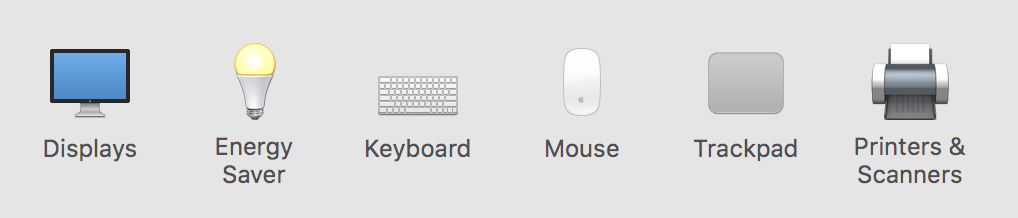
You’ll likely start out with settings and preferences for your display (which is pretty logical!) that’ll look like this:
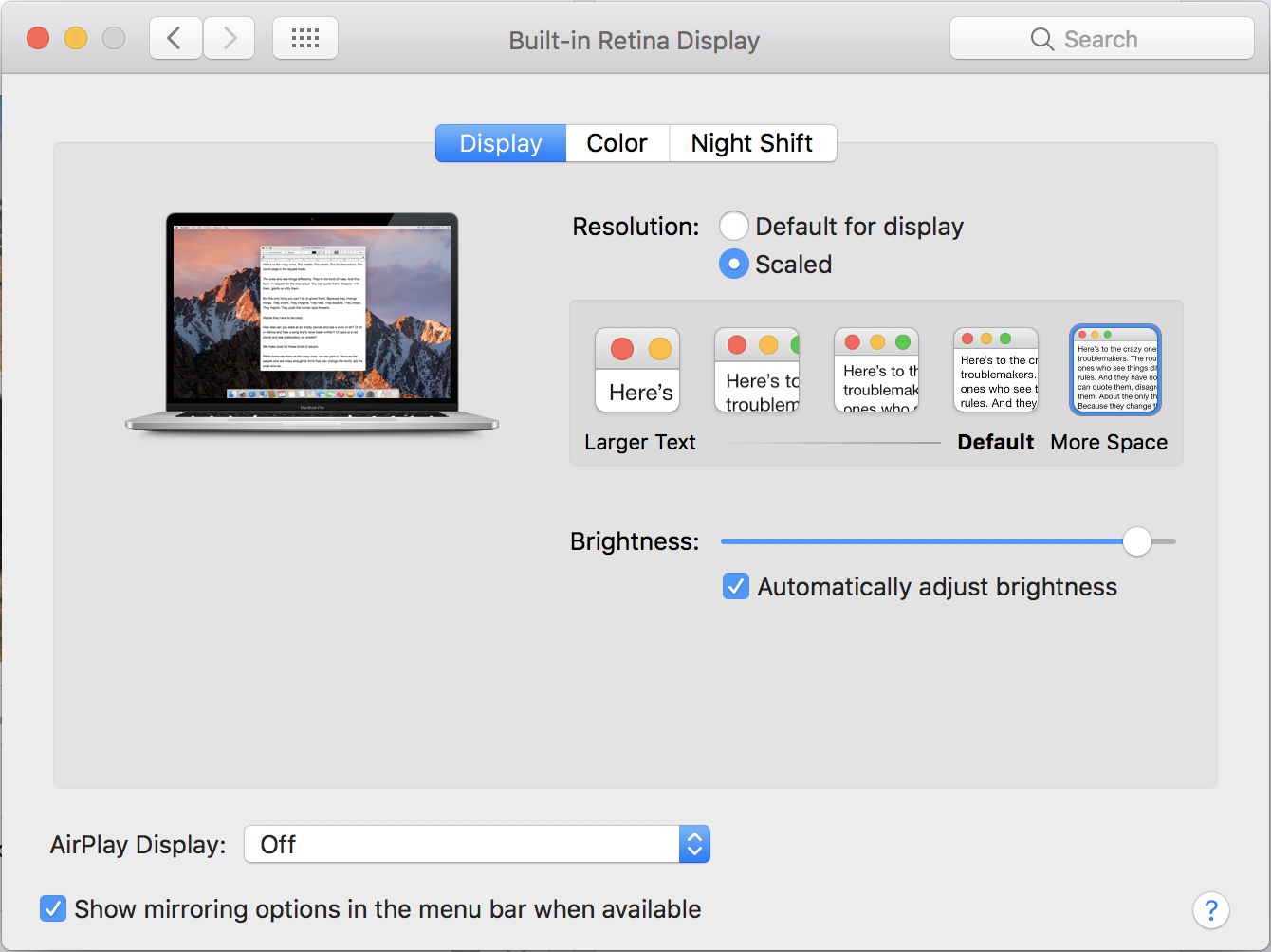
People very familiar with MacOS X will immediately notice what’s different: The “Night Shift” option near the top. That’s what you want to click, so click on it and you’ll see the basic options:

As Apple says, “Night Shift automatically shifts the colors of your display to the warmer end of the color spectrum after dark. This may help you get a better night’s sleep.” Sounds like a lawyer was involved, somehow, doesn’t it? 🙂
Click on “Schedule” and you can see what options are available:
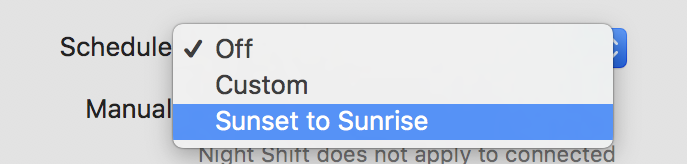
I just have it turning on at sunset and turning off at sunrise. And here’s the thing: I don’t notice it change, even with it set to the warmest possible color shift. Try it for a night, see what you think. Definitely worth learning about and enabling, in my opinion!
And that’s it. Set it as you’d like, then close the window and know you’ve just taken a step that should help you sleep better tonight!
