You may have heard the word ‘pizzazz’ mentioned during the US impeachment hearings from a few years ago. Political pundits argued that legal proceedings lacked ‘pizzazz’ and lost the viewer’s attention. Whether or not pizzazz should be in the legal system is a debate for another day. Here I’m going to discuss how you can add pizzazz to your PowerPoint presentations…
The word pizzazz refers to the quality of being attractive or exciting. In light of this definition, pizzazz in your PowerPoint presentations simply means to create attractive presentations and present in a way that gets your audience excited. And yes, it is pretty hard to say “powerpoint presentation pizzazz” five times fast!
Add Pizzazz To Your Presentation
If you’re new to all of this presentation jazz or want some tips to make yourself better, here are a few ways to add pizzazz and visual interest to your PowerPoint presentations so that they’re more engaging and people will pay more attention to what you’re presenting. Which is the point of your presentation in the first place, right?
Start With Something different
Most presenters start their presentations with their introduction and their company’s introduction. However, think about it this way: when you start the presentation, your name and introduction are already given, or written on the screen. So why not just dive into the subject matter and grab the attention of your audience right away?

Furthermore, you can set yourself apart from other presenters by talking about something of your audience’s interest, such as the end result, etc. rather than babbling on about your company.
Narrate A Story
It is a well-known fact that people don’t remember figures and statistics well, but they do remember stories. Because when someone tells a story, they connect with others on an emotional level.
Therefore, even when business and finances can become quite dry, you can switch things up by narrating a story and connecting with your audience on an emotional level. They will not just remember the story and lesson, but also remember you.
‘What-If’ Scenarios
Another way of adding flair to your presentation is to help your audience visualize ‘what if’ scenarios. This helps in engaging your audience in your talk and using their imagination to see what you want them to see.
Use Visual Aids
When you speak, you engage only one sense of your audience. However, bring in a few visual aids and your audience can become completely engrossed in your presentation!

Using infographic slides and PowerPoint templates from SlideModel.com is extremely helpful. The story doesn’t end there, you can include different props, equipment, food, or clothing to demonstrate your point. Not only will you be engaging various senses of your audience, you will also be giving your audience a break from text-heavy slides and information.
Select A Theme For Your Presentation
A theme highlights the presentation’s core message in a manner that is relevant and unforgettable for your audience. Throughout the presentation, it also runs like a thread, affecting your slide design, messaging, and selection of props and stories.
A theme will add cohesiveness to your presentation, and will keep it structured throughout.
Create A Presentation Outline
If you have not found the correct flow of your presentation, what you have to say won’t matter. Only dumping willy nilly details onto your audience will just reduce the content’s effects.
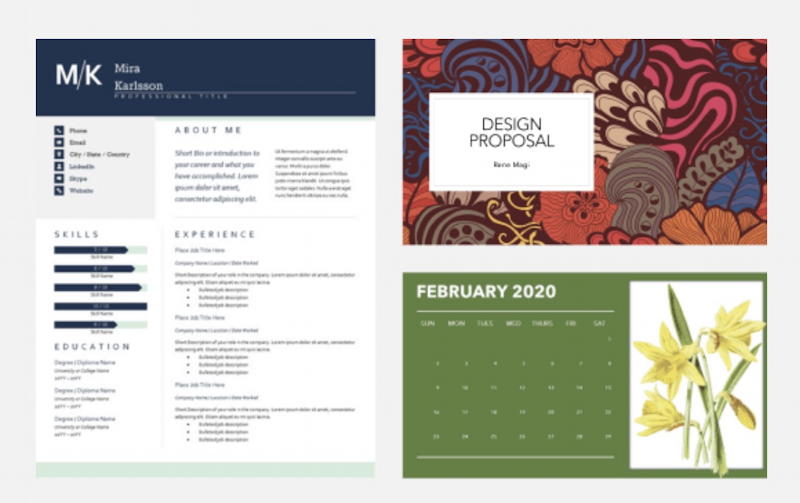
Alternatively, build an overview that we have found to be fairly straightforward, even inside a PowerPoint template. Tackle the material for opening paragraph and closing paragraph first. Then by inserting supporting points and information within such header pieces, switch to the headers and complete the process.
Keep It Interactive
It won’t be wrong to say that our attention spans are becoming less day by day. We have no time for trivial things, even if it’s an email or a tweet.
Therefore, putting “breaks” in the presentation outline is crucial. In these breaks, the audience members may further address a related topic or engage in an individual or group interaction aimed at delivering fun and maximizing retention of the subject matter. This one of the most important things that make a presentation competent.
It is suggested that you insert some sort of interactive activity into your presentation, such as Question/Answer sessions, taking feedback, answering a question, taking polls.
Include Customer-Client Experiences
We usually consider incorporating a metaphor for our more creative customers to build a visually stunning and captivating deck. There is, however, another choice that will be almost as amusing and relatable for the experienced host who is dissatisfied with creating a plot based on a metaphor.
During a pitch to new partners and consumers, the customer or business engagement narrative will be best to use. You can accomplish the storytelling elements of a more imaginative deck with a storyline focused on an individual’s engagement with your product or service, while also retaining the required level of professionalism.
How You Present Data Matters
Your Excel charts show wonderful results, but it won’t provide the viewers with the whole story. This is why in your professional presentation, you need to reconsider how you expose results. Although the map or graph may be known by people in the audience, it doesn’t indicate that they won’t enjoy you taking out the most important things and explaining them in a more deliberate manner. It is a simple technique to give your presentation some life by navigating the flow of knowledge from a graph to the mind of your audience by pointed illustrations of critical data points.
Data-driven charts can help to convert your Excel spreadsheets into PowerPoint slides that resonate with the audience and at the same time conveys a message or results in an effective way. Alternatively, the use of PowerPoint timelines can help to visually describe a series of events (milestones) to an audience, making it easier to understand than a pure text table.
Wrapping Up
In this article, I’ve discussed various ways that you can add more pizzazz to your PowerPoint — and Keynote, and Google Slides — presentations.
I offered up tips like storytelling, starting differently, using visual aids, sharing client experiences, having a cohesive look in your presentation, presenting data effectively, and much more. Now go forth and produce some great presentations with, yes, pizzazz!
