For various reasons, I would like to be able to both delete specific days of search history in Google and have it archive the least amount of historical data possible too. How can I set that up? I use Google.com for searches through Chrome on a Windows PC.
It’s a safe assumption nowadays to think that everything you type in, every word you dictate, every button you click while online is being saved and archived somewhere. From usage pattern analysis to site history, we’re all just data sources for quite a lot of systems. Some are relatively benign – like what apps you’ve installed on your smartphone – but others might be a bit more concerning. Top of that list is your search history.
Without making any change to your settings, Google is saving 18 months of searches. Every search you typed in, every page you then visited.
This is being utilized to improve your online experience, along with Google being able to help identify higher quality results for a given search (based on how much time you spend on a subsequent page), but did you sign up for that? If not, you can delete your search history and even change your settings to archive quite a bit less than the default. Let’s check it out…
GOOGLE.COM SEARCH SETTINGS
The best place to start is at Google.com itself. You know, the empty page with the search box:
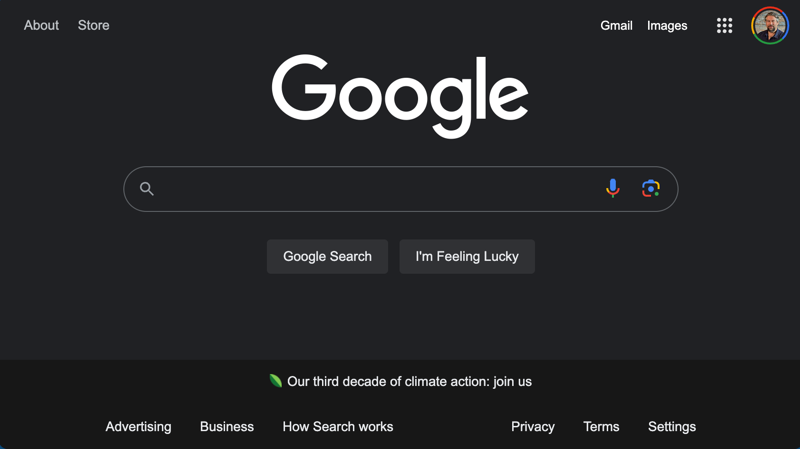
Did you know you could drop it into “night” mode so you aren’t staring at a white page? It’s one of the options if you click on the “Settings” link on the lower right, which brings up a menu of choices:
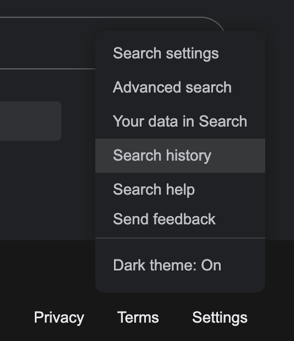
Choose “Dark theme: On” and you’ll switch colors for this page. For search history, however, you’ll want to choose “Search history“, as highlighted. This brings you to an area that’s going to have a “light” theme regardless of your preferences:
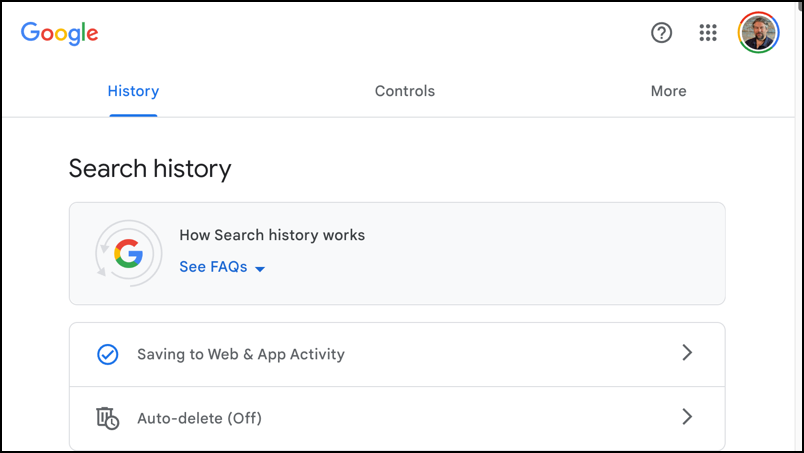
Let’s start by deleting a specific search from yesterday.
DELETE A DAY OF SEARCHES ON GOOGLE.COM
Scroll down and you’ll see your search activity, most recent to oldest, all neatly organized and listed:
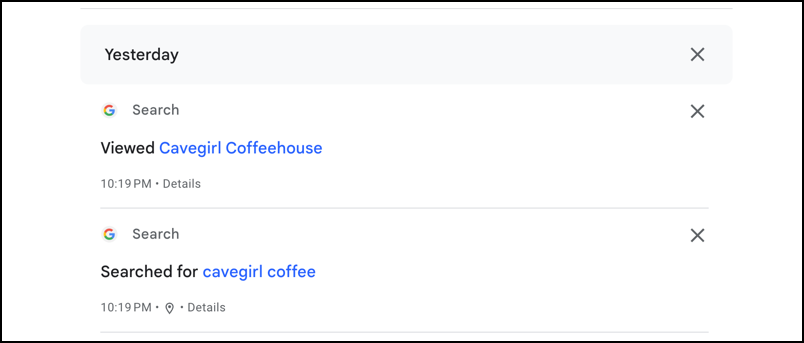
Yesterday I was apparently searching at 10pm for “cavegirl coffee” and then viewed the “Cavegirl Coffeehouse” Web site immediately thereafter. I can remove an individual item by clicking its adjacent “x” but notice that “Yesterday” has an “x” all its own. A click on that will remove all search and site view history for the entire day:
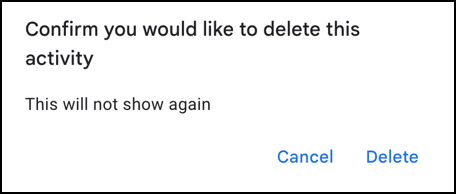
So that’s pretty easy to do, albeit a bit tedious if you have a lot of history to delete.
But what about that “Auto-delete” option?
ENABLE GOOGLE SEARCH HISTORY AUTO-DELETE
Go back to the top of the page and click on the “Auto-delete (Off)” option. Here’s what you’ll see:
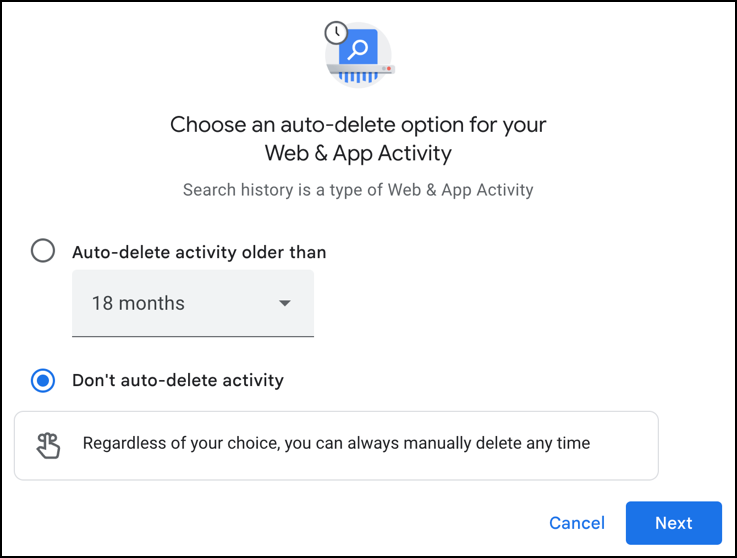
Auto-deletion sounds like a good idea, don’t you think? Click on “18 months” and you’ll see the options:
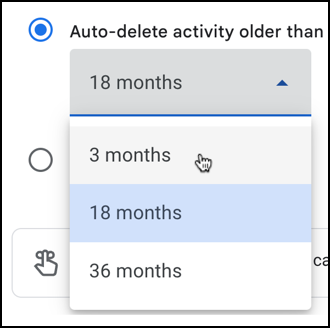
I’m going to opt for 3 months, which seems like plenty enough search history for Google to be able to customize my results, without me being an enormous data mine for the service.
Click on “Next” once you’ve made your own choice from these options. Notice, by the way, that if you like the idea of a longer search history, you can set it to three years of data (36 months).
Google will now show you what it’s poised to delete, starting with some history from the period of time you specified:
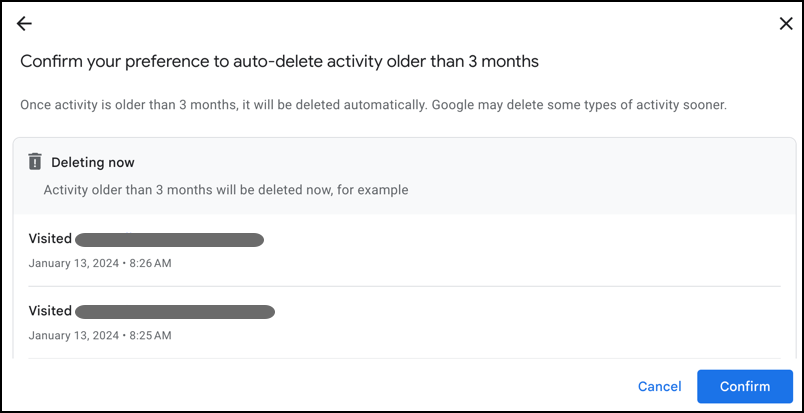
Honestly, I don’t recall visiting the sites listed for 8.25am on January 13, but apparently, I did just that. In this instance, Google knows more about my online activity than I remember!
A click on “Confirm” and the auto-delete is set.
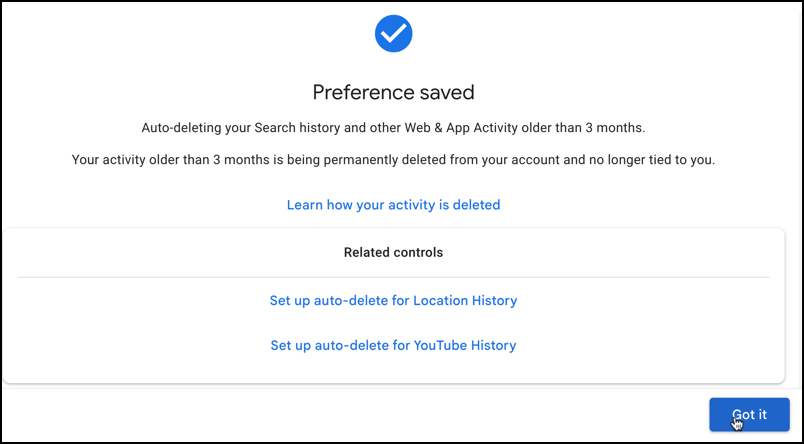
You can do the same for your Location history if you use Google Maps and for YouTube if you’re someone who visits the incredibly popular site.
That’s it. Now you can see how to delete specific search data by day or by site, and how to set up an auto-delete of this history with Google so you have some level of control over your saved activity. Good luck!
Pro Tip: I’ve been writing about Google for many years and have an extensive Google Tools Help area. Please check it out to find lots of additional tutorials and guides while you’re here. Thanks!
