I’m pretty sure that someone stole my Android phone and I’m really anxious about all my personal data on the device. I have Find My Device enabled; does that let me reformat the phone remotely?
Congrats on setting up Find My Device on your Android phone before it was a problem. Just like Apple’s Find My system, the Android Find My Device feature enables all your connected Android devices to ‘check in’ with the server so that you can track them. Many people go years without ever checking this data, but when you do lose track of your device – or you fear it might be stolen – it’s helpful not just because you can find its location, but because you can remotely access it.
A disclaimer up front if it has been stolen and you are going to confront the thief by utilizing Find My Device to confirm its location, be aware that is a pretty risky approach. They’re unlikely to just hand it back so before you decide to proceed, have a plan and take a friend or two. Or call the police and ask them to assist, if possible.
For most people, it’s safer to just assume that the phone’s gone. After all, odds are good that if they’re experienced device thieves, they will immediately seek to do a system reset and try to sell the device as quickly as possible. Either way, forcing a system lock or system reformat is a smart idea. Let’s look at how it’s done…
FIND MY DEVICE WEBSITE
The easiest way to start is on the Google Web site. Go to google.com/android/find and you’ll hopefully see a map and your device or devices listed. The first time, however, you might find that you need to accept the terms and services. Here’s what I saw:
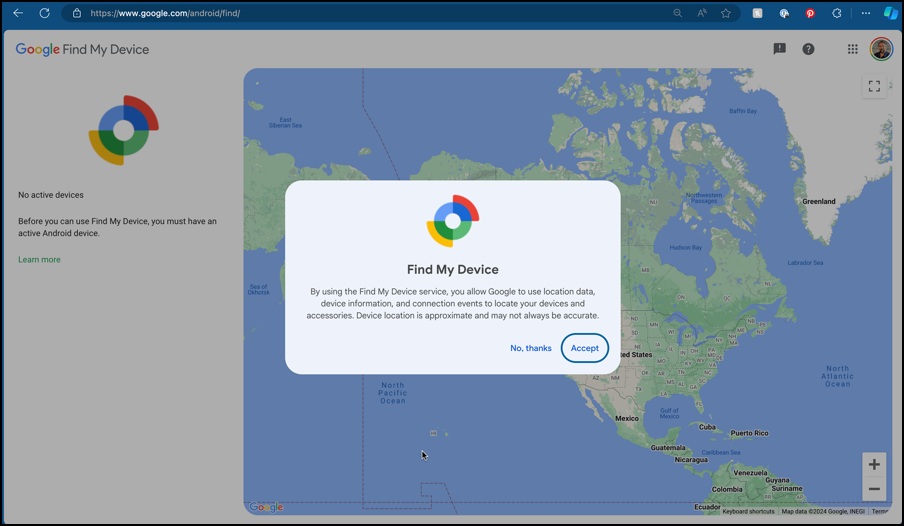
A click on “Accept” and I was presented with a list of all my registered Android devices:
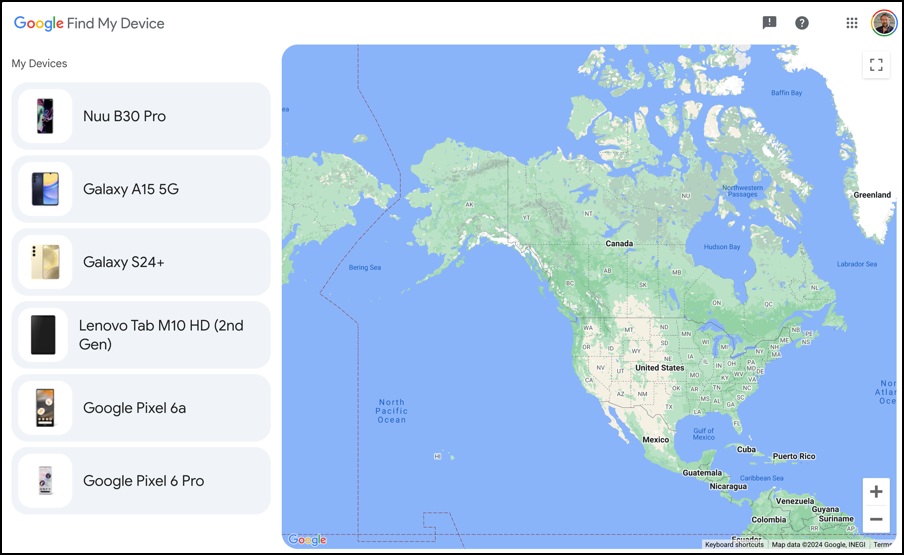
Yes, I have quite a few! 🙂 For this experiment I am going to utilize the Google Pixel 6 Pro. A click on it and the Web page updates to show me its last known location:
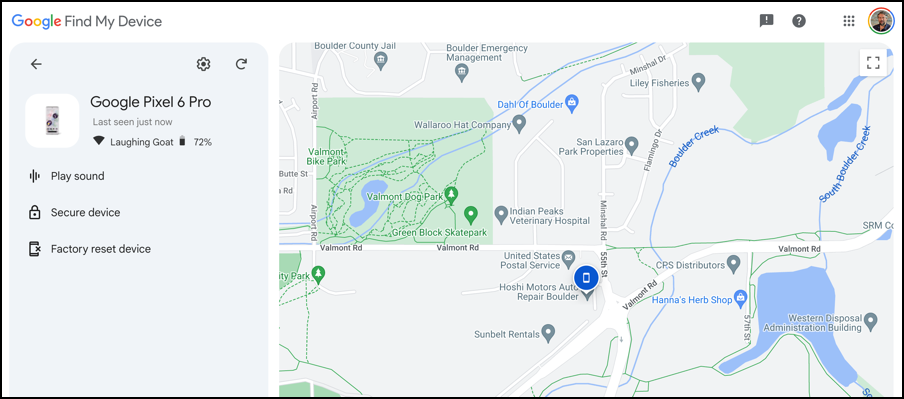
Since I’m currently at this location it’s easy to confirm that the phone is with me, but if I had looked but just couldn’t find it, a click on “Play sound” would produce a cheery ringtone that would help track it down.
On the phone, I’d see this notification too:
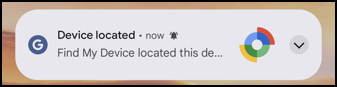
The other two options, to lock the phone or reset it completely do not generate notifications, as far as I know. The phone would just suddenly start doing things unprompted!
In fact, click on “Secure device” and you’ll see this:

And for “Factory reset device“, this is the prompt:
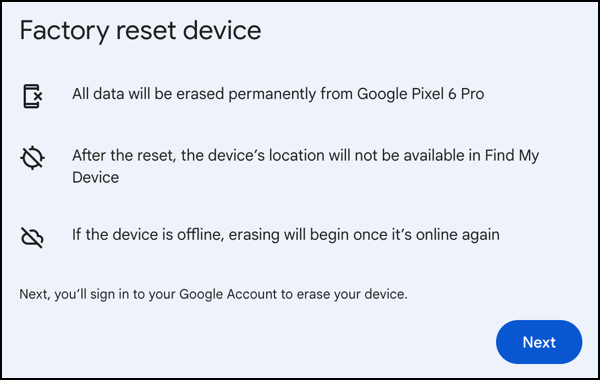
You can take it from this point depending on how confident you are that someone’s swiped it. Certainly securing the device has no downside and will prevent curious people from perusing the contents of your phone.
SETTING UP YOUR PHONE WITH FIND MY DEVICE
The key to having all of this work is to take the time before it’s a problem and set up your Android phone properly. From experimentation, here’s how I recommend you proceed…
Start by going into “Settings” and searching for “find”…
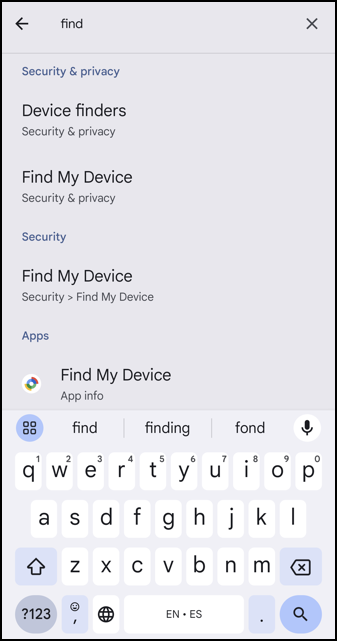
Choose “Find My Device” from the list. Don’t see it? Make sure you’re running the very latest version of Android and try again.

Enable it. Now I also recommend you download and install the Find My Device app to confirm it’s working correctly. Simply tap on “Find My Device app” on the list and it’ll either launch the app or take you to the Google Play Store. Once you’re finally in the app, it should look like this:
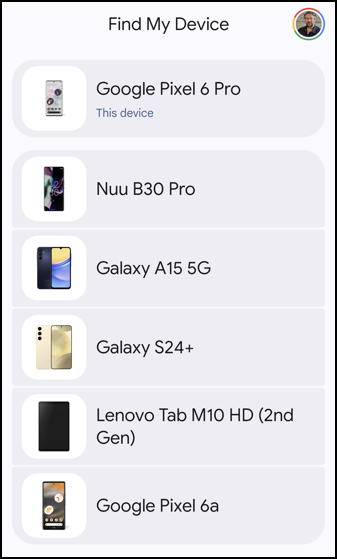
You can now locate any of your Android devices from one of your devices or a Web browser on any computer. Hopefully, that’ll help you regain possession of your phone or at least remotely reformat it to ensure no one accesses any of your personal data.
Pro Tip: There are lots of ways to manage your Android devices and ensure the best possible experience. Learn more by checking out my extensive Android help area while you’re here!
