My sister is big into the outdoors and says she spends at least four hours per day outside. I sometimes do, sometimes don’t, but she never believes me. How can I use my Apple Watch to track time outdoors?
As with many modern electronics, Apple Watches can do quite a bit more than just the obvious few features. Tell time? Yep. Show you notifications and let you access Siri without pulling your iPhone out of your pocket? For sure. Track and analyze your sleep patterns and remind you when to start your bedtime preparations? Check. But if you dig into the Health settings and Health app on your iPhone, you’ll find that it can do quite a bit more.
Even better, one feature that seems likely to be ignored by most people is exactly what you seek: Time In Daylight. Yes, your Apple Watch has a light sensor to enable the watch face to automatically dim when you’re in a dark place, but that same sensor can also identify daylight versus indoor light. It is worth noting that the accuracy of the reading depends entirely on whether you have any clothing covering the watch or not: If you have a long-sleeve shirt on or wear a coat while you’re outdoors, it’s not going to “see” the daylight. Still, let’s check out how to get to this setting!
FIRST, ENABLE TIME IN DAYLIGHT
You can do this on your Watch in Settings, but I find it easier to use the Apple Watch app on my iPhone. Start it up, then go into My Watch [one of the buttons along the bottom of the screen] then “Privacy“. Turns out that the Watch is tracking all sorts of things:
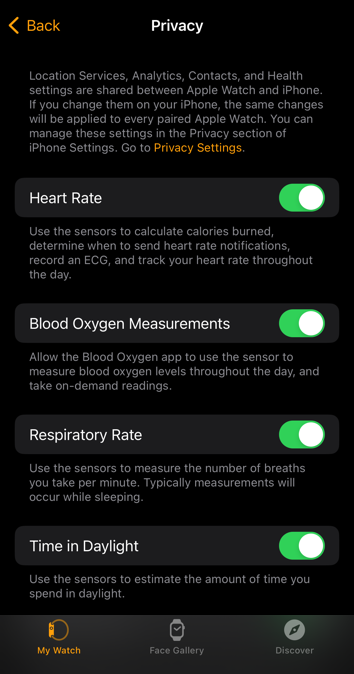
I have it track everything, as you can see, but you might consider which you want to have collected. For this purpose, the only one that matters is “Time in Daylight“. Note that underneath it says: “Use the sensors to estimate the amount of time you spend in daylight.”
That’s it. Now it’s collecting this data. If you haven’t been collecting it – and the default is “ON” in this instance – then you might want to wait a few days before you go to the next step so you’ll have some information to view…
VIEWING YOUR TIME IN DAYLIGHT RESULTS
We’re done with the Apple Watch app, so find and launch “Health” on your iPhone.
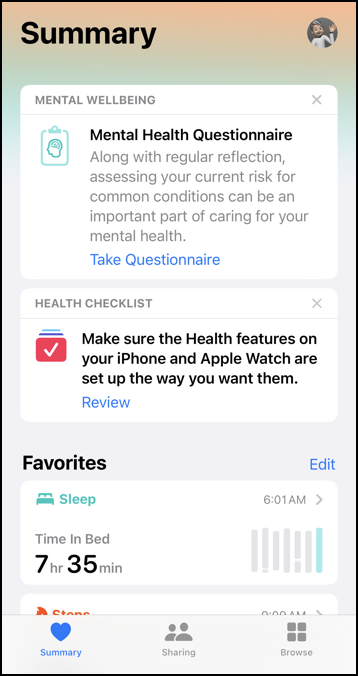
There’s a lot of great information in the Health app so I would recommend you explore it if you haven’t already done so. You can see that it’s showing my time in bed, which is pretty accurate. One way the iPhone analyzes your sleep is through listening for your breathing, btw, so if you don’t wear your watch, just leave your phone by your bedside. Is it 100% accurate? Probably not, but it’s still interesting data to consider when evaluating your own health and lifestyle.
Tap on “Browse” on the lower right to proceed.
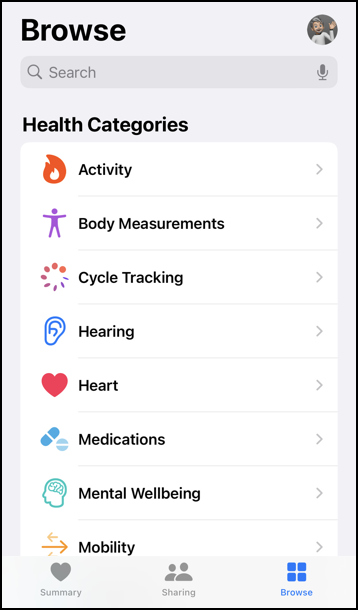
Some things are more reminders or things you can use to enter and track data: Your Watch really doesn’t know what medications you take and how frequently you take them, not to worry! Swipe up to get to the last of the entries in the Health Categories…
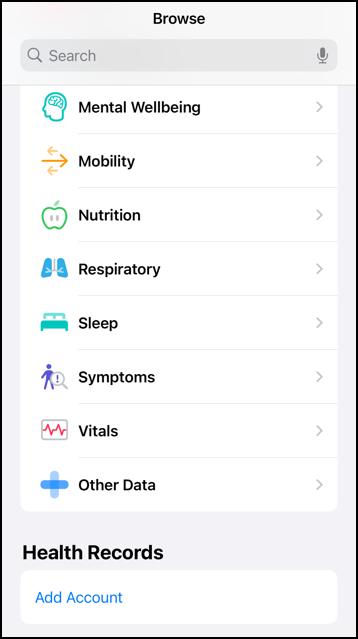
Apparently, Time in Daylight doesn’t rate one of the main options so you have to access it through “Other Data” at the bottom. Tap on it.
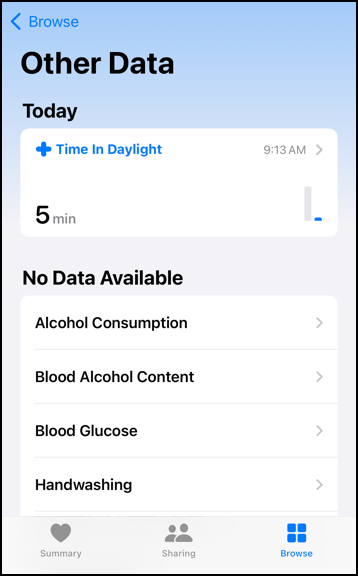
Since I haven’t yet left my house, it’s no surprise to me that my total time in daylight for today is a measly 5 minutes. Notice also the other categories of information you can track if you’re so inclined. Even Blood Alcohol Content and Handwashing.
HISTORICAL TIME IN DAYLIGHT DATA
If you’d like to see how you’ve been doing with time in daylight over the last few days, weeks, or even six months, tap on the tiny “>” link adjacent to the current time display (in my case, “9:13 AM”).
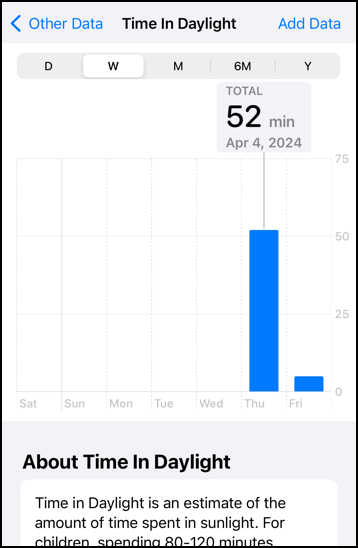
You can see that yesterday I spent about an hour out and in daylight, and that there’s no data prior to that. I often wear analog watches rather than my Apple Watch, so don’t tend to have very good trend data compared to a daily wearer, but remember, if every time I was outdoors I was wearing a jacket or long-sleeve shirt, that would interfere with the data collection process too.
Finally, swipe up so you can read the full “About Time in Daylight” information:
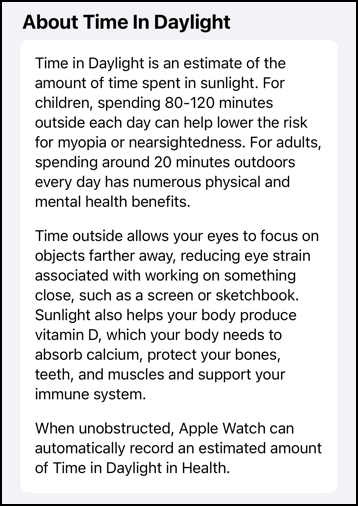
It may seem a bit big brother-y but I’d say that Apple’s correct nonetheless that it’s good for all of us to spend time outdoors (and away from devices and device screens). Your sister’s on the right path, and it sounds like you are too. Now you know how you can even track your time in daylight with your Apple Watch. Nifty, eh?
Pro Tip: I have quite a few watch and smartwatch tutorials here on my site. Please check out my Apple Watch & Smartwatch Help for lots of useful content!
