I’ve been trying to post more content to LinkedIn to improve my visibility and am wondering if there’s a way to tag companies I mention in my posts, like on Facebook? Also, is there a built-in image editor too?
LinkedIn has evolved and improved over the years as its developers have closely watched other popular social networks. It used to really just be focused on posting resumes and communicating with hiring managers, but that’s long been left in the dust. Heck, Facebook used to be about college kids finding dates for the weekend kegger! Okay, no keggers on LinkedIn, but there’s still a lot you can do with your posts.
First and foremost is to tag companies, organizations, and non-profits that you’re writing about, along with individuals to whom you’re connected. Tagging individuals, however, can be seen as a form of spam and reflect negatively so I encourage you to use that feature judiciously lest your desire to increase visibility backfires. Certainly, if you’re just trying to get their attention, an email message or other communication is probably better than a public tag on a post that the rest of the world can see.
Let’s jump onto LinkedIn and I’ll show you a few basics…
POSTING IMAGES OR PHOTOS ON LINKEDIN
Click on the “Start a post” input field at the top of your LinkedIn home page and it’ll promptly expand to this:
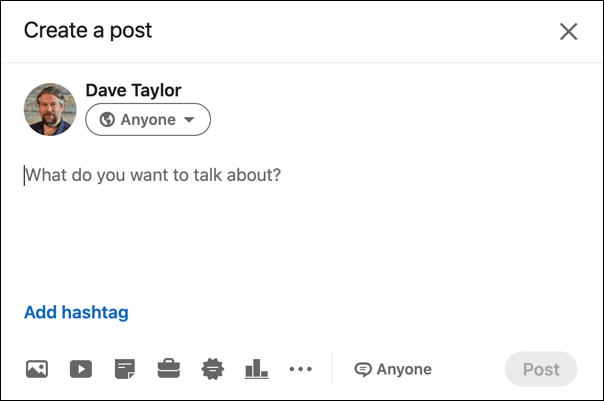
I like to add images, then work on my associated text portion, which is easily done by clicking on the lower left “add image” icon. That prompts for you to add an image – as you have undoubtedly already figured out – at which point it is shown in its own sub-window:
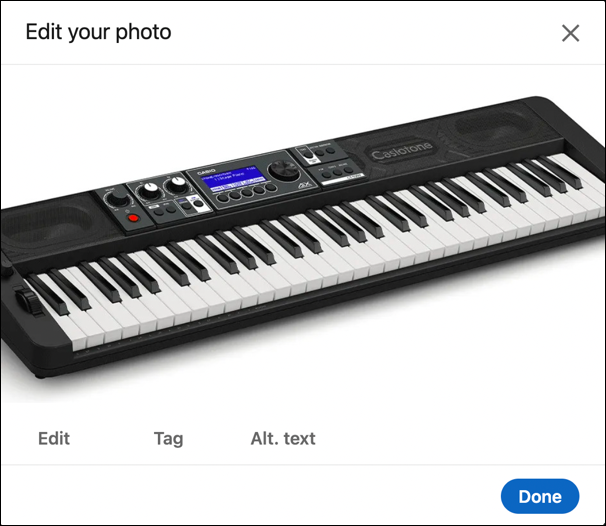
I strongly recommend that you always at least add some “Alt text” for people who don’t – or cannot – view the image itself. That’s easily done by clicking on “Alt. text” and entering a few descriptive words, as shown:
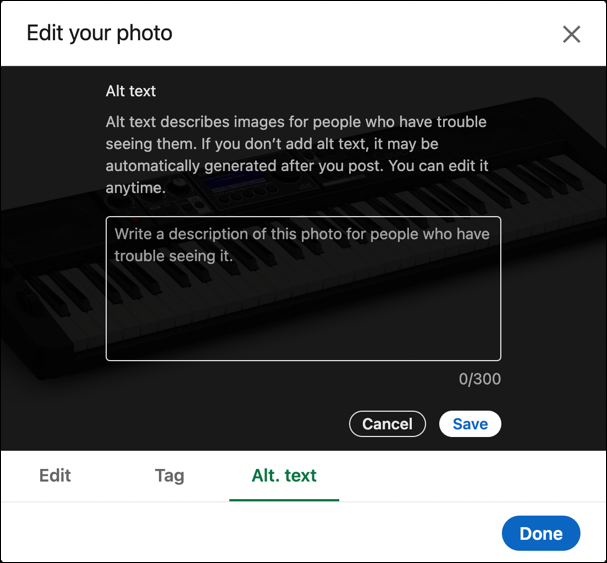
I used “Casio CT-S500 electronic keyboard” for the alt text on this particular image since it’s the specific model number and describes exactly what’s in the photo too.
LinkedIn does have “Edit” capabilities, but they’re pretty minimal, as you immediately see if you click on “Edit” along the bottom:
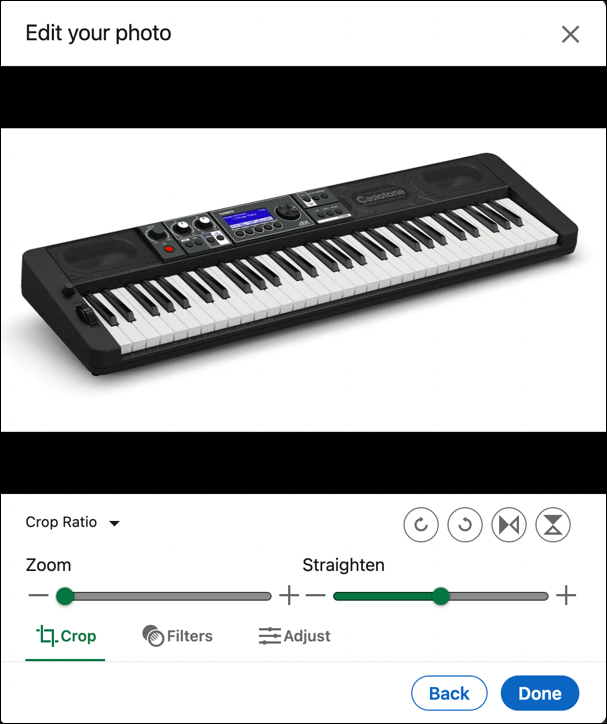
All looks good – though I am tempted to try and straighten the keyboard photo just to see how weird it would look – so let’s proceed. Click on “Done” and you’ll be back to the main post prompt, ready to enter some text.
HOW TO TAG COMPANIES ON LINKEDIN
The key to tagging companies in LinkedIn is to simply preface the company or organizational name with an “@” symbol. As you type a small menu appears with possible matches:

Notice the different options. There are at least a dozen Casio branches and divisions from around the world with a presence on LinkedIn, and it can be challenging (and sometimes impossible) to find just the right division or group with a larger company. Do your best by trying a few variations on the name, but don’t be surprised if that group or department simply doesn’t have a presence.
Want to tag a person? It’s exactly the same sequence, so you could tag me with @Dave Taylor, though there are a lot of Dave Taylor’s, so it could be quite a task to find the right one…
I’m going to also tag another company to demonstrate that there’s no limit to how many corporations, organizations, teams, and people you can link in a post:
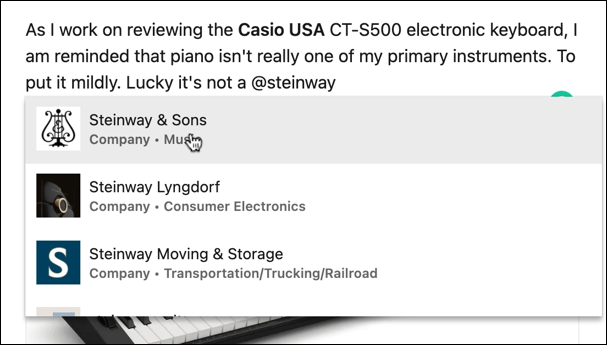
LinkedIn doesn’t have any way of knowing if I mean Steinway & Sons the fabled piano manufacturer or another Steinway company, so it offers another list of options. A click on the correct one and I’m ready to post. So I do!
The result has the tagged words in a satisfying blue:

Looks very professional. It’s quite a surprise to me how few people on LinkedIn tag people or companies, actually. If you want to post about me and reference something I’ve said or written, I’d want to be tagged so I can then learn about what you shared!
There’s more you can do to make your LinkedIn posts professional – and don’t forget a few hashtags – but that’ll get you started.
Pro Tip: I’ve been writing about LinkedIn since the launch of the popular professional networking site. Please do check out my extensive LinkedIn help area for lots more tutorials while you’re here!
