There’s now a super convenient way to submit queries to Google’s Gemini LLM generative AI system from within Google Chrome, but ya gotta know the shortcut. Here’s the scoop…
As we see the continued rise of generative artificial intelligence systems throughout the Internet, it’s no surprise that web browsers are starting to include AI features too. Why not have one-click access to tools that can make your tasks faster and easier to complete? Not to mention all the questions you and I have every day that can now be answered, rather than just rattling around in our heads, forever unsolved.
Microsoft’s ahead of the pack in this regard with its handy new icon included in Microsoft Edge that pops up an entire side panel hooked into Microsoft Copilot (powered by Open AI’s ChatGPT). From there you can create images, ask questions, and much more. Google has its own AI system, Bard, now renamed Gemini, but as of yet, there’s no integration with Google Chrome. Or is there? We’ll have a look. Meanwhile, Apple has no hooks in its popular Safari browser, but hot rumor has it that there are a lot of new AI announcements coming in the next few weeks from the trendy company, so that might change by the time you read this!
GEMINI WITHIN GOOGLE CHROME? SORT OF.
Pop open Google Chrome – if that’s not already the browser you’re using to read this article – and click into the combination address/search bar. It’s an easy way to access your most recent half-dozen searches:
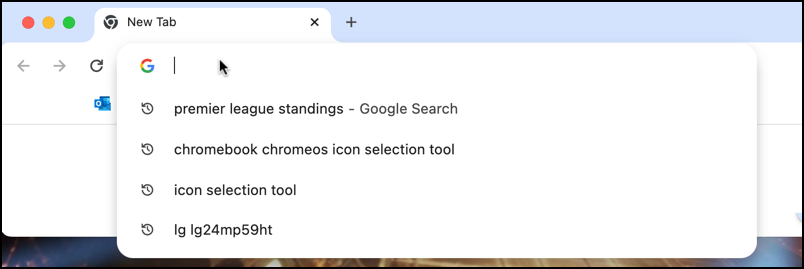
For the last couple of years, however, there’s been a shortcut accessible from this spot that proves quite helpful. Type in a “@” symbol and you’ll find that there are some search shortcuts:
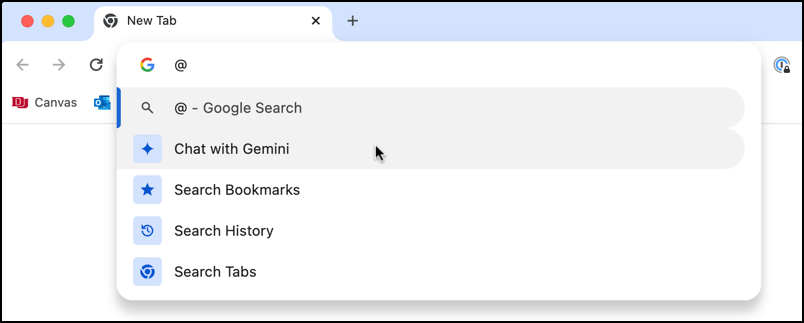
You can search bookmarks, history, even tabs (do you have that many open tabs??) but what’s new here is that you can also use this as a way to “Chat with Gemini“. Choose it and you’re able to type in a proper Gemini prompt. In fact, the information in the address bar changes to reflect that:

Okay, then, let’s give it a question!

At this point you’re not yet actually interacting with Gemini, this is more of a prep stage (unlike, say, Copilot in Edge, where you are directly interacting with the AI system).
SUBMITTING YOUR PROMPT TO GEMINI AI
Press [Return] after entering your prompt or query, however, and it will whisk you to the Gemini site, submitting your query as the starting prompt:
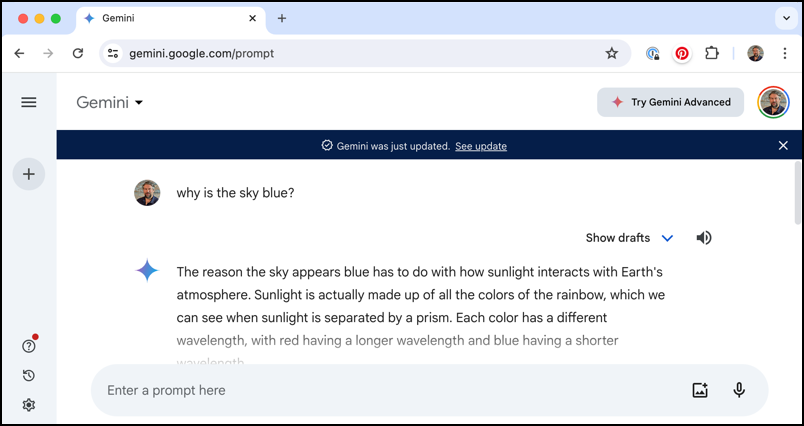
Pretty handy, actually, and if you’re a hardcore Chrome user and want to be able to interact with Gemini, this is a definite win. Don’t forget you can also create images this way too: “create a picture of the Eiffel tower on mars”…
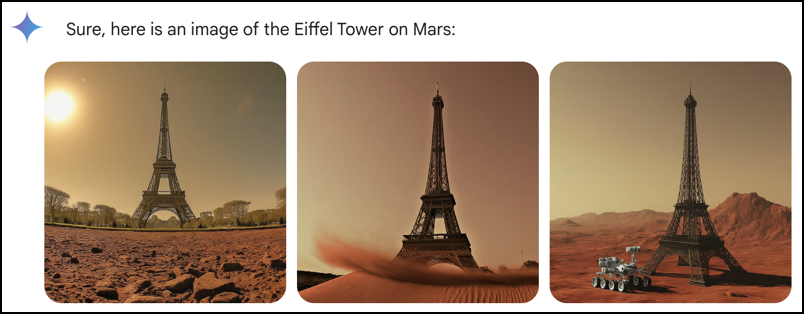
It’s a bit confused about singular versus plural, but those are pretty fun renderings anyway!
WHAT ABOUT THE @GEMINI SHORTCUT?
This integration of Gemini into Chrome is still clearly a work in progress, however, because if you closely investigate your Chrome settings, you’ll see that there’s a “Chat with Gemini” @gemini search engine shortcut defined:
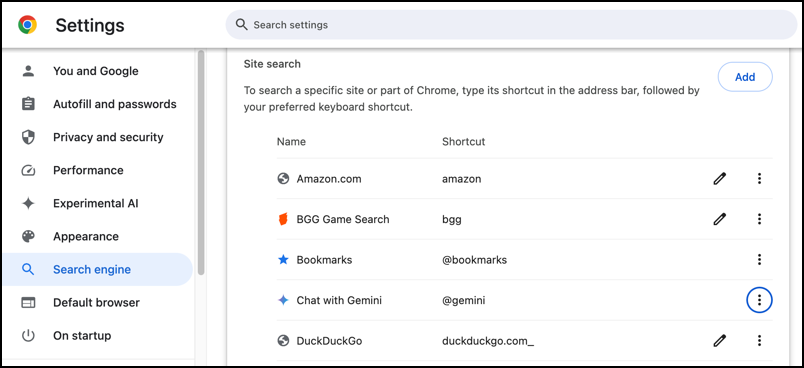
But when I try to use it, the search is given to Google Search, which promptly ignores the “@gemini”:
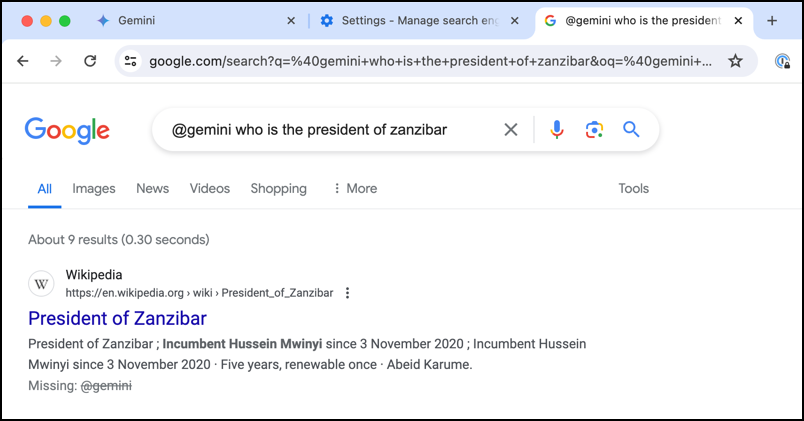
Did you see on the very bottom line “Missing: @gemini”? Yeah. Maybe the next update will fix this, but it does require some coordination on the part of the Chrome and search teams. Nonetheless, being able to go into the search box in Chrome and type in Gemini prompts is a great step forward. Me? I wouldn’t mind a new button…
Pro Tip: I’ve been writing about Google tools forever! Please check out my extensive Google Chrome and Tools help area while you’re here! Thanks.
