I used to be able to unlock my Android phone with my thumb, but in the last few months I’ve noticed it never works anymore. I just end up tapping in my PIN. How can I replace the bad fingerprint scan data with a new thumb scan so it works??
I’ve noticed the same thing on my Google Pixel phone too, so I wonder if the sensors change accuracy over time or if something else happens with a system patch or update? Seems odd that it would work and then not work. If I’d cut my finger or otherwise changed the pattern of fingerprint whorls, maybe, but as far as I know, my fingerprints haven’t changed, and yours likely haven’t either!
Whatever the cause, it’s actually pretty simple to delete a scanned fingerprint and replace it with a new scan in Android, which fixes the problem. Well, it might be more accurate to say that it sidesteps the problem, but either way, we’ll have your thumb unlocking your phone in no time. Let’s get into it…
FINGERPRINT NOT UNLOCKING
You know it’s a problem when you use the same finger – or thumb – you’ve always used to unlock your phone and this happens:
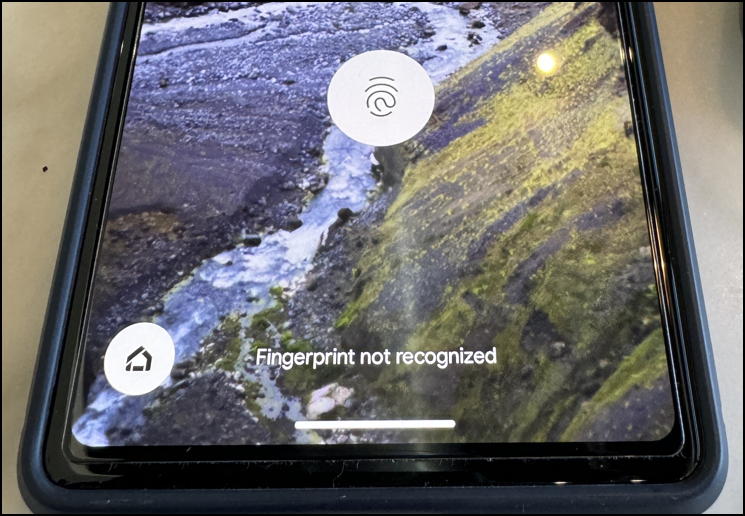
You can try again, but if it didn’t work the first time and the screen’s not dirty and your finger is clean (no bandages!), odds are it won’t work the second time either. Instead, wait until it insists that you use your secondary login method – in my case, it’s a 6-digit PIN – and log in.
DELETE THE BAD FINGERPRINT DATA
Go into “Settings” once you’re logged in, and search for “finger”:
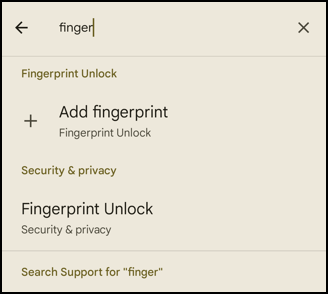
Choose “Fingerprint Unlock” from the matches shown. You’ll be whisked to this spot in the Settings app:
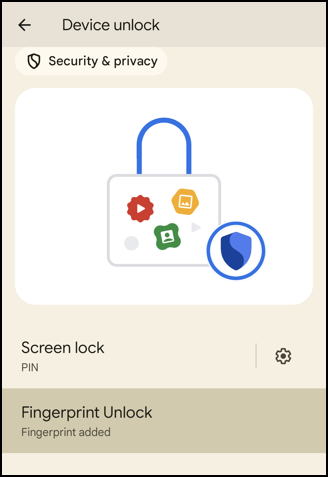
Even though it shows the PIN above the Fingerprint, you can use either to unlock your phone. When it’s working properly, that is.
Tap on “Fingerprint Unlock” and you’ll move here:
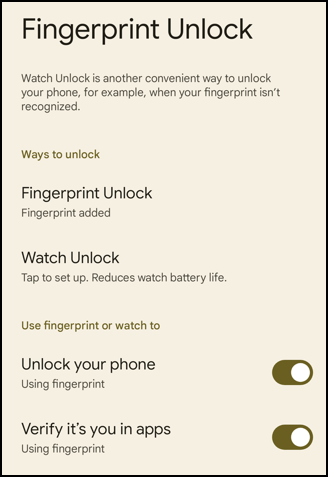
This is where you can specify what security controls are going to be accessible with the fingerprint scan. Notice you can also set up an Android watch to potentially unlock your Android device here too.
Tap on “Fingerprint Unlock” again. It’s a popular button label, for sure!
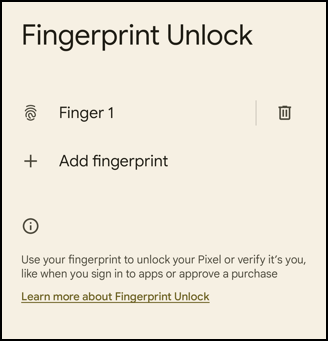
To delete the old data that is no longer working, tap on the trashcan icon. Don’t be surprised if it prompts you to enter your PIN or password. After all, you don’t want someone else deleting or tweaking this setting because you aren’t tracking your phone 24×7!
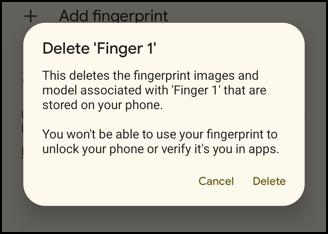
Tap “Delete” to delete the old scan data. Done. Now, to add a new fingerprint scan…
ADD A NEW FINGERPRINT SCAN
When you move back to the main screen, it will show “+ Add fingerprint”, but not any stored biometric data. No worries, tap on “Add fingerprint“…
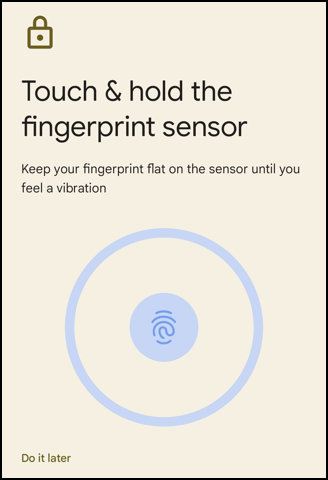
The phone knows where the sensor is, so simply keep placing and lifting your finger or thumb on the sensor. As you proceed it will keep prompting you to touch the sensor with a different portion of your finger:
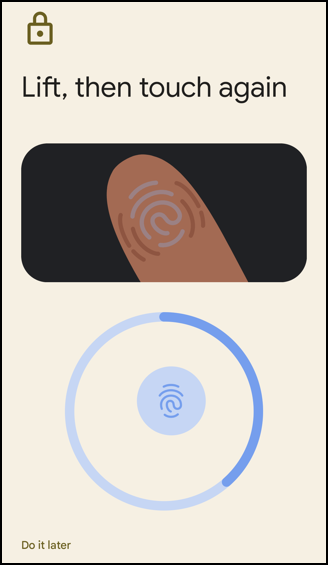
Once the darker blue ring is closed, you’ve allowed sufficient scans for it to build a model of your finger and you’re done…
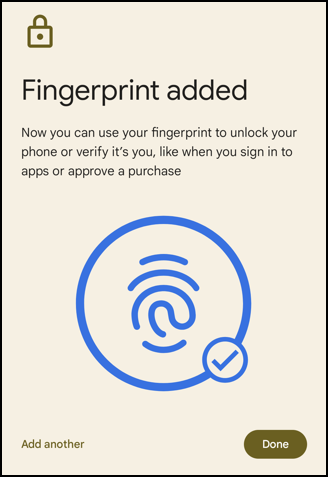
That’s it. Tap on “Done” then log out of your phone. Now try using your thumb to log in. Should work great!
Pro Tip: There are lots of ways to manage your Android devices and ensure the best possible experience. Learn more by checking out my extensive Android help area while you’re here!

One of the most likely possibilities for fingerprint login failing after some time is data corruption. Another possibility may be caused by an algorithm fault/change. On my laptop PC, sometimes I swipe my fingerprint sensor, and Windows reports that it couldn’t recognize me, so I try again, and then it works. I suspect that the algorithm used on these devices is not perfect/faultless, so they sometimes fail. When/if Windows declares that I must log in using my pin, I do so, then reset my fingerprint sensor (removing, then adding my favored fingerprint). The same goes for my Android phone.
Ernie