I’m stumped. With my iPod I simply drag and drop the music I want to take with me from my library onto the iPod on the left side of iTunes, but my Apple iPhone doesn’t allow me to do that. How the heck do I put songs on the iPhone without synchronizing my entire (massive) music library?
As with much to do with the iPhone, there’s a bit of a trick to getting this working smoothly so you can have control over your iPhone music, while keeping it as darn easy to work with as possible.
The answer? Create a custom playlist for your iPhone music library.
Let me show you how to do it – it’s pretty darn easy.
Pop into iTunes and choose File –> New Playlist. Now rename it to something logical: I use “iPhone Sync”:
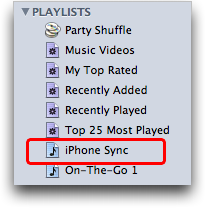
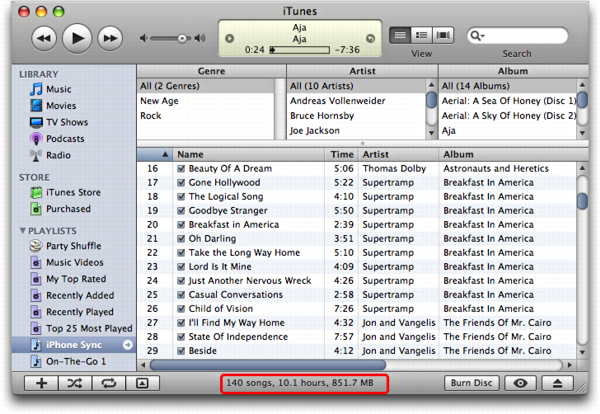
At this point, you need to plug in your iPhone if you haven’t already done so. It’ll pop up the usual summary screen:
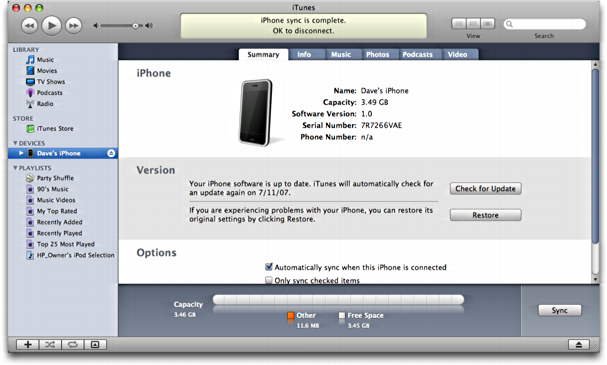
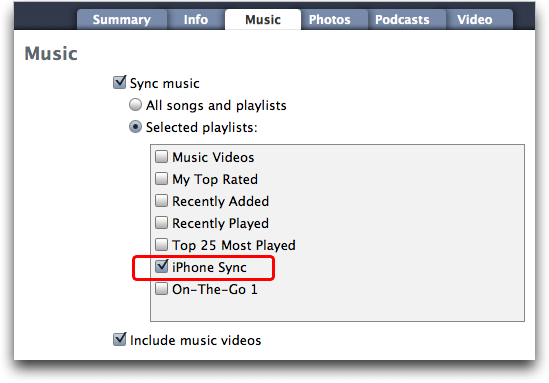
Oh, and one really nice feature of creating this playlist is that you can manage it, adding and deleting songs to your heart’s desire, even without your iPhone present. Whatever changes you make are instantly applied to your iPhone music library the very next time you synchronize the device.
Suddenly even 8GB might feel small. 🙂
Still learning about your iPhone? We have lots of iPhone help here on the site! And if you’re interested in finding a useful tool that can help you transfer music from your iPhone to your iTunes library and computer, you might also check out the Windows or Mac version of FonePaw iOS Transfer too.

I have an iphone 4s I did everything on here but when i go to sync my phone I cant click on playlist. It will only add my entire library The selected playlist button is there but wont let me choose it. Please help! I have the latest version of itunes and the OS
Dave – Many thanks for the advice on downloading music from iTunes to iPhone. i’ve been going nuts for days but your approach worked within two minutes.
Alan
Thanks!
I tried to follow your steps and made a playlist in iTunes and connected my iPhone to the computer. When I went into the music section of my phone on iTunes I tried to click the sync music box and a box pops up warning me that all existing content on my iPhone will be removed and replaced with what I sync from my computer! I do not want to lose all the music I have paid for on my phone so I don’t know how to get past that step. Someone please help I hate computers 🙂
Sorry, I ment no music?
Dave,
will this steps work with I phone 5?
I followd the steps, but I found now music in my I phone 5!!!!
this was so helpful thannx
Sorry for your bad outcome, Carla, but when iTunes pops up the window asking if you want to replace the current iPhone music library with the music you’re syncing from iTunes, you need to take the query – and subsequent warning that the existing music will be removed – seriously. 🙁
well, that’s just awesome! my entire music library was erased!!!!!!!!! okay, i have to go cry now! what a jerk you are!
This is by far the best site for explaining things I think mostly due to the fact that you show diagrammes which for the older people like myself is a real plus. Thank you
hey!!! when i open iTunes, my iphone is not visible (but i see that it is connected). what should i do???
Brilliant! You just relived my frustrations about adding/deleting songs to my iPhone.
Thank you
thx so much!
cheers hunny,..very helpful
Hi Dave,
I copied MP3 files from my PC to itune. I can play them fine on itunes on PC but when I sync my iPod and try to play in it I only hear bits and pieces of the book. Can it be fixed? Thanks in advance for your help.
Hey everyone,
Don’t follow these steps. It will delete all the music you already have on your iphone.
There is no way to randomly add music to your iphone. You must buy music from the iTune store and make sure you never use your iphone on more than one machine. If you loose your machine, than your iphone music will be irrecoverable.
G.
awesome, thanks. great pictures too.
when i sync my iphone and then go to my music (ipod) it doesnt show up and it says that i dont have any music on it! why is that? and can i get music onto itunes and then onto my iphone without buying it from the itunes store?? please answer my question asap! thanks! 🙂
Please date your articles! This information is no longer correct. Nor does it account for 56 folders of audiobooks wherein the file names are identical for each folder. Eg. Les Miserables/Disk 01/Les Miserables – Track 01.mp3
Wow! It really works pretty well. The instructions given is super easy. I had this unknown error when syncing my songs into my iphone but following step by step sure make my iphone sync smoothly. Thank u 🙂
Thank you this helps me so much!! I didn’t want my entire library on my phone
this thing is perfect it took time but done i had sync 365 photos and 500 songs thanks for your help youre really cool
Thank you, but I have a PC and when I plug in my iPhone, nothing pops up…just the little battery icon appears. I’m sitting here like, “What pop up screen is he talking about!??!?!” Needless to say I had to call tech support and their RECORDING told me in the first few mins to “CLICK on devices” and THEN the screen with the ‘music’ tab will pop up (maybe because I have a PC???) As you can see this is my first time purchasing from iTunes because I have a Zune and I pay monthly (not as I go along) and all you do with it is the 3 D’s: Download, Drag and Drop!
My iPhone does not 2go’please help me
I tried to drag and drop cds and mps into itunes. i got a cd in but it won’t sinc to ipod. any ideas?
THANK YOU DAVE!
I really appreciate it.
Thank you so freaking much!!
thanks dave it worked!!!
This person’s advice worked great step by step instructions.
WOW Thank you so much. I cannot believe I finally got my music on. THANK YOU THANK YOU THANK YOU
Thank you so much for this! I can finally get my all music on now! Before only certain songs would show up and it was all very confusing! Again thanks!!
Dave, thank you for your instructions. All but one song made it from my iTunes library to my iPhone (Not sure why just one song didn’t make it?). Anyway, I’m really stoked, so thank you.
Another question for you? I can’t seem to figure out how to get my iTunes music to mirror that of my Windows Media Player. My iTunes has 2109 songs and WMP has 2095, 14 songs less. Not sure which songs. I’ve been successful in dragging an MP3 song from WMP to iTunes but not the other way around.
~Deb
i have iphone 4s ios5.0.1 i can’t see my device on my compular please let me know?
omg. i was pulling my hair out. thx
Hi
I am really hoping you might be able to help me. My email is kgskgs@hotmail.co.uk
I’ve tried following your clear and detailed advice on synching itunes to an iphone but it just wont work for me and my iphone. Its an iphone4, was some one elses prior to mine, I have an itunes account on my laptop but it wont synch….. could you help l
please?
Hi Dave,
it worked all the other times but it wont work fro Tones!! :/ I dont know what to do?
Can you please help???
Love Ebony
Thanks Dave. You are a legend! This had me scratching my head for ages!!
And this is why iPhones are RUBBISH! I’ve got a HTC Desire and an iPhone 4s supplied by work. I can’t believe how difficult everything is with iPhone. With Android you simply drag and drop. None of the set up and sync nonsense. The fact that SO MANY people have posted on this topic shows just how fundamentally wrong Apple are.
THANKS!!! After starting to hate the iphone I now love it again and all my music is back where it belongs! Your instructions were great and easy to follow! Tks again!
Thankyou sooooo much!!!!!!! : )
Couldn’t have been more helpful!!
Thanks ever so much!
Thank you, Dave! I work for a cell phone company, and even though we do not support itunes issues, googling my question brought up your site, and cust had her music moved from itunes to iphone within about 3 minutes thanks to your excellent, step by step instructions! Bravo!!
done thank you
Hi – thank you so much.
This clear and step by step page helped soooo much and is what I wish the whole internet was like.
THANK YOU SO MUCH, DAVE! I appreciate you taking the time to help us all — Cheers!
You are a lifesaver thank you!!
make a file with the songs you want
click on your music
and change autofill to the file you have your music on
then click autofill
Thank you for simplifying this process of downloading audio from PC to iPhone. You show six basic steps to this process with variations depending on what a person is trying to do. You are straightforward and clear in your explanation.
plz tell me what should i do now?i read your instruction and did as u say.but the iTune do not show devices option from where i cud reach the summary option.plz help me.i am unable load songs on my itunes of pc to my iphone.
Thank you Dave! Very helpful and easy to follow instructions.