I am trying to pin pictures from my photos on my iphone to Pinterest. I can click on the add, upload pin but am not able to select the file. Do you know how I can upload my pics? Thanks!
I know exactly what you’re doing wrong because I was doing the same thing wrong for a few days trying to figure out how to get Pinterest to work on my own iPhone and how to add photos and pictures from my smartphone to the Pinterest site. I mean, on the computer, it’s a breeze: click “Add”, click the “Upload” option, select the picture, and you’re good to go.
On an iOS device, however, it doesn’t work that way because it has a completely different kind of file system, one where we mere mortals aren’t allowed to peruse data file by file. Want to look at a picture? You need to be in the Photos app. This is true for the iPad as well as the iPhone, of course, so I’m going to show you the general solution for both devices, though more likely than not most people who read this will be iPhone users.
The first — and most important — step is to download the Pinterest app. Yup, you can’t actually get the Web interface to upload images however you try because Safari, the web browser, doesn’t have the ability to access the files and photos on your iPhone.
Here’s the link: Download Pinterest for iOS.
Now with that installed, log in to your Pinterest account and when you start up the app, you’ll see the most recent pinned image from the boards and people you follow. Here’s what I see, a delicious recipe pinned by Jennifer Sikora:
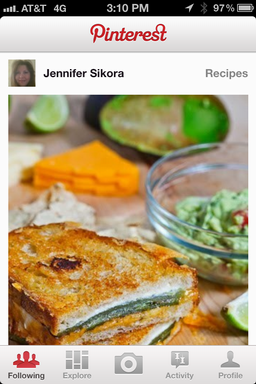
Look along the bottom, though, at the different icons. To post your own photo, tap on the camera icon. You’ll move straight into photo mode:

I don’t want to post that picture, however, but one I already took earlier (and used iPhoto on my iPhone to edit and crop). To do that, I tap on the double square icon on the lower right corner. Now I’ll see this:
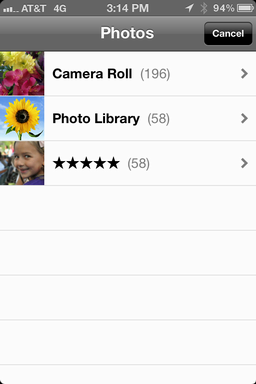
To get to my most recent photo, I’ll tap on “Camera Roll”, which puts me at a familiar spot:
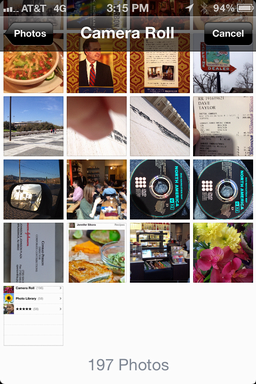
Yup, 197 photos. I take a lot of pictures with my iPhone! The picture I want to use is the one of the flowers, so I’ll just tap on it, at which point I am invited to move and scale it (pay attention to this point, otherwise Pinterest will automatically crop the photo in a way that can end up pretty ugly):
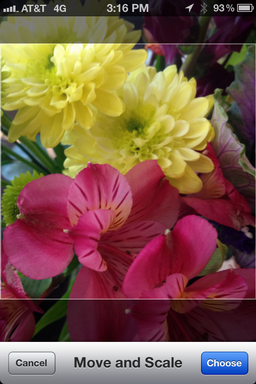
Ready to proceed? Tap on “Choose” and it’ll show it again, with a “Tap and Drag” prompt:

This time tap on “Use” and…
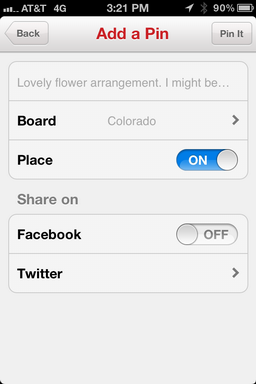
Now it’s looking more Pinterest-like, isn’t it? At this point you can add a description by tapping on ‘Describe your pin…”, pick which board you want to use, add a geolocation pin or not, and even simultaneously share it on Facebook and/or Twitter. You can see what I did above.
Ready to proceed? Tap on “Pin It” on the top right and…
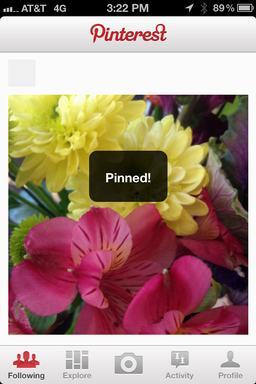
Now when you log back in to Pinterest with your Web browser, you’ll see the new image show up just like any other Pinterest pin:
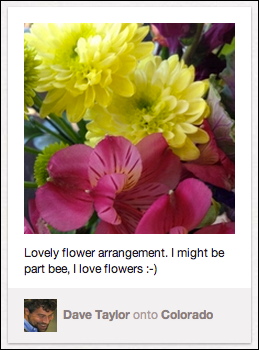
Pretty, eh?
Now, while we’re talking about Pinterest, do make sure you follow me on Pinterest too. Thanks!

This isn’t valid anymore. I don’t think you can upload from the app anymore.
You’re correct, Darrin. Check here for the updated tutorial that works just fine: I just tried it!
https://www.askdavetaylor.com/how-do-i-pin-a-photo-from-my-iphone/
I do not have a camera at the botoom of the Pinterest screnn at all! I see 4 icons: the Pinterest icon, a magnifying glass, a messages icon and a small person. Help!
I have the exact issue Sue above has! Help!
I also have the Pinterest app but no camera button. I used to be able to choose a pic from my camera roll, tap share, tap Pinterest, then it would ask me which board to pin to. I’ve done it a million times before but now won’t work.
Hi, I have the same question regarding uploading to Pinterest from my iPad. I do have the latest Pinterest app…updated again today. However, I don’t have the camera icon anywhere. So can’t proceed beyond there. Crazy thing is, that I have uploaded a photo about 18 months ago which worked, but now I can’t?? Can you help?
I’m glad i found your site and look forward to your newsletters..
The question that led me here was how to pin photos from my iphone to pinterest
Already have the ios app. However when opened it does not automatically show the last pinned pic. and when i go to the last pin it doesn’t look anything like Jennifer’s recipe page
Help
Not sure what to advise, Patty. Do you have the latest version of the Pinterest app? When you tap on “+” on the home screen, then “Camera”, do you not see a tiny square icon on the top right adjacent to the camera icon? The main screen at this point is your camera, so it’s showing what it’s seeing. Ignore that. Tap on the square icon and you should move to Photos and be able to pic a photo to pin on Pinterest. 🙂
Thank you! Following your instructions, I was finally able to upload to Pinterest. I wanted to share this there as well, but was unable to. When I clicked on the share button, the pop-up didn’t have Pinterest on the menu. When I clicked for more options, the menu expanded for more selections but shrank to such a teeny view I couldn’t really read it (although from what I could guess from the minute icons, Pinterest wasn’t on it. When I tried to expand the menu, it migrated off to the right of my iPhone screen. No matter how I tried to manipulate the screen, I couldn’t grab the menu.
Awesome, beneficial tutorial!
Hopefully you can give me a clue as to what to do here, I am having a hard time after choosing the photo, though. As you stated above, after loading the photo it offers the option to move and scale the image followed by an automatic crop of the top portion. You advise to pay attention at this step but all I can do is watch it get cut off without my choosing. How can I keep it from getting cropped off?
Your a Star!
Just what I was looking for – Thanks a million.
I had already got the pinterest app, but i was clueless about uploading my pics from my i-phone.
Like you, I love taking pics on my iphone, it’s just so easy, and now (thanks to you) easy on Pinterest!
Dave – Thank you very much for your tips – especially this one – how to pin an image from my iPhone or iPad. I just tried to do this today and couldn’t figure it out. And, I already had the Pinterest app on my iPad. Didn’t have a clue! Thank you for sharing your knowledge!!!
I have a follow-up question to this one, Dave – how did you take these screenshots of your iPhone? I need to do similar screenshots for a book, and have no idea how to go about it!