I’m wondering if I need to be worried that my hard disk is filling up on my new Win10 laptop. What’s the easiest way to see how much space I have left?
Modern computers are sold with bigger and bigger hard drives, whether they’re solid state SSD units or old-school physical media drives. Problem is, everything’s growing bigger to take up the available space, from apps to data files and downloads to Windows itself. I call this the “fridge space problem”: Seems like the fridge is always empty until you come home from the store, when you then realize there’s insufficient space for all your purchases. Sound familiar?
I’m old school too, so I remember when drives were measured in megabytes rather than gigabytes. Heck, in a few more years the standard measure will be terabytes and that’ll be glorious, until Windows 22 takes up 1.3T on your drive, right? 🙂 Meanwhile, it is smart to manage your disk space usage so you know in advance if you need to do some housekeeping, buy a bigger disk, delete unused files, etc.
Turns out there are two really easy ways to find out how your disk drive is doing, one that gives you a donut graph, the other a line graph. So you get to decide: donut or line?
To start, find your hard drive in Microsoft Windows File Manager and right click on it:
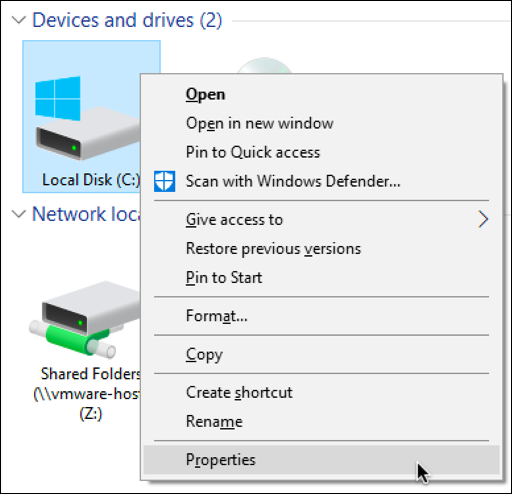
As shown, you’ll want to choose “Properties“. Note you can do this for any drive or disk shown too, so if you have multiple drives, it works for all of ’em, even network drives.
Choose Properties and you’ll get this handy little donut:
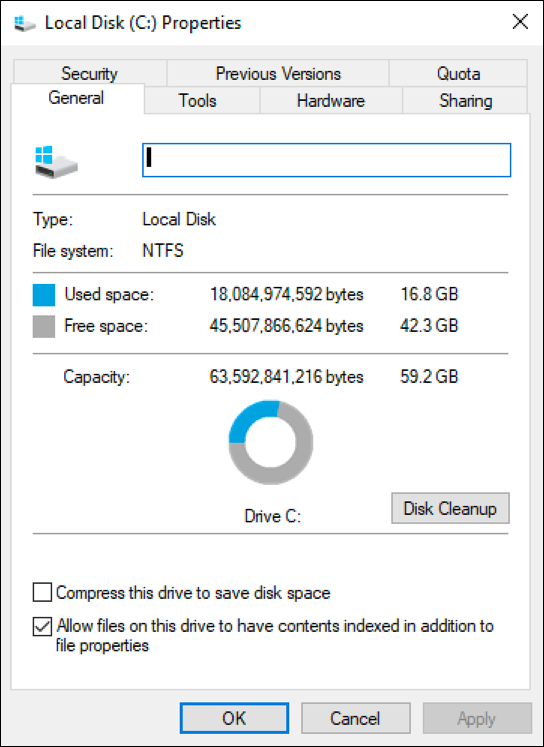
As you can see, I’m using about 25% of my total disk space, 16.8GB out of 59.2GB (yes, that’s a 60GB drive. Windows eats up just a bit of the drive space for file system data).
Small sidetrack: Click on “Disk Cleanup” if you want to delete unneeded log files and other temp data and detritus from your drive. The click produces this:

This could clean up 217MB of space, not a huge amount, but still worth considering. I have an entire tutorial on how to use Disk Cleanup in Window to free up Disk Space if you’d like to go read it!
Okay, back on task here! Now, just in case you don’t like the donut graph, let’s check out the line graph instead. That’s accessed through a System Preference, which means the easiest way to reach it is through the Cortana / Windows 10 search. Just look for “disk space”:

The suggested app: Storage settings. Doesn’t sound too promising, but choose and you’ll find yet another way to see how big your drive is, how much space you’re using, and how much space remains unused:
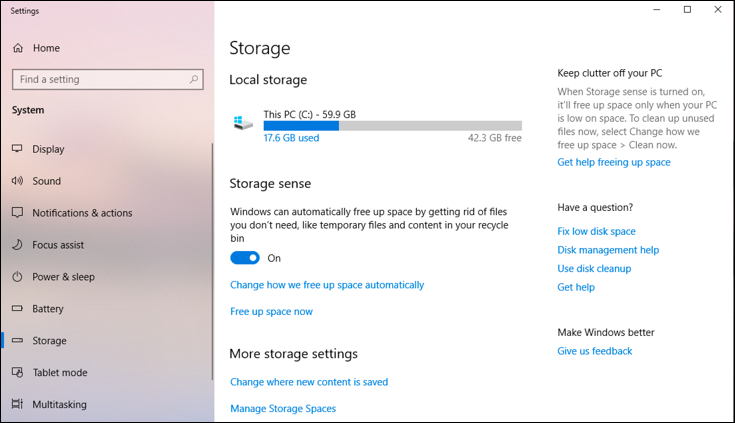
So there you have it. A donut or a line, just as I promised.
Now go and check your own hard drive to make sure you’re in good shape: You should always have a minimum of 10% disk space free for best performance too, by the way.
Pro Tip: I have a ton of Windows tutorial content on the site. Please take a few minutes to check out our Microsoft Windows Help area!
