Hi Dave! I’m running Firefox as my main Web browser on my new Linux system and really want to have the same favorites bar bookmarks as I do on Chrome on my MacBook Air. How can I get those favorites copied across?
Always great to hear from a fellow Linux enthusiast. While Google Chrome is available for Linux, I do have to admit that I prefer using either Firefox or Brave as my default browser on that platform. There are even more Web browsers, but unless you’re a Web developer and need to test interoperability, few people should need more than one or two browsers. However, by choosing a different browser on your Linux box, you are preventing the system from automatically synchronizing your favorites and settings across platforms if you’re a Chrome user on your Mac.
Fortunately, there’s a standard HTML format that is shared by Web browsers that makes it quite easy to export bookmarks and favorites from one browser and import them into another. Better yet, it’s cross-OS too, so your PC, Mac, and Linux systems can all have the same bookmarks, even if you have completely different browsers hither and yon!
EXPORT BOOKMARKS AND FAVORITES FROM GOOGLE CHROME
The first step is on your Mac. To export bookmarks from your MacOS copy of Google Chrome, press Command+Option+B to launch the bookmarks manager. That’ll open in a new tab and makes it easy for you to change, rename, even delete bookmarks as you desire. More importantly, on the right side of the bookmarks manager is a “•••” link (they’re vertically oriented, not horizontal like I’m showing here). Click on it and a menu appears:

First off, you can choose “Sort by name”, something a lot of people ask about, but for this task, choose “Export bookmarks” as highlighted. Then make note of where you save the file, it’ll be called something like “bookmarks_MON_DAY_YEAR.html”. My copy was generated on May 21, so it’s “bookmarks_5_21_21.html”.
That’s it. You can quit Chrome and turn away from your Mac entirely. It’s time to Linux…
IMPORT BOOKMARKS INTO FIREFOX ON LINUX
I run Ubuntu Linux mostly, so that’s what I’ll demonstrate. Make sure you have the latest version of Firefox on your own Linux box, then we can proceed. I’ll start with a baseline, here’s my Firefox without any special or custom favorites or bookmarks:

As you can see, that bar below the address bar is a pretty desolate place. To proceed, click on the tiny books-on-a-bookshelf icon on the toolbar, then choose “Bookmarks” from the menu.
A menu will pop up with any and all bookmarks you might have (not all show up on the favorites bar). At the bottom is the key entry, however:

Choose “Manage Bookmarks” or use the convenient shortcut of Control-Shift-O. Either way, you’ll open up the Firefox bookmark manager window:
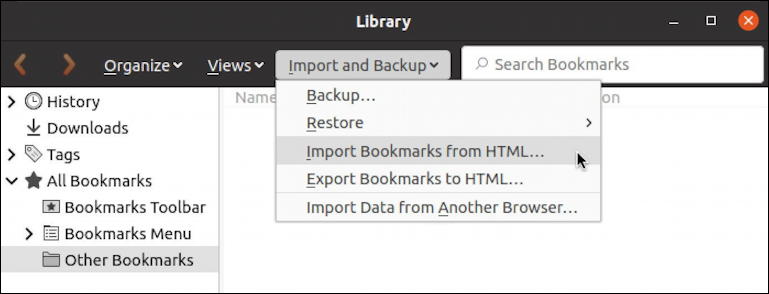
As you can see from the above, choose “Import Bookmarks from HTML…” from the “Import and Backup” tab along the top of the bookmark manager.
A standard Linux file selection window will appear:

You can see that I’ve copied it over from my Mac (I emailed it to myself, truth be told) and am grabbing it from Downloads.
A click on the green “Open” button on the top right and the bookmarks are all pulled into Firefox, whether you have a half-dozen or hundreds.
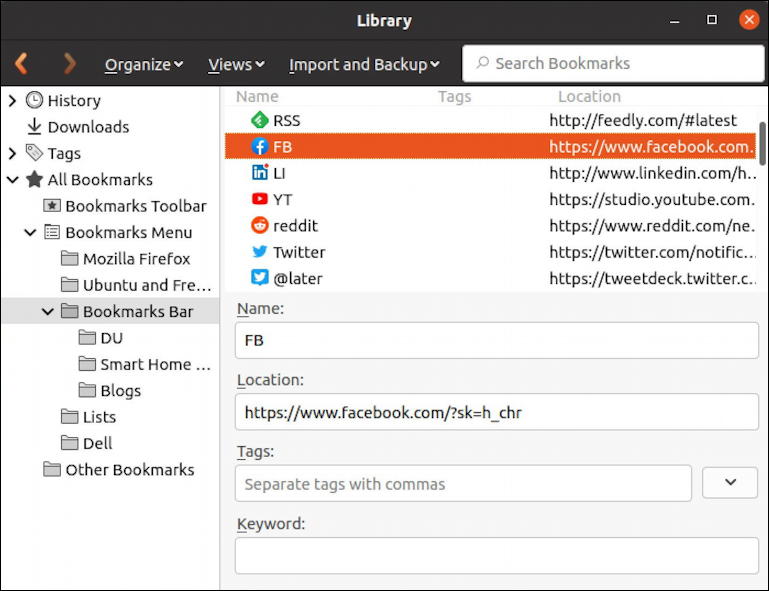
It’s not always easy to see where the import has happened, but mine all imported in “Bookmarks Bar” under All Bookmarks > Bookmarks Menu. You can edit individual bookmarks if you want, but if your goal is to have them all appear on the favorites bar, you’ll need to know that Firefox calls that the “Bookmarks Toolbar“. Look closely, you’ll see it’s one of the folders.
To copy all your favorites, I suggest that you simply click to select every favorite…

In this case, my highlight color is this stark orange, but that works: A click and drag to move them all onto the “Bookmarks Toolbar” and *boom* they show up on the favorites bar instantly:
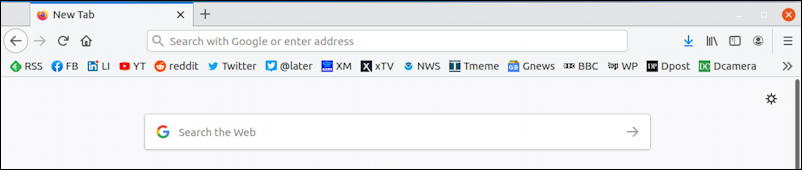
Want to delete one? You can do that while you’re in the bookmarks manager easily enough with a right-click:

You can accomplish the same thing by right-clicking on a favorite in the toolbar too. And that’s it. You’ve exported your favorites from Chrome on your Mac, copied them to your Linux system, and imported them all into Firefox. Well done.
Pro Tip: I’ve been writing about Linux since the dawn of the operating system, and Unix before that. Please check out my extensive Linux help area for lots of additional tutorial content while you’re visiting. Thanks!
