Now that I’m using Ubuntu on my old PC, it’s working really well but if I stop working for even a minute or two, the display goes blank and I have to log in again. Great if I was in an insecure environment, but I’m working at home, so how do I turn all this off?
One of the great use cases for Linux is to resuscitate an old, slow Windows PC. Companies iterate on PC hardware so quickly that it’s inevitable that most users have an old laptop or even desktop sitting in a closet or stuck in the attic. Too slow for Windows 11? No Trusted Platform Module (TPM) to enable Windows anymore? No worries, pull it out, overwrite Windows with a lightweight Linux distro, and you’re back in business with a great print, file, or media server for everyone on your network.
That’s one of the many great use cases for Linux, and few Linux distributions are as popular as Ubuntu, which offers a great combination of lightweight design and polished graphical user interface for those times you do need to log in and be productive. You can use just the command line, of course (I mean, it is Linux!) but why go through that hassle when GNOME offers such a refined experience? Since you’re having your screen blank, I’m assuming you’re running the GUI and window manager already, so let’s fix things up!
LINUX PRIVACY SETTINGS
Every operating system development team thinks about settings and preferences organization differently, which makes it tricky to find where things are located if you bounce between Mac, Windows, and Linux. Add ChromeOS to the mix, or Android and iPadOS, and you’ve got quite the challenge. No worries, though! In Ubuntu Linux, open up Settings …
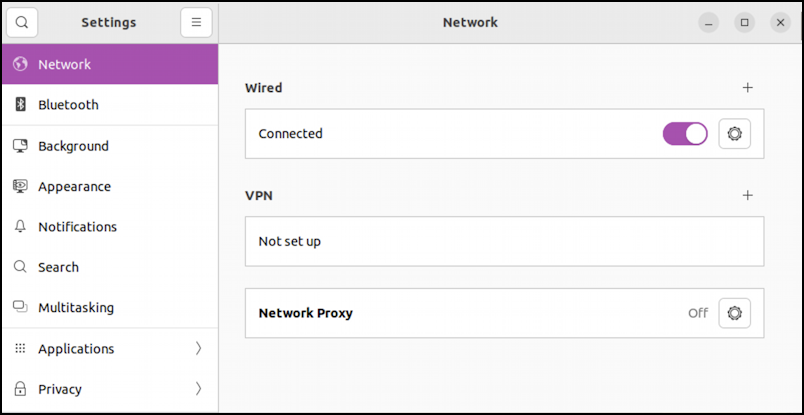
The default subset will be Network, perhaps since that’s one of the most commonly tweaked, but it’s not what you seek. Proceed by clicking on “Privacy” on the left side.
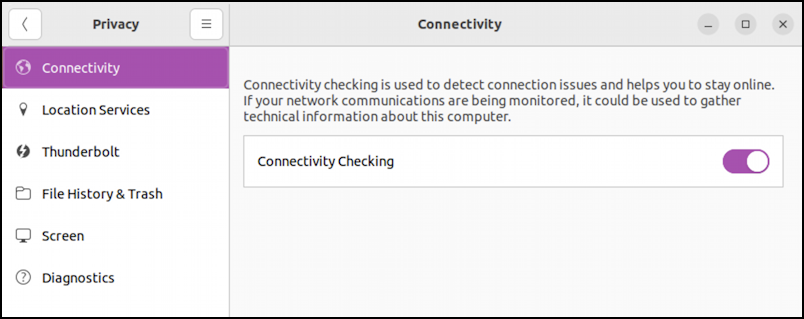
Within the Privacy area in Settings, the default is “Connectivity”, which is probably the least useful of all the different settings, actually. This is also a great example of what I was talking about earlier regarding where things are located: Why is connectivity troubleshooting in “Privacy” instead of “Network”?
Click on “Screen” to proceed.
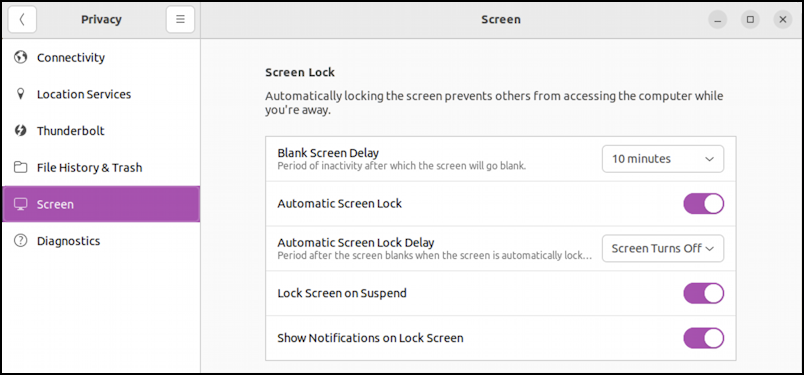
Now, finally, you’re in the right spot.
ALL THE PRIVACY SCREEN NUANCES
The question is, what to set? First off, you can see in the above that there are a lot of options, but the single most important one to disable is “Lock Screen on Suspend“. Now if your screen does blank, you don’t have to log in again. Probably.
The nuance is that “Automatic Screen Lock Delay” also comes into account here too, so it’s important to also check that setting. Mine has the default of “Screen Turns Off” but, as you can see below, there are a lot of choices:
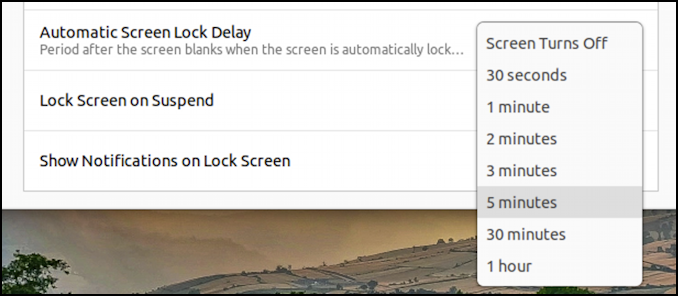
You can’t completely disable this – which would mean that you’d never have to enter a password again, even if you left your computer running for days – but you can make it reasonably long so that perhaps after you’ve had a lunch break you need to log in again, but a quick bio break or a saunter to the kitchen for a fresh cup of tea will not lock you out? 5 minutes, but remember, this is the amount of time after it blanks the screen.
The other important setting is “Blank Screen Delay“. You can definitely drive someone bonkers by setting it super short, but, again, there are a lot of options:
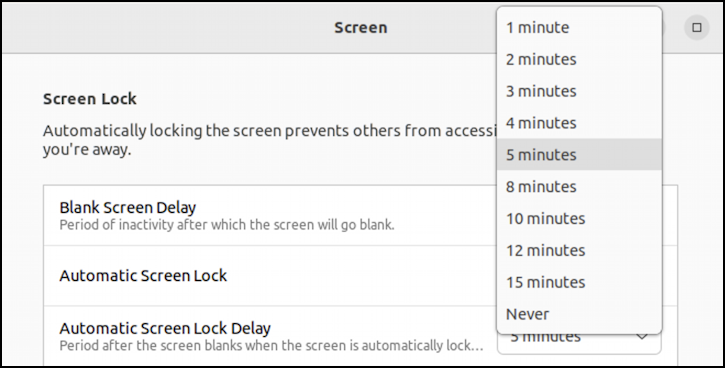
In this instance, you can set “Never”, but, as I already stated, do you really want your computer to never prompt you for a password? Seems a bit risky. I like either 5 minutes or 10 minutes of inactivity for the screen to blank, then perhaps an additional 30 minutes before it prompts for a password upon wake. Now you know how to set it all up!
Pro Tip: I’ve been writing about Linux since the dawn of the operating system, and Unix before that. Please check out my extensive Linux help area for lots of additional tutorial content while you’re visiting. Thanks!
