Want to keep track of the weather right on your Mac screen? You don’t have to suffer through the ads that litter weather.com and similar Web sites! MacOS now has a slick weather app, as of MacOS 13 “Ventura”. Let’s check it out…
Everyone’s interested in the weather. You can live in a tropical paradise or a rainforest and still want to know what’s coming for the rest of the day thru the end of the week. Sometimes it’s about travel, but other times it’s as simple as whether you should get your car washed (probably not, if there’s rain in the forecast for the next day) or planting your seedlings to get this year’s garden started. One of the most common uses of weather forecasts, however, is to answer the question of whether you should grab an umbrella as you leave the house. Many people solve this by always having one. What’s your strategy?
Smartphones have always had neatly integrated weather, with information that can show up on the lock screen, as a widget, or as a nicely animated app that mimics the current external weather conditions. On the iPhone Apple Weather offers lots of features and a remarkable amount of actual weather data, including the ability to program a few of your favorite locations. I have a number of locations of interest to me in mine, from Sanibel Island to the Lake of the Ozarks and North Pole Alaska. Now, finally, I can get all of that on my MacOS system too.
MAC WEATHER APP BASICS
Make sure you’ve updated to MacOS 13 Ventura to start out, then in your Applications folder you’ll find the new Weather app. Launch it. The main display is pretty darn elegant:
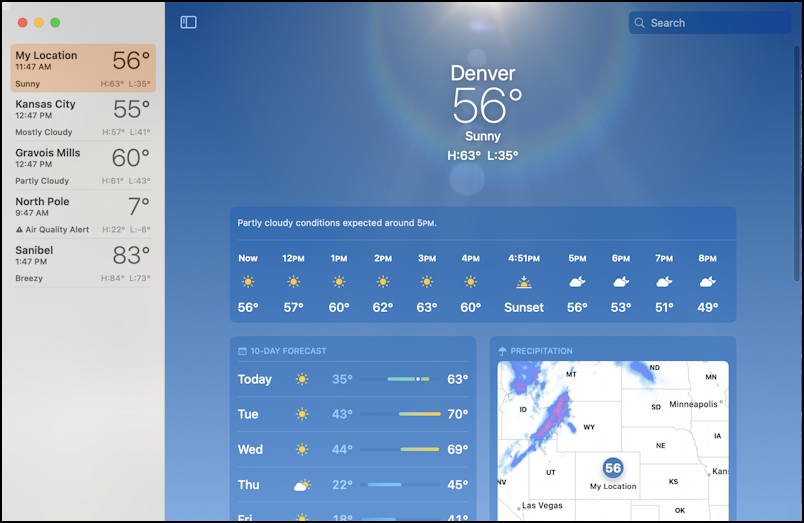
If you grant it permission, the Weather app can also identify your current location and show the weather where you’re at, rather than a fixed location. This is handy if you aren’t always in the same spot, needless to say. Notice that it shows hourly weather forecasts, similar to the iPhone app, along with a daily forecast and weather map. On the left side are all the saved cities for my own personal weather center: Kansas City, Gravois Mills (at the Lake of the Ozarks), North Pole, and Sanibel Island, along with their temperature and projected highs and lows for the day.
The graphic itself is actually an animation, something that’s more obvious when there are clouds, rain, or snow. In this instance not much happens, but that’s no different to if you looked outside on a bright, sunny day.
Prefer not to have that information on the left side? Click on the tiny two-paned icon on the top left of the weather animation area and it’ll vanish, rearranging the weather information to utilize the extra space:

Now you can see air quality (43 ppm is decent, not great), the UV index (4), sunset time (4.51pm!), wind direction and speed, and projected precipitation for today too. You can also make this full screen by clicking on the green window button on the top left, which turns out to be a great display to have on a second screen, particularly if your team needs to track the weather.
HOW TO ADD A NEW CITY TO MAC WEATHER
All well and good, but what if you want to add a new city to the Mac Weather app’s list? That’s easy too, simply search for the city name in the box on the top right. Weather knows thousands of cities by name. For example, if I want to add Kingston, Jamaica, I can search for “Kingston”:

Turns out that there are a lot of Kingstons around the world! The one we seek is in the middle: Kingston, Jamaica. Click on it and within a fraction of a second the weather shows up. SO NICE!
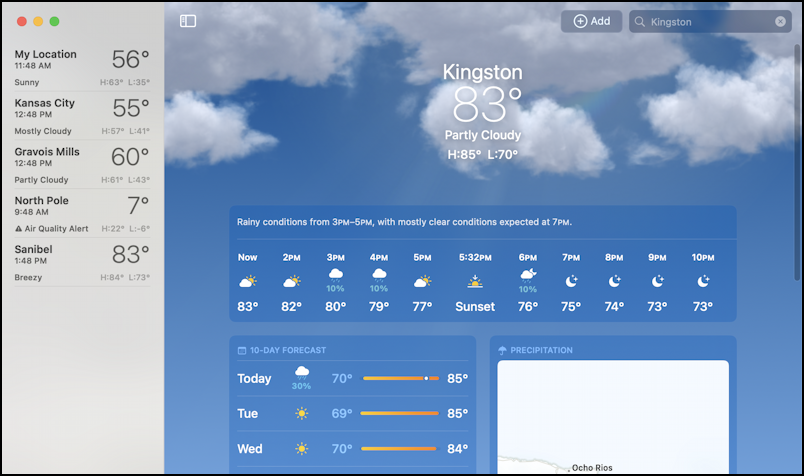
This sort of intermittent cloud cover is ideal to see the animations in the Weather app, though I just have a still image in this article. Sunset is also over 30 minutes later in Kingston than in Denver. Methinks it might be time for a short jaunt to the islands!
While we’re looking at Kingston weather, it’s worth noticing all the different information panes shown near the bottom:
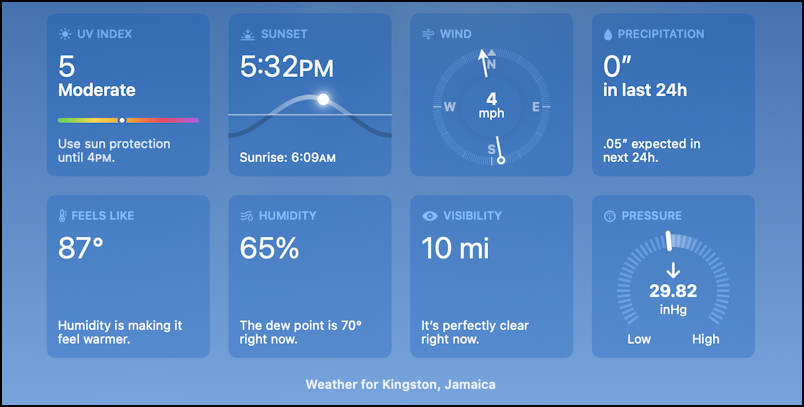
Some of this might require a bit of meteorological training, like being able to interpret the meaning behind pressure changes. While we’re talking about that, do you know what “inHg” means? “Inches of Mercury”. Here’s the scoop: “barometric reading will likely be reported in inches of mercury (inHg). However, the SI unit for pressure used worldwide is the pascal (Pa), which is approximately equal to 3386.389 times one inHg.” What’s SI? “Système International”, the international standards organization.
HOW DO YOU DELETE A SAVED WEATHER CITY?
If you know how to add a city, it’s beneficial to know how to delete a saved city too. There are two ways to do this: Option-click on the city name, which produces this single option:
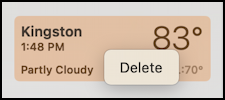
Or if you want to pretend you’re still on your iPhone, you can use the mouse to click on the city name and drag it leftward, which produces this result:

It’s also worth noting that the list of cities is being synchronized with the Weather app on your iPad and/or iPhone too, depending on what other Apple gear you have. Add a city on your iPhone and it’ll show up in the Mac weather app, and vice-versa. Slick.
WEATHER ALERTS ON YOUR MAC SYSTEM
There’s one more thing worth mentioning about the Mac weather app: You can enable weather notifications. Simply go to the “Settings” app and you’ll see the options:

The two choices you can enable are “Severe Weather” and “Next-Hour Precipitation”. Not sure about the latter, but the former could be really helpful.
That’s everything about the Weather app for now. I am hoping that the next iteration will include a desktop widget or a tiny icon that shows the weather on the Dock. For now, however, it’s pretty slick.
Pro Tip: I’ve been writing about the Mac since the very first system was released. Back in the era of the “fishbowl” design! Heck, I started my computing career on an Apple II. Please check out my extensive Mac Help Library while you’re visiting. Thanks!
