Hi Dave! I sent an audio file to my Mom and she said she can’t play it. It’s in “WAV” format. I’m on a Windows 11 PC, she’s on an older Mac. How can I convert the file to “MP3” so she can listen to it?
There are a remarkable number of audio formats and while things have improved over the last few years, there are definitely audio file formats that work on one platform but are unknown on others. That’s one reason why MP3 (more properly “Motion Pictures Expert Group – level 3”) has become such a popular audio and music file format. It also compresses the files, which is a nice benefit in most use cases too. Buy and download some music and it’ll likely show up in MP3 format for just this reason.
But the PC world – and in particular Windows Media Player – also supports two other big formats: FLAC and WAV. FLAC stands for “free lossless audio codec” and is a good choice if you’re an audiophile and don’t want to lose a single bit of data during audio file compression. No surprise, FLAC files are bigger than MP3 files. WAV – “Waveform Audio File Format” – is also lossless and is a common output audio format for Windows recording software, voice memos, and similar. Neither, however, are particularly well supported over on the Apple MacOS side. Macs prefer AAC – “Advanced Audio Codec” – designed to be the successor of MP3, but not as well supported.
I know, way more than you wanted to know. Suffice to say that your Mom could get software that would let her play WAV files, but it’s likely going to be 100x easier for you to translate the audio file and just send her a plain old MP3 file instead. Fortunately, there are a lot of ways to do that, ranging from commercial format conversion programs to free open source apps. For this demo, I’m going to use the open source (e.g., free to download and use) program OcenAudio. You can grab a copy for yourself (for Mac, PC, or even Linux) at ocenaudio.com
READING A WAV AUDIO FILE IN OCENAUDIO FOR PC
The first step is ensuring that you choose the right version of OcenAudio. There are a number of Windows versions, but generally the version it suggests is the one you’ll want:
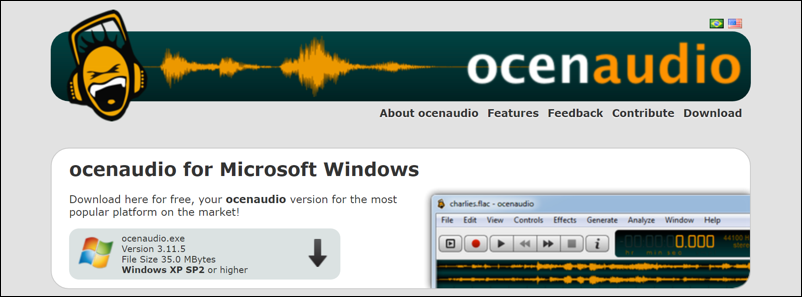
This is a good generic choice, though I grabbed the 64bit Windows 11 version for best performance. The difference is what settings the developers used when building the executable, it’s probably the case that all Windows versions will work on your PC.
Open up the program once installed and you can just drag and drop the WAV file onto the left pane:
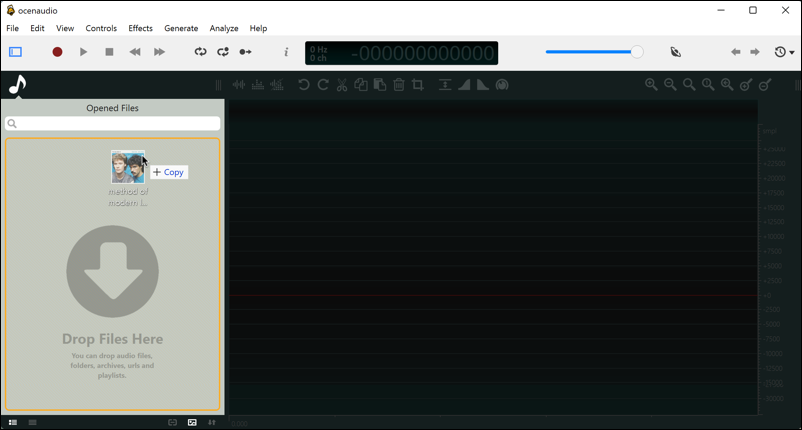
I grabbed a track from Hall & Oates Greatest Hits called “Method of Modern Love” and converted it to a WAV file for this demo, so my source file is “method of modern.wav”, as you can see above.
Once you drag the WAV file into the OcenAudio window, it all shows up as waveforms:
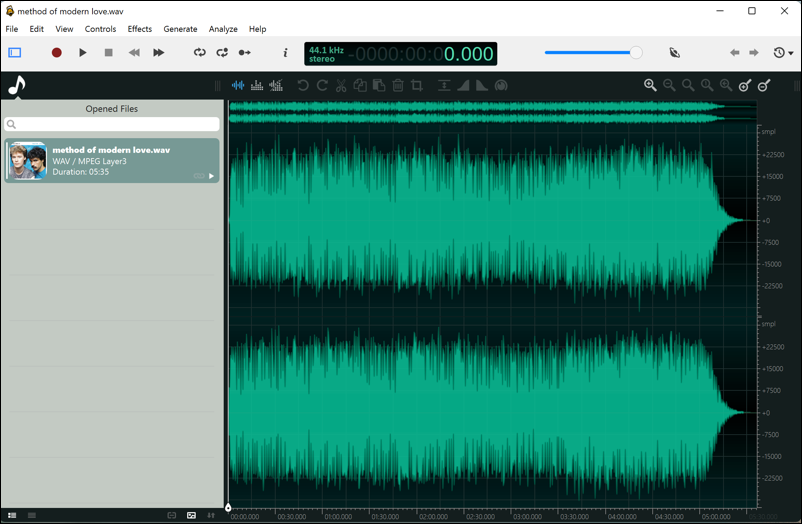
Don’t worry, you don’t need to manipulate or even touch the waveforms shown (though it’s pretty cool to see how it tapers off at the end to silence!). With the WAV audio file loaded, it’s now simply a matter of exporting it into a different format and letting the program do the conversion.
EXPORT WAV AUDIO FILE AS MP3 IN OCENAUDIO
Choose “Export…” from the “File” menu:
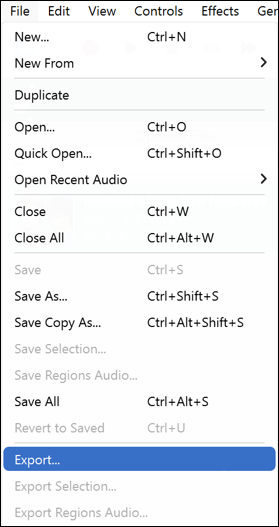
You’ll be presented with the Export window. There are a lot of options and supported formats!
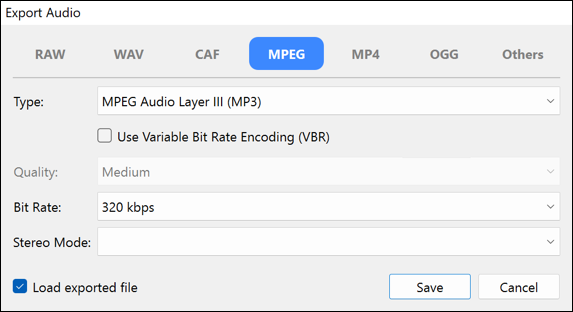
Choose “MPEG” from the row along the top, and keep all the default settings by simply clicking on “Save“. Give the output file a name and you’re done!
COMPARISON OF WAV, FLAC, MP3 AUDIO FILE SIZES
If you’re interested, here’s how the file sizes stack up:
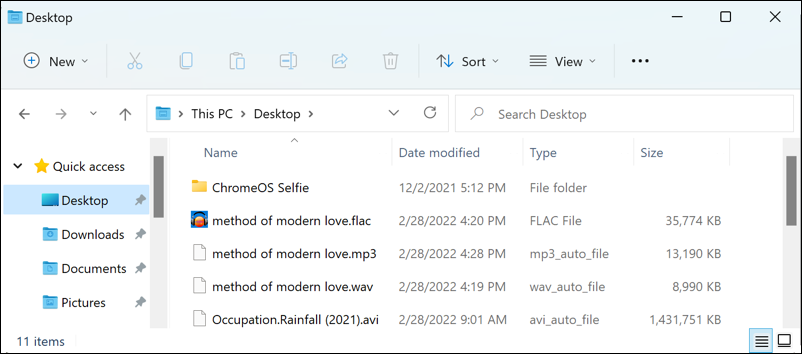
You can see that the WAV file is 8.9Kb, the FLAC is 35.7Kb and the MP3 is 13.1Kb. Slightly bigger than the WAV, but a lot smaller than the FLAC file, as we’d expect.
And that’s it. You can check that it works by opening up the new MP3 file in Windows Media Player too, if you want.
Pro Tip: I’ve been writing about Windows for quite a few years and have an extensive Windows 11 help area. Please check it out to find lots of additional tutorials and guides while you’re here. Thanks!
