I feel like a complete idiot, but I was trying to copy and paste about fifteen paragraphs of text from a Microsoft Word document to an email message, and somehow ended up cutting the text out of the document and then having my email program crash. The net result is that I’ve lost about a day’s typing and really want to know if there’s any way I can recover it?
You might not realize it, but Microsoft Word actually keeps somewhat of a history of your document in the file, even when it looks like there’s nothing there and even when you have revision tracking turned off.
One way you can see that this is the case is by doing a “Save As…” on a document you’ve been editing for a while.
You’ll find that the new version of the file, the version that has all the archival data purged, is often dramatically smaller than the original. Sneaky, eh?
Now, the challenge is how to access that data.
What you need to do is enable document conversion on open. In Microsoft Office XP, that’s done by creating a blank document (so you can get to the Options preference, otherwise it’s grayed out), then selecting Tools –> Options and clicking on the General tab.
You’ll see this:
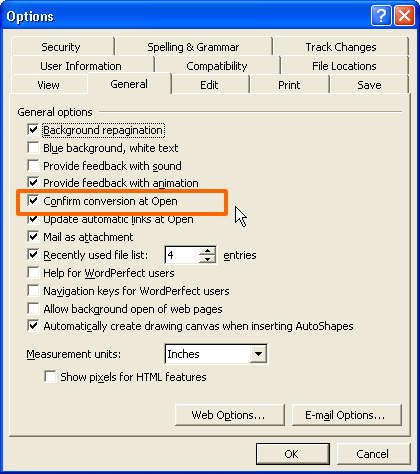
Select the Confirm conversion at Open option (it’s right by the mouse cursor) and click “OK”.
Now open up the file with the missing text and you’ll be asked if you want to use a converter:
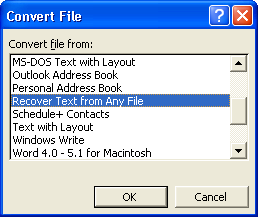
There are lots of choices, but I’ve highlighted the one you want: Recover Text from Any File. Click “OK” and you’ll see lots of junk, typographical notations, and other miscellany. In the middle of it, however, you should be able to find all your missing text.
When I deleted some text from my test file and did this procedure, here’s what I saw:
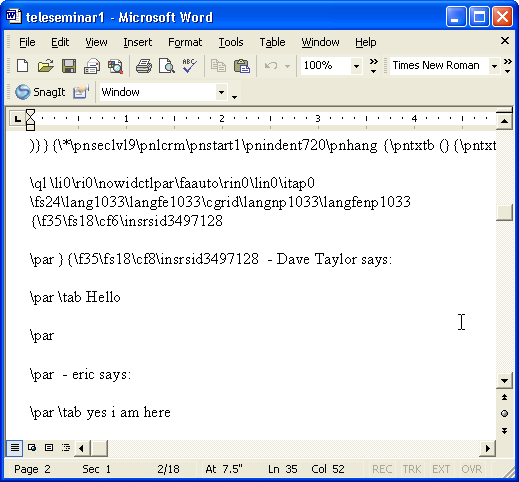
The text from “Dave Taylor says:” to the bottom of the page was all deleted from the file, then the file was saved to disk. Theoretically it should have vanished, but it’s still there and I was able to recover it.
Hopefully this will get you back your missing prose!
Good luck.

Hi,I mistakenly cancelled all my work from MS word by clicking the cross on the top right corner,how do I get it back
If you lose a text, paragraph or anything on word, press CTRL+Z. You might have to press a couple of times but you will recover what you lost……My daughter helped me and I am so thankful.
THANK YOU SO MUCH…IT WORKED FOR ME!!!
I’ve got another suggestion which might be helpful for many. If you delete a number of paragraphs with a misclick, chances are that you can undo your action with CTRL + Z and thus getting your lost paragraphs back.
Thank you for suggesting the CTRL+Z. I just freaked out when I lost a series of paragraphs. I tried to type how to recover data but whatever explanations I received seemed too time consuming and much more complicated than it should be. I called my daughter and she told me to press CTRL+Z just as you did in here. She stood over me and told me to do it. I pressed it 3 times and my entire missing page reappeared. I wonder why Dave Taylor didn´t simply suggest it. Thank you again whoever you are.
Respected sir.
i had moved my file with ms word doc from one computer to another compuer by network
but now when i open the word doc it is showing blanks the size of the doc is the same
can you please help me tried your method but it is still showing white page
Regards
I have a file which data was from 2014 to 2017.
but today i have no data after 2015.
can any one help me to recover its data???
I have a Windows 8 HP laptop, but upgraded this year to Windows 10. I was writing speech of a Client, and saved the document after the first paragraph with 97-2003 document. Unfortunately, after I had finished my work, I wanted to close other documents from which I got my research materials, but mistakenly closed the one I was working on without saving when prompted.
Please help me.
Respected sir.
i had moved my folder with ms word doc in it to my pen drive
but now when i open the word doc it is showing blanks
the size of the doc is the same
can you please help me
i tried your method but it is still showing white page
Regards
Suddenly a half hour of work disappeared. Using Word 2010, I do not see the option of convert file and recover, and those words produce nothing useful in the Help list.
i am created data 50 above pages in ms word but accidenlty deleted and saved my ms word file how to recovery that file please help me
USE GOOGLE DRIVE TO UPLOAD AND THEN OPEN WITH > GOOGLE DOCS
that worked when anything else didn’t!
Thank you very much, you saved my day! I thought I had (again) lost many hours of work, but with your instructions I managed to recover the document. Thanks again!
Didn’t work, I have Word 2010
i was lost text in ms word 2010, please help me how to recover that lost text
hi dave
On a previous computer that crashed I had typed my complete genealogy. Do you have any ideas how I can retrieve it? I did save it and have attempted to retrieve it Thank you
I wrotr and printed a letter on wordsm I saved it and made a new file, Pep Boys. I wish to edit it. Can you HELP?
Hi,
Is there any one who can give me better solutions it’s very urgent,
My Boss had a excel file which is very important some one has deleted is excel file so i had a file taken back up and pasted in the same drive now he needs the deleted file I tryed in data recovery software but its not showing, Now i need to get the data If not i will loss the job is there any one who can help me Please……… Help Me
HOW DOES THIS WORK
PL HELP ME HOW DO YOU GET TO DOCUMENT CONVERSION
Warnin: contains malware and spyware.
If anyone is having trouble with this in the newest version of Word, you have to go to “open” and scroll down in one of the drop down bars to “show previous versions”.
I just read the questions from you fans and one of them submitted the following:
“thanks alot 4 this lesson ,
but i have a problem that when i open up the file with the missing text and there wasn’t any box to ask me if i want to use a converter like the picture u show us !
how can i make it appear ?
and i did as u said :
Select the Confirm conversion at Open option (it’s right by the mouse cursor) and click “OK”.
HELP ME PLZZZZZZZZZ I NEED MY WORD FILE BACK
Posted by: nourah at May 10, 2007 4:35 AM ”
I have the same problem that the “Convert file” box does not appear for me. I would like to see the solution but I can’t find where you replied to the above. Can you tell me the solution or where to find the answer to Nourah’s question?
I think your website is great. Thanks a lot!
Don Lytle
I tried a zillion things and finally, one of them worked! I got it back. Thanks so much for the File > open > recover tip, it saved me.
I love your site, it has saved me so many times.
This is something I just don’t get. I am using Mac OS X 10.5.8 and Word 2004 version 11.5.5 (I thought I had 2003, I’m peeved now) and today I was revising a text that I translated from a large .pdf file (a downloaded Google book) in a Word document. I had them both open along with Safari with several windows open. I saved a lot, really every few minutes.
I had added comments to the margins, just page numbers referring to the original. I was on page 9 or so out of a 17-page Word doc.
Suddenly when I tried to highlight and italicize a word (which I had been doing all along), the Word doc just hung.
I tried everything I could think of. The first couple of times, I got the original document back and it seemed to work fine until I tried to italicize again. Then it hung again.
However, something much worse has happened now. My saved version labeled 18:44 (time) with the corrections and comments, has vanished! It’s not in Finder as it was the first couple of times I tried after the hang. It’s just completely gone as far as I can see, and all I can find is my original version without corrections or comments. An entire day’s work down the drain even though I saved it regularly.
Any ideas? Can you help?
This advice, along with a little detective work, saved my life. I was writing for about an hour and a half, and something went wrong when I tried to save. I kept getting an error message. I closed the file, thinking I would be promted to save, but it just closed without prompting or saving.
There was an auto recovered copy saved as a .tmp file in my Word folder (c://Documents and Settings/Matt/Application Data/Microsoft/Word), but that was last saved at 12:10 PM. I was writing until 1:33 PM, so lost a lot of data since.
I then did a search for .tmp files on my computer. I found that there was a .tmp file saved last saved at 1:33 PM in my Windows temp folder(c://Documents and Settings/Matt/Local Settings/Temp). When you open up a .tmp file, a “Convert File” dialogue box will appear, and you will be prompted to confirm the conversion at open (as long as you checked the box to confirm conversion at open as described in the first step. Be sure to select “Recover Text from Any File.” The other ones either didn’t work for me, or came out too messed up to make sense of.
When I opened this .tmp file, there were 2026 pages of information from writings that dated back over a year. I did a search for a phrase I remembered typing, and found all the information I needed on page 470. Out of the 2026 pages there was about 20 pages that I needed. Everything is in order, BUT there was a lot of repeated sentences, and there was stuff from other writings in between a lot of the text. So it’s going to take some time removing the extra stuff from 20 pages, but at least it’s all there! Good luck finding your stuff!
okay, listen, I had the same problem–accidentally deleted a bunch of stuff and then saved it as the version that had a lot of things deleted. what worked for me was opening the file with txt edit–for some reason, it went back to the earlier version.
good luck
(i have microsoft word on a mac, btw)
I just wanted to thank you for this article. I was just making last minute corrections to my course syllabus for my class that begins tomorrow morning when the document (or, more likely, my overloaded hard drive) somehow made my entire course calender evaporate. I followed these steps and was able to recover hours upon hours worth of data. Thank you SO MUCH. I really appreciate that you posted this.
The “covert file” didn’t appear when I opened my document, so I went to:
“File”
“Open”
(in the lower scroll down bar, select):
“Recover Text From Any File”
(select document to open)
I selected confirm conversion at open and also changed the file to a txt but the “convert file” box did not appear when I opened the document. Any suggestions?
Please help me i forgot my word ( Ms Word 2003) password how i have to open again please help me.
DAVE i was writin a huge facebook message but then this laptops keypad… it jus!
took me to another page
any way i can recover what i had been writing?
Dont work!
Is it necessary to check ALWAYS CREATE BACKUP COPY in “Save” under Option?
I followed all steps, I checked Convert option, then clicked on File, but did not q window with offer to convertion, nor I did it with Open and repair. I even made a est on some other file, that I erased, and tried to recover the way you described.
Stephen, I fear for the worst. Try this: copy the file, then change its name to .txt or .rtf, then open it and see if in the mess of formatting information (the first half dozen pages, for sure, possibly longer) you can find the actual *text* that you seek to recover. It’s not great, but it’s better than a complete loss? There are also commercial “recovery” apps too, if you want to poke about on Google for a bit…
If you can send the file to me, btw, and don’t mind me writing about it, perhaps I can try to recover the text and create an adjunct to this page? You can use my Gmail.com address: “d1taylor”.
Hi Dave – Yesterday my husband somehow accidently deleted all the text in a file and saved the file before closing it. Today when I opened the file (the name remained the same) it is empty! I followed your directions for recovering lost text, and I got the typographical notations on the screen but the lost text (the file had been over 100 pages) was not there. Is there a way to restore the file before it was modified yesterday? Thanks for your expertise and help. Beth
this doesnt work!!
I have been using the drawing tool of MS Word 2003 to draw a map/outline of each chapter of my book, one page per chapter/outline. I’ve been going page by page developing this outline for a few weeks. Yesterday, I went to scroll through the outline and to my horror, 24 chapters/outlines were missing from the middle of the file. I haven’t any idea where they went nor how they got sent there.
I tried your suggestion of open new file/Tools/Options/General-Confirm/open file in question. When I take the final step – open the file from which the stuff is missing, I don’t get the ‘convert file’ choices that is supposed to come up.
Sure hope you can help me recover this lost chunk of my file. It’s a week’s work I’ve lost.
Thanks in advance for your help.
I recovered my word,excel file but, the file not shown that’s actual font that’s shows different language ? please hlp me>>>>>>>
Hi all,
I tried the above trick, and it still does not work. I got this far with the help menu of the new, complicated Word… I got this far:
When u click on open, in the ‘files of type’ u should see ‘Recover text from any file’. if it is not the case, the converter is not installed. maybe in older versions this is why no dialog box pops up when opening the doc. so u just follow the instructions in Help, install the converter via your control panel, add or remove programs function (in the start menu….)
unfortunately it does not work, I even made a trial file, with no success:(
Also it is my Mum who messed up the file, she is on the other side of the ocean. She sent the file to me… I wonder if I have to do this trick on the same computer? (sorry, I am a prehistoric IT user)
Hi, I have the same problem, but it happened on a mac. Could i do this on a mac? thanks 🙂
hi there interesting read, but can this also be done on micosoft office word documents 2003 – 2007 vista home and student i lost much work and i am having problems locating this work. look foreward to hearing from u thanx – yogi
Hi Dave – Yesterday my husband somehow accidently deleted all the text in a file and saved the file before closing it. Today when I opened the file (the name remained the same) it is empty! I followed your directions for recovering lost text, and I got the typographical notations on the screen but the lost text (the file had been over 100 pages) was not there. Is there a way to restore the file before it was modified yesterday? Thanks for your expertise and help. Beth
I was deleting some unused programs and deleted Windows 2000, I didn’t think I needed it, had not been used since 2003, I have been using Windows XP, and now Excel and Word are gone, what do I do?
To make it work, you need to save your damaged file as a different format like Word 97 RTF, then open it again and save it back to normal doc.
My parents just got a new computer and somehow when my mom (bless her poor non-techie heart) was working in Word she managed to make the entire Edit menu disappear. Any advice on how to get it back would be much appreciated!
hi there ..
thanks alot 4 this lesson ,
but i have a problem that when i open up the file with the missing text and there wasn’t any box to ask me if i want to use a converter like the picture u show us !
how can i make it appear ?
and i did as u said :
Select the Confirm conversion at Open option (it’s right by the mouse cursor) and click “OK”.
HELP ME PLZZZZZZZZZ I NEED MY WORD FILE BACK ..
:”(
I read with interest your article #5995 – Can I recover lost text from a Microsoft Word document?
It doesn’t work for me at all, when I follow your instructions and open a file the option to ‘convert file’ does not appear, just the document as it was when I last saved it. Maybe I didn’t make any mistakes for it to convert…
However that’s by the by..
I’m prompted to suggest, in case you havn’t already, that although it’s too late after the event any futurre problems of the type you were addressing would be solved more simply by using ‘Clipmate’ from Thornsoft.com
It keeps a copy of everything you cut or copy to the clipboard and makes it available in a simple for repasting at any future time (depending on the parameters the user sets for how long /how much stuff is saved).
I also use it as a database for addresses and all manner of other info I harvest from the web or wherever. (there is the facility to ‘file’ clips into any number of folders, which can be set to save indefinitely).
There are lots of other amazing neat things it can to – thornsoft.com has a good guide – but the relevant killer is that you can even use it as a simple word processor to create and edit text files which are automatically written to disk as you go, so even a computer crash mid-sentence will not result in ANY loss of typed data. You just re-boot, open clipmate and there in it’s latest entry is all the stuff you wrote.
Just a thought that you might like to explore the benefits of Clipmate. If you do and like it think of this as my cappuchino to you.
When I write proposals, it’s pretty often that MS Word will catch me in this kind of mistake. I’m glad to see this suggestion and will be pointing people here from my blog.