Looking at my Pinterest profile settings, I noticed there’s a new “Showcase” feature. What is it and how can I take advantage of it on Pinterest?
Pinterest keeps adding features to try and keep the site fresh and visually engaging, and one of the latest is what they call the “showcase”. It’s a simple concept, really, based on the expectation that you have a lot of different boards: Pick a couple of them to highlight and they’ll be, well, showcased at the very top of your profile page. That’s it, no rocket science, nothing too sophisticated or complicated. But a fun idea!
Fortunately it’s also designed to work perfectly well if you only have one or two boards that you actively work on, and a max of five, as you’ll see. Once set up, it’s also something you can easily ignore because it’s everyone else who’ll see it, not you!
Enough chat, let’s have a look!
I’ve actually already enabled Showcase on my own Pinterest profile — I’m d1taylor on Pinterest — and here’s what it looks like:
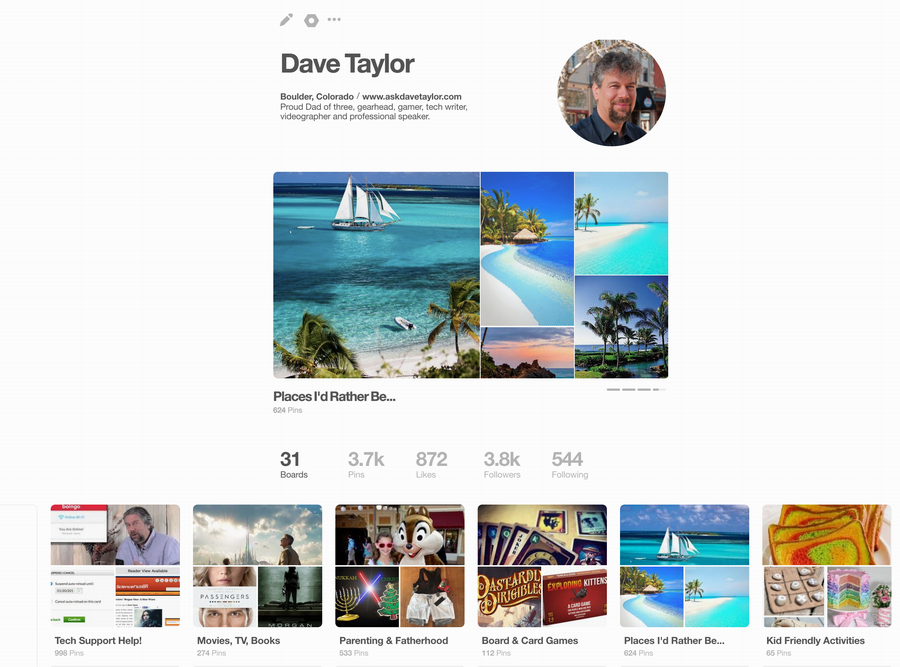
It’s the big display in the middle of the screen: In my case it’s picking up tropical locales from my Places I’d Rather Be… pinboard. Below it is the usual set of boards with names and number of pins, and above it is my info and profile photo. Normal stuff. What Showcase does is add that central display that actually is a “gallery” so every few seconds it’ll slide to the left and a new set of images from one of the other boards you’re showcasing will replace it.
Here’s a closeup of a different board being highlighted on my Showcase:
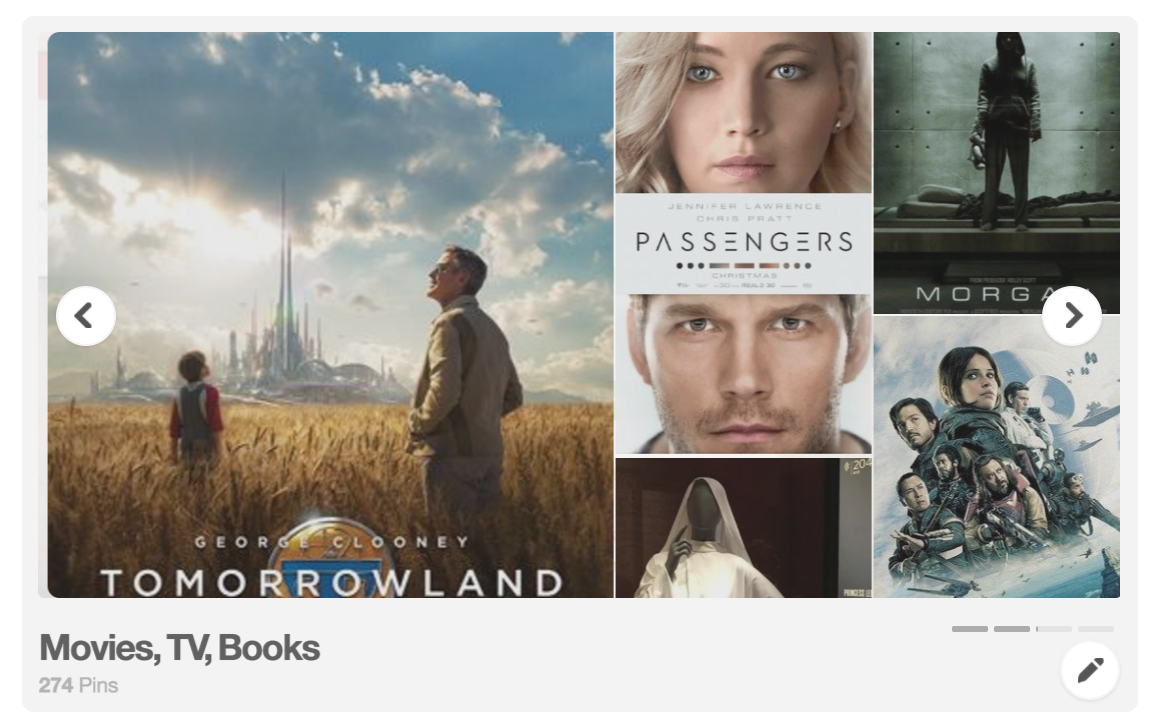
Notice that when I put the cursor over my own Showcase I get left and right arrows and a pencil icon on the lower right. Handy if you want to fine-tune your Showcase once set up.
Okay, so how do you get it up on your profile? Easy, click on the pencil icon near the top of the page to edit your profile. Since I have a business Pinterest profile, my edit screen looks like this:
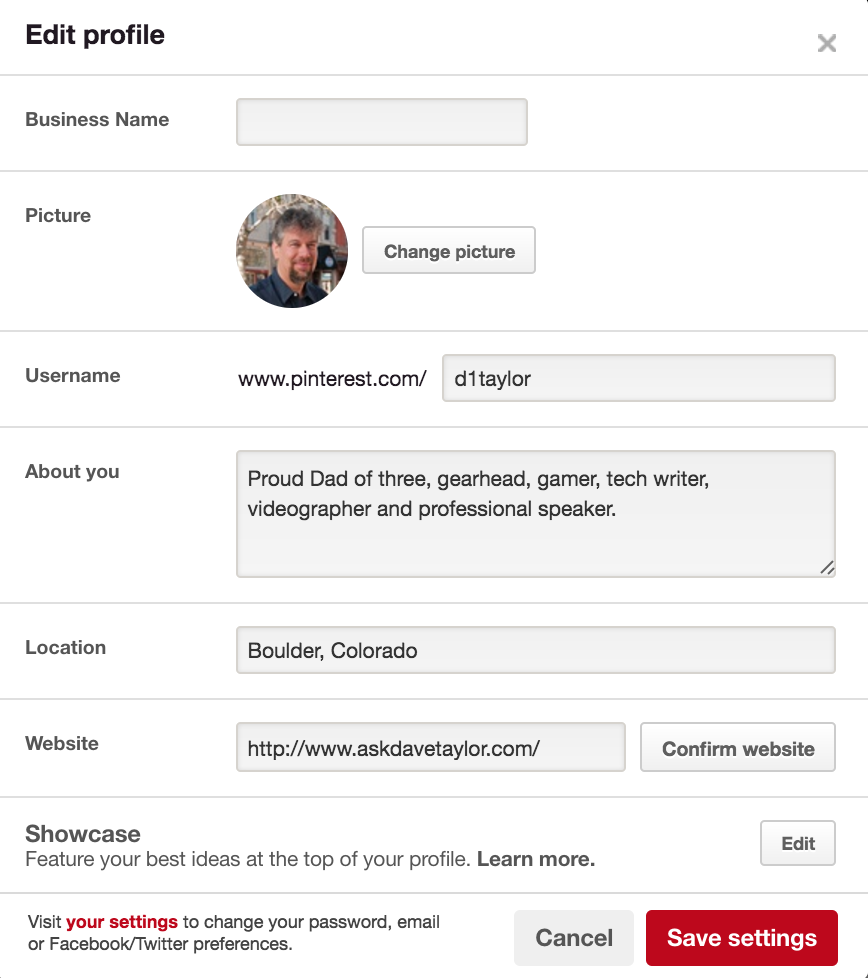
If you have a personal account it’ll look pretty similar, as demonstrated by my friend Jim Williams:

In both cases, you can see that the Showcase feature appears at the bottom of the screen, and that whether it’s set up or not, a click on the “Edit” button gets you to the next step, which is where you pick which pinboards should be highlighted. I’ll click so you can see:
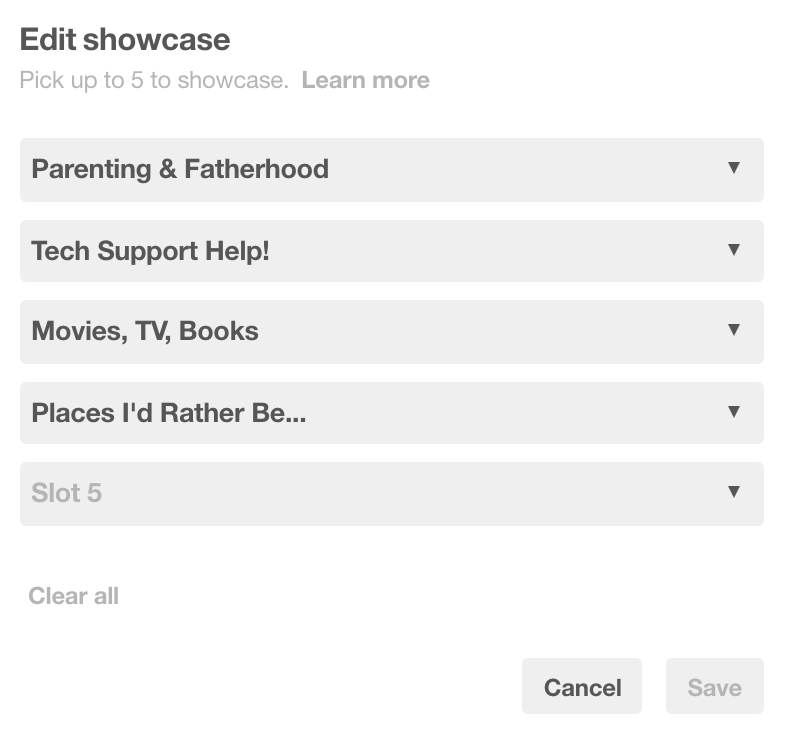
In this case, I’ve already chosen four of my pinboards to be included in the Showcase. To add a fifth, I simply click on the menu that doesn’t have a board highlighted and it pops open with all my public boards and those to which I’m also a contributor:
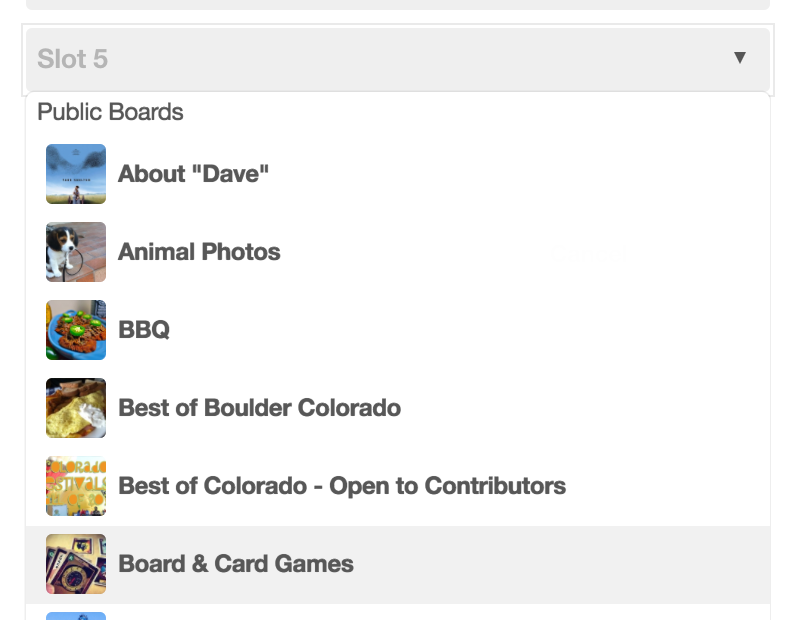
That’s it. A click on “Save” and you should have a Showcase all set up that’ll rotate between highlighting whatever boards you’ve selected. In my case I added Board & Card Games and it’s pretty nicely done:
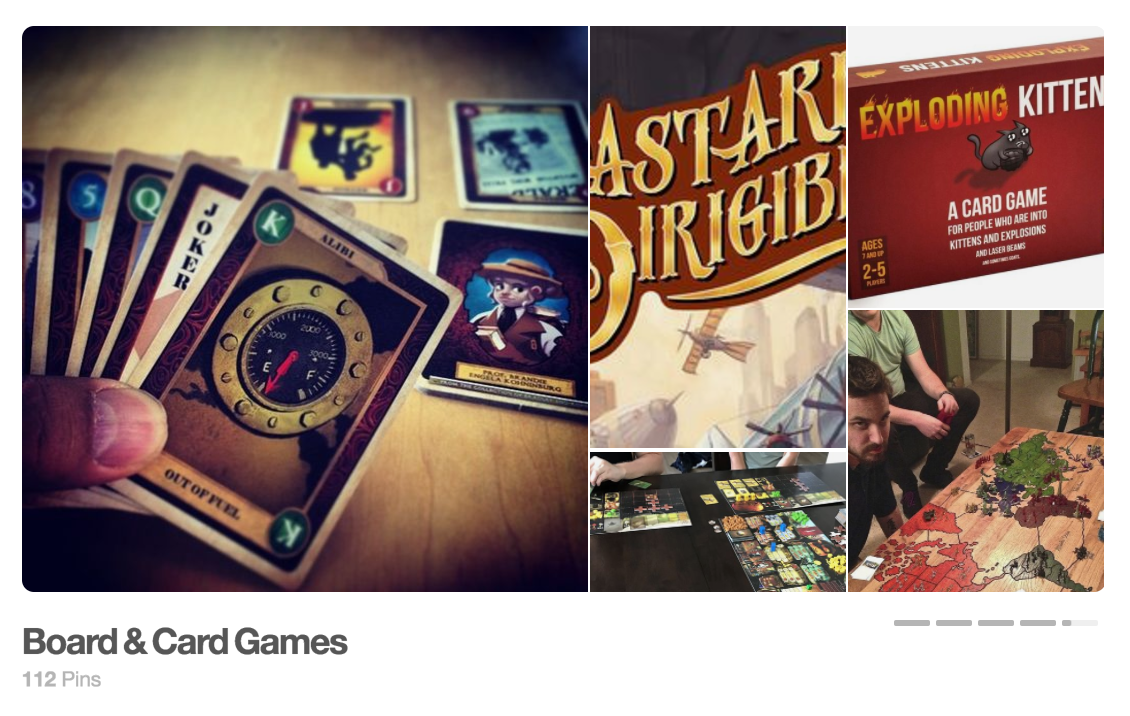
That’s it! Now, if you’d like more Pinterest help, I gotcha covered, and I do encourage you to follow me on Pinterest too!

Thank you so much! The screen share was super helpful (I didn’t even realise I had this feature!)
Thanks Dave, for his post! It was very helpful!
Thanks so much! This was incredibly helpful!
Thanks a lot! Your step, by step process about how to add the showcase feature was very helpful, as my Pinterest account is in Spanish and I did not see/recognise anything close to “Showcase”, so your images help me a lot to recognise where this option is. Thank again!
Thank Dave, it was very helpful.
Could you please tell me how to add a long description to the pins on Pinterest? Here is one that I saw on Pinterest with way more than 500 letters. https://it.pinterest.com/pin/527343437603514557/