I want to have a conference call with two colleagues via Skype but while it’s pretty straightforward to set up a call between two of us, I am not clear how to add the third person. Do we need to start out with a conference call or chat room for this to work?
You’ve come to the right person! As one of the three hosts of Three Insight, a weekly business podcast, we often find ourselves connecting via Skype because while the three of us are generally all at work in the same town, the logistics often overwhelm us and we can’t meet face-to-face.
That’s where Skype comes in darn handy, both for us to chat about what we’re going to discuss during our show and for the show itself. One thing I will say is that we all have upgraded our microphones – I use a Blue Microphone Snowflake, for example – and that’s really helped improve our sound quality.
You’re right to suspect that you can set up a call between two people and then add a third, rather than having to set up a three-way call from the get-go. Here’s how I do it…
First off, I’ve already a call set up with Michael. From here, I click on the “gear” button to gain access to advanced capabilities:
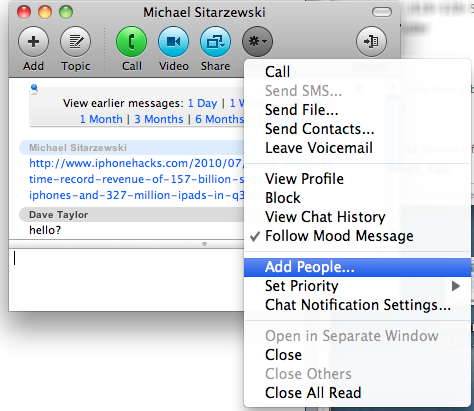
You can guess the option — “Add People…” — which then lets you type in the name of the person (or people!) you want to add. Here I’ll just type in the first two letters of Doyle’s name:
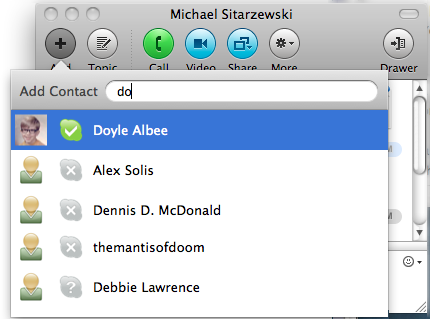
A few more characters and I’ve isolated the match to the person I want. I click on their entry…
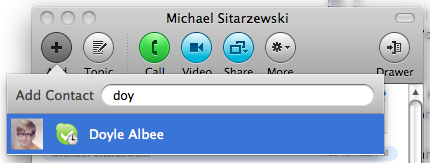
… and that’s all there is to it:

Now if I click on “Call”, it’ll connect to both of them and the three of us will have a conference call going and a nice chat window if we need to share URLs, etc.
Note: there’s a second, easier way you can do this too, if you’d rather sidestep the chat window: simply drag the second person onto the voice window that shows the status of your conversation with the first party. That’s it. Simple!
