I’ve been waffling between using the “www” on my new site and not using it and a colleague told me that’s a problem with the search engine. She said I need to set the “preferred domain” in Google Webmaster Tools (GWT). How do I do that?
First off, if you have a Web site or blog and aren’t hooked up with Google Webmaster Tools, well, you’re missing out on some seriously useful data and analytics that can really help you keep on top of what’s right – and wrong – on your site according to the Google team. And given that Google Webmaster Tools (known informally as GWT) is analyzing your site with Google search in mind, it’s just a good idea to keep up.
Not signed up yet? Go to Google Webmaster Tools and get your site hooked in.
Then let’s talk about the issue your wise colleague pointed out: that it’s a good practice to let Google known whether the “www.” or the non-www version of your domain is going to be the preferred domain for URLs related to your site. Not sure which to choose? I’d say that the modern way is to eschew or skip the “www’ prefix. I mean, everyone knows your Web site is on the “world wide web”. But then again the old school thinking works well for a ton of online sites – this site included – so that’s an argument for including “www”. Basically, there’s no wrong choice. Just pick one.
Once you have done so and verified you’re the owner so you can get it set up in GWT, it’s time to resolve the preferred domain problem.
To do so, you need to add the “other” version of your domain as an additional site. In other words, if your official site is “www.yourdomain” then you need to also add “yourdomain” without the “www” prefix as a separate property in GWT. It’ll look like this:
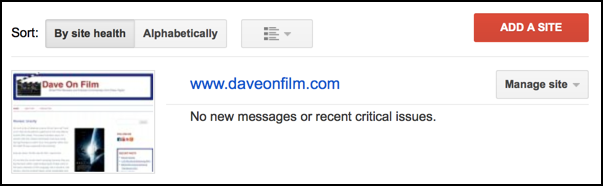
You can see that I’ve already set up my film blog with GWT, so I’ll need to click on “Add a Site” to proceed.
That brings up this window:
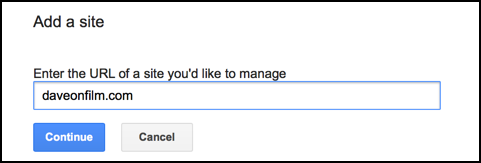
As you can see, I’m entering the version without the “www” as a new site. If you are skipping the “www” you’d do the opposite here, using the “www” as the “other, not preferred” domain.
Click “Continue” once you’ve checked that you entered the data correctly and you’ll be prompted to verify ownership by uploading a file:
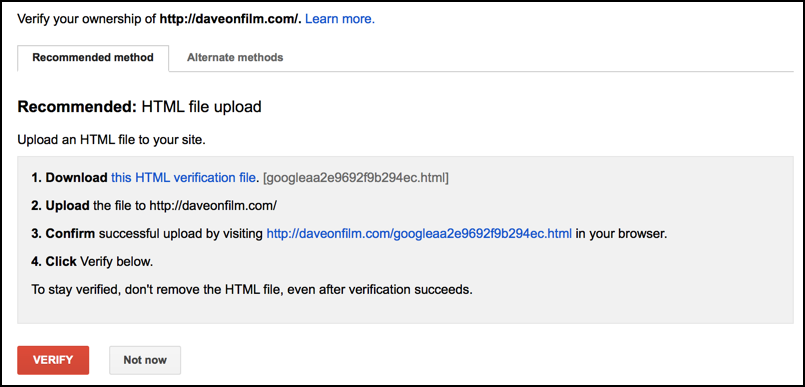
If that’s how you originally verified ownership of your site for GWT, the great news is that you can just click “Verify” on the lower left without doing anything else.
Let me say that again: without doing anything else.
Click on it. Good to go.
If you embedded some HTML or otherwise changed things, then click on “Alternate methods” and you’ll be presented with some other options:

Again, if this is how you originally confirmed or verified ownership with Webmaster Tools, you’ll be good to go. Click on “Verify”.
Why does this work? Because GWT’s smart enough to give you the same secret embed code for both versions of your site.
Once it works, you’ll see this:

Now we can continue.
The next step is to to choose “Site Settings” from the gear icon on the top right of the site information page:

Once you choose “Site Settings” you’ll see quite a few options.
What you seek is about center of the page:
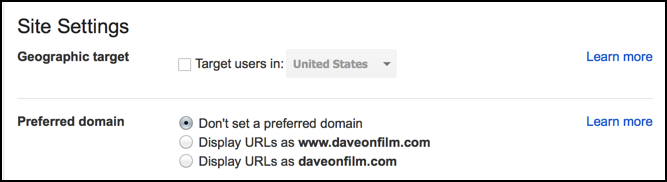
For now, skip Geographic targeting (you can always go back later and investigate).
Instead what we’re focused on is “Preferred domain”.
As you can see, the default is to not set a preferred domain, but that’s a mistake. Instead, pick the one that you want as your official version of your domain URL and click on “Save” at the bottom of this page.
Done.
Once you know how to get through the verification process, it’s actually pretty quick and easy!

I have never been able to set the preferred domain for any of my domains in webmaster tools. It always asks me to verify – despite the fact that I have for each one! Does anyone else experience that?
Thank you … for a novice like myself perfect explanation
Thank you very much for the article, i just came to know why i am facing issues with my websites, most of the links are with www, whereas i didn’t set it to preferred, but now i will thanks a lot
Thanks for this Dave, exactly what I was looking for!