My brother’s a writer and keeps sending me his books and novellas to read. They’re PDFs and I hate staring at the computer for such a long time. Can I read them in the Kindle app on my iPad instead?
You sure can, though the experience isn’t quite as good as when you have a proper epub format Kindle book because functions like the ability to resize the text or change the width of the margins vanishes, but assuming that he’s formatting the document in a reasonable format prior to converting it into a PDF, yes, you can download it to your iPad, iPad Mini or iPad Air and read it in the Kindle app just like all your other ebooks.
The trick is figuring out how.
As with so much related to the iTunes program, working with apps that can have their own file store on your iOS device is not particularly intuitive…
To start, plug your iPad into your Mac system (on a PC the process is the same, but the screen shots would be different, of course) and make sure you know where your brother’s latest PDF manuscript is located too. Go to the Apps tab in iTunes:
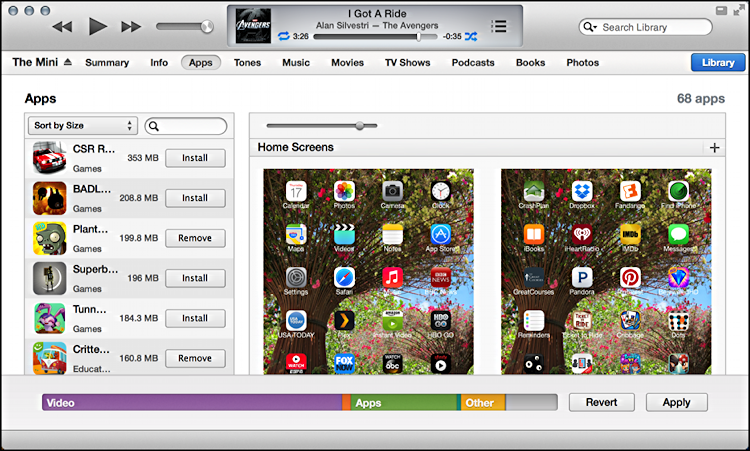
Here’s the big secret: scroll down. Down below all the app icon layout content.
Below that there’s a whole ‘nother section:
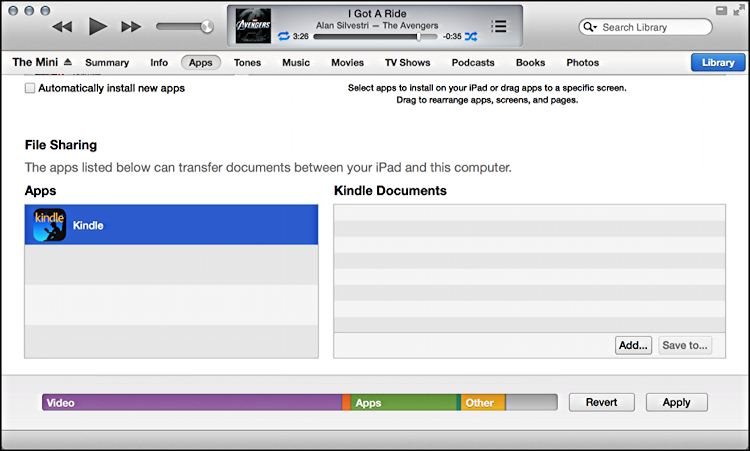
Well, that’s interesting!
As you can see, on the left are shown Apps that have file sharing capabilities, while on the right you can see the files or documents associated with that particular application. In this case, it’s the Kindle App for the iPad and there are no current docs.
To add one, click on “Add…” and choose the PDF file in question. Now it’ll look like this:
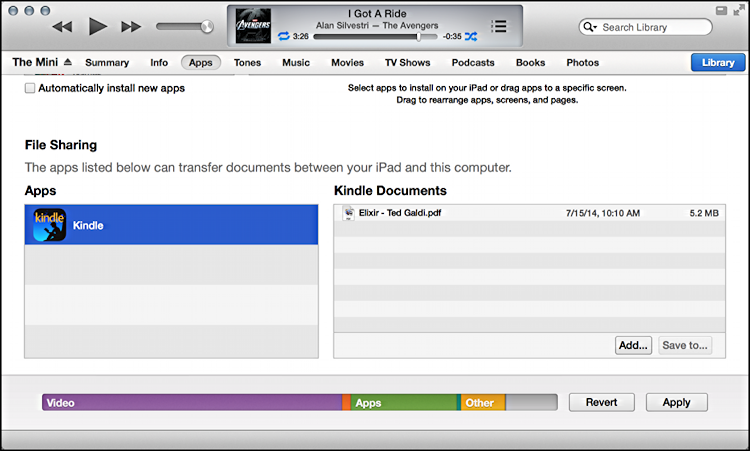
I’m poised to read a pre-publication edition of Ted Galdi’s “Elixir”, but the idea’s the same.
All ready? No additional PDFs or epubs you want to put on the iPad? Then click “Apply”.
It’ll take 15+ seconds to sync and copy, but once it’s done, go into the Kindle app on the iPad itself and…
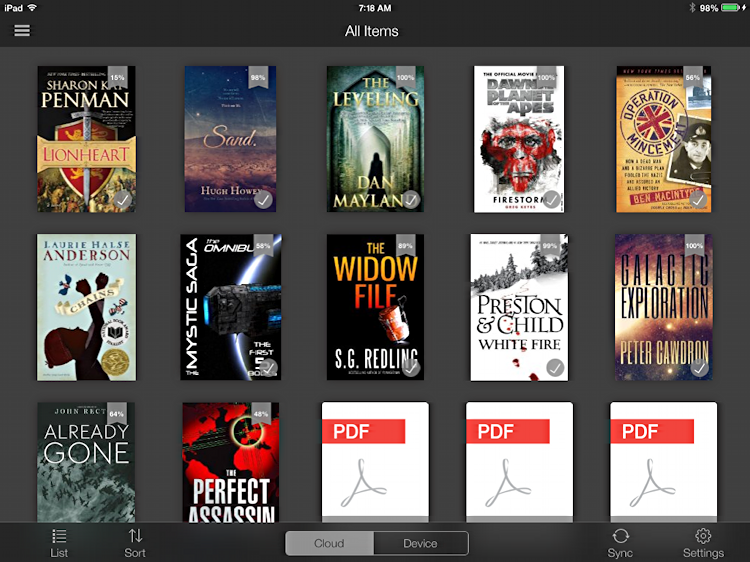
Nothing. No new PDF.
What the deuce? Turns out that the Kindle app can sometimes take a few seconds to notice that there’s a new file available. I usually tap on the “Device” tab on the bottom and it then shows up, along with hiding books that aren’t actually downloaded onto my iPad itself:
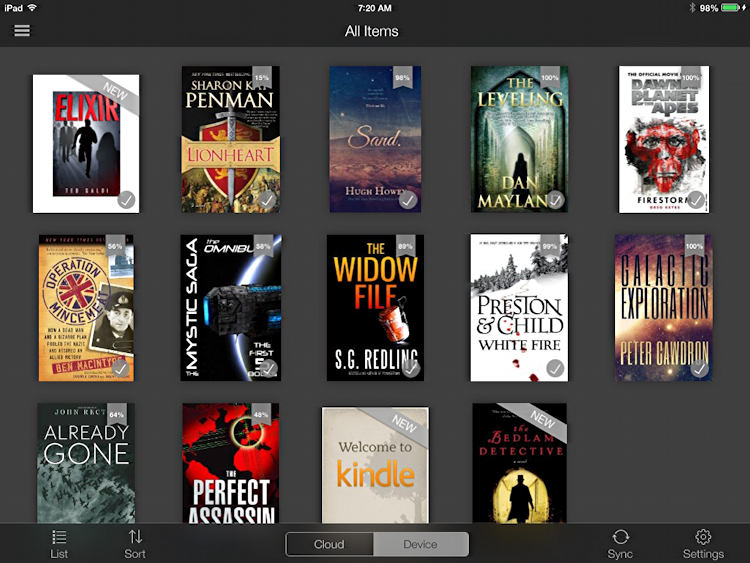
Hey, there it is on the top left, even tagged as “New”.
Tap on it to read the PDF…
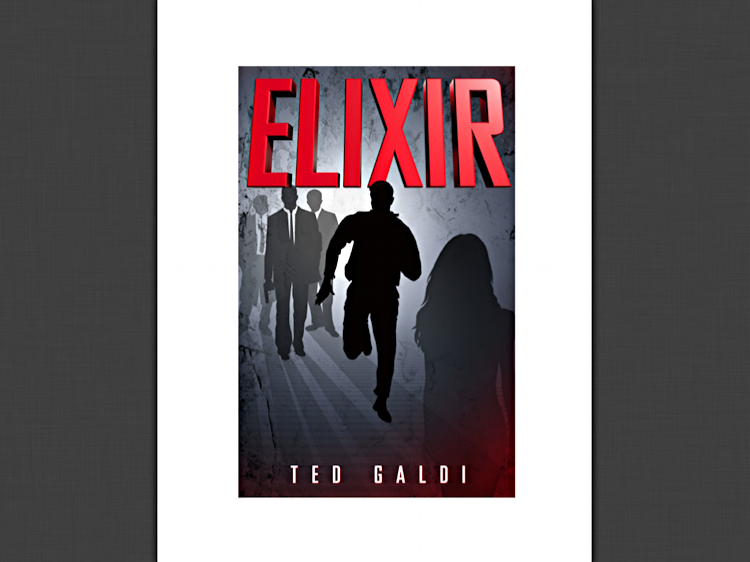
Flip and you can get to a page that has actual text, at which point you realize that if the original PDF was designed well (e.g. with reasonably big type) it’ll work fine, but if it was poorly laid out, it’s potentially going to be fatiguing to read on the iPad screen:
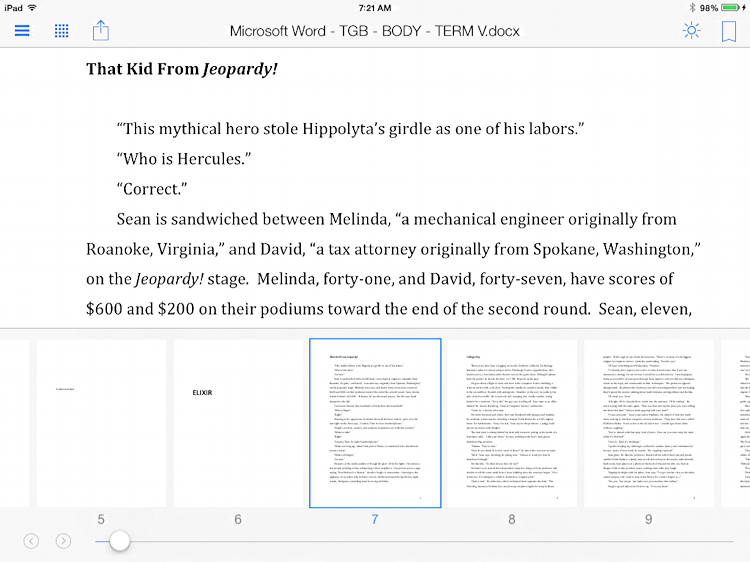
Still, quite readable, especially when you rotate it to the more typical vertical orientation of a book.
Hope that helps you out, good luck with your brother’s books. I hope he’s a good writer!

THANK YOU! Huge help and hassle saver. You are awesome!
Just wanted to say thanks. I muddled my way through this before actually, but you saved me about 45 minutes of wandering around the kindle app and itunes ui. I appreciate it.
Dave,
I have Kindle loaded in my iPad with several books already purchased through iTunes. My husband opened a pdf doc on Kindle, now there is no option to close the doc. I see the home screen with book covers briefly, then the screen flips to the pdf doc. It seems my Kindle app and books cannot be accessed.
Any suggestions?
Paula
tap on the top left of the Kindle app’s screen when you’re looking at the PDF, then you should get the menu button (three horizontal lines). Tap on that and choose “Library”. Done!
There is another way which does not involve connecting to iTunes:
1. Open the email containing the PDF in the Mail app that comes with your iPad
2. Tap the PDF icon to download it
3. Open the PDF by clicking on the PDF icon
4. Touch the top right corner on the PDF document and you will see the “export/email/whatever” icon. Click on it and you will be presented with a range of apps in which you can view the PDF. I simply use iBooks (a free download from Apple) or something like GoodReader. You will also see the Kindle app and Evernote or even save the PDF to Google Drive or move to Dropbox.
OK, you can. But why would you want to read PDFs in a Kindle app? There are lots of good PDF reading apps, with features for manipulating the text, including highlighting and annotating. And Dropbox works to transfer files into those apps rather than dragging them through iTunes.
Why? Because if I’m reading a 50 page whitepaper or manuscript of a book, I certainly prefer the form factor of my iPad to starting for hours and hours at my computer screen, Dean. In terms of Dropbox vs. iTunes, that’s a good alternative, but people have to sign up for Dropbox and set up their account. Just an alternative…