I want to be able to have a handy ChatGPT or other AI sidebar that lets me look things up and ask questions as I work. Unfortunately, I’m stuck on a Chromebook. What are my options for a good AI utility for ChromeOS?
The current generation of generative AI programs are great assistants when working on a computer. I use them every single day, bouncing between ChatGPT, Perplexity, and Copilot. They don’t always get things right, but the experience is so streamlined that it’s well worth checking anything suspicious or unlikely.
There are a number of ways to solve the challenge of having an AI assistant on a Chromebook, starting with simply opening up a window in your Chrome browser for ChatGPT and resizing it to be on the right side of your screen. Easy, right? But that’s not an app.
Another interesting solution might be to switch browsers: Microsoft Edge is available for ChromeOS and it has a handy Copilot AI sidebar built into the browser. In fact, that’s what I use more than any other tool on my computer. It also has the advantage that it can read the content of the current Web page you’re viewing too, so you can ask it questions like “summarize this page”.
AI CHAT UTILITY ON CHROMEBOOK
But you asked about ChatGPT, so let’s see what’s up with that. Easiest is to launch the Google Play Store on the Chromebook and look for ChatGPT. The results aren’t so promising:
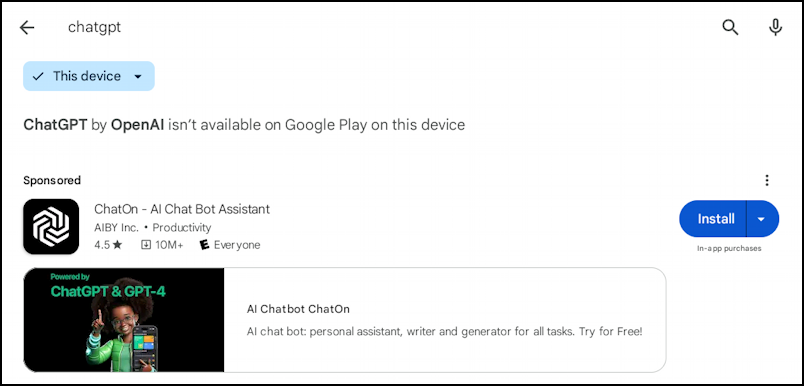
While the ChatGPT app is available on quite a number of operating systems, ChromeOS isn’t one of them. Be careful with the ads in the Play Store too: “ChatOn – AI Chat Bot Assistant” is not from Open AI and while it might offer an interface to ChatGPT, it’s not the ChatGPT app itself.
Going back to the home screen, the Play Store now has an AI category! A click on “AI apps” and…
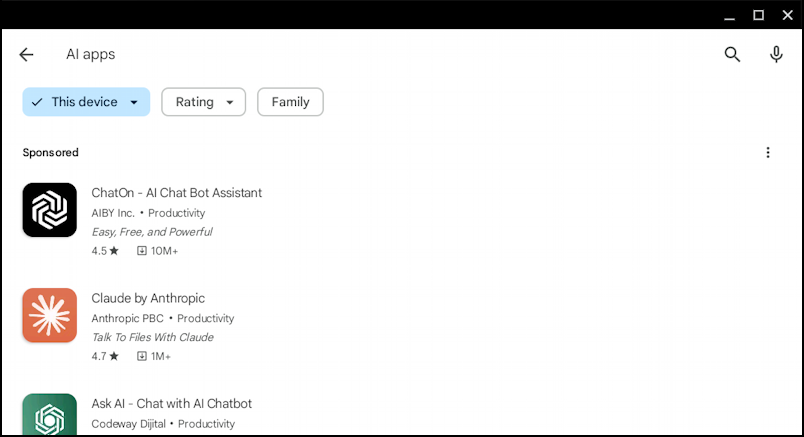
Okay, a bit anti-climactic. Google can probably make this a bit more appealing. But as you can see, there are a lot of results (and it’s also [mostly] clear that ChatOn is showing up first because it’s a Sponsored result). Claude is a good option to explore, but you asked about Perplexity and I’m a big fan of that too.
A quick search for “perplexity” reveals that the company does have a ChromeOS compatible app!
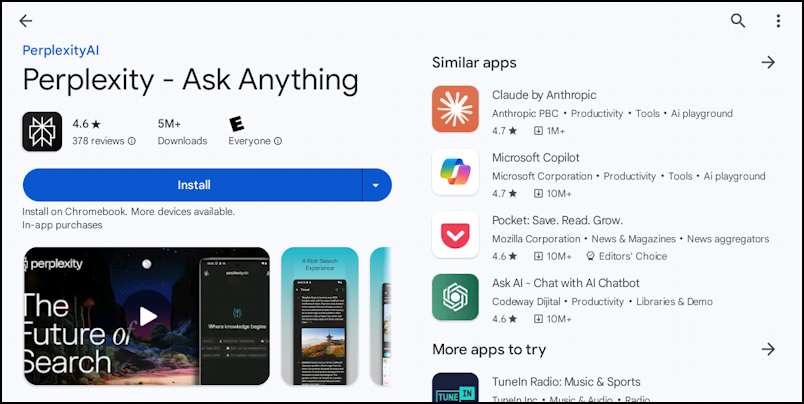
Look on the right and it turns out that Microsoft Copilot is also available on Chromebook. But let’s stay on task, right? 😉
HOW TO INSTALL PERPLEXITY ON CHROMEOS
To proceed, simply click on the “Install” button. It changes to indicate the app’s downloading…
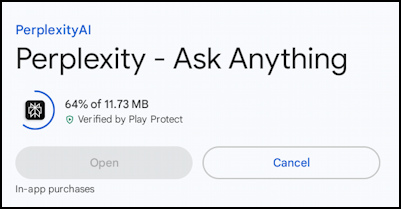
Then once it’s downloaded and installed, it’s ready to launch:
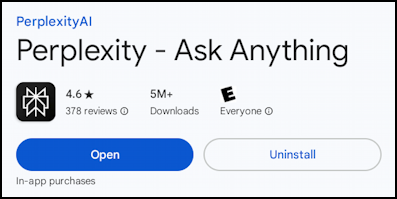
Y’know, one thing I really like about the Google Play Store is that uninstalling apps you decide not to keep is super easy, as you can see above. Ready to go? Tap or click on “Open“.
RUNNING PERPLEXITY ON CHROMEOS
The program opens with a splash screen that’s probably the most attractive user interface element in the entire experience:
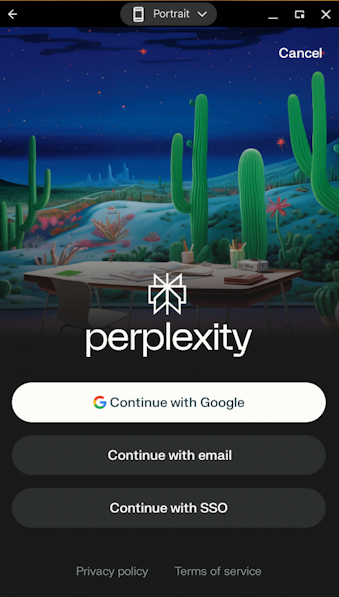
I already have a Perplexity Pro account so I’m going to log in with that. If you don’t have an account yet, choose Google, email, or single sign-on (SSO).
Note: Perplexity Pro offers access to real-time information, more advanced AI models including GPT-4o and Claude 3.5 Sonnet), more deep searches, file analysis (great for homework!) and more. In case you’re curious.
Once signed in, here’s the actual main screen:
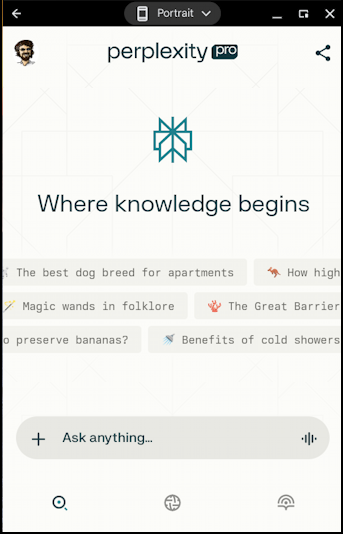
See that tiny “Portrait v” at the top? Click on it and you can actually change the size and orientation of this window:
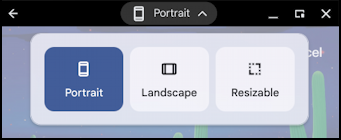
Perplexity is now ready to answer all your queries while using your Chromebook.
USING PERPLEXITY ON CHROMEBOOK
Let’s have a quick example. Francis Ford Coppola just released an extravagant and chaotic new film called Megalopolis. Seems reasonable to ask Perplexity about it:
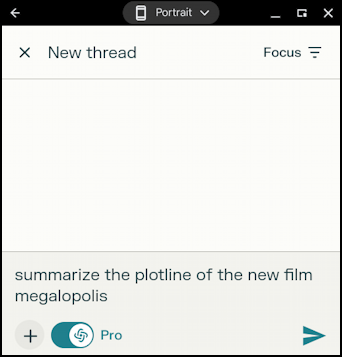
“Summarize the plotline of the new film megalopolis”. Notice you can ignore capitalization, punctuation, etc. More importantly, notice the “Focus” link on the top right. Click on it and you’ll find a super helpful menu:
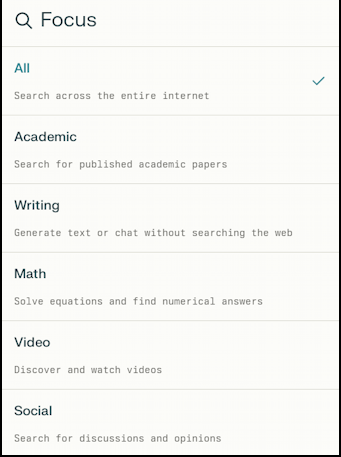
This gives you a bit more sense of just how powerful Perplexity is and how it can help you with a wide variety of media, not just the written word. Perplexity has a reasonable answer to our prompt…
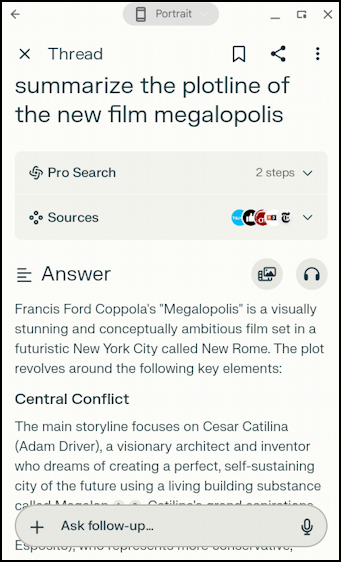
That’s it. Lots of options for you to be able to work with your favorite generative AI utility, and a very hands-on demo with Perplexity for ChromeOS.
Pro Tip: I’ve been writing about AI and ChromeOS for quite a while. You can find a lot more useful tutorials in both my AI and ChatGPT help library and Chrome OS and Chromebook help library here on the site. Why not check them out while you’re visiting?
