I routinely upload recordings of our city council meetings to YouTube so other members of the community can watch. I’ve been asked to “chapter” them so people can jump to specific topics. How do I do that, given that these videos are pretty darn long?
I’ve been pondering the issue of how to make long videos more easily accessible too, as it happens, so your question crossed the proverbial transom at just the right time. Remember DVDs? The menu that was shown offered up both a Play button if you just wanted to jump into the movie, but almost always a Scene Selector where you could go directly to your favorite portion if you preferred.
Turns out that YouTube offers an identical option if the video’s configured with chapter markers. I expect that it won’t be long before videos are automatically upgraded to have AI-identified chapter marks, but even then, I’d rather have control over the process. What’s amazing is that it’s really, really easy to add these to your video once you know the trick.
To get us started, here’s a link to a recent video I published that’s about 22 minutes long. Long, right? It’s a detailed unboxing and setup video for the new Amazon Fire TV Stick 4K 2nd Gen [2024] device. I invite you to check it out and even subscribe to my AskDaveTaylor channel on YouTube.
YOUTUBE VIDEO WITH CHAPTERS
When you open up the YouTube page that includes my video, you’ll notice that as you drag the cursor along the playback timeline, you not only get thumbnails but chapter names:
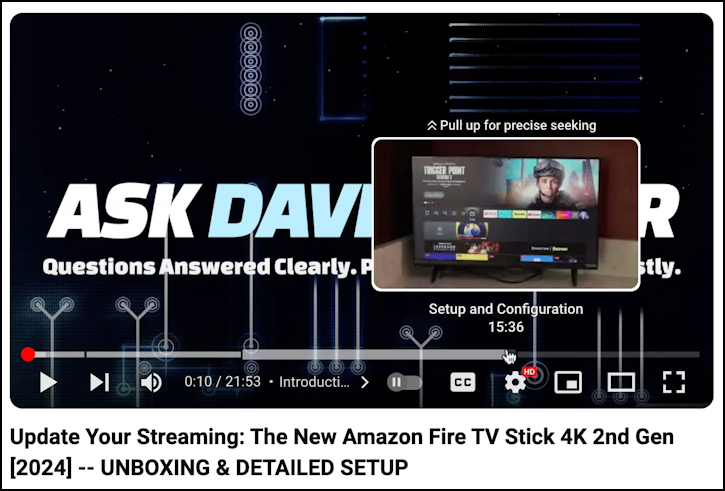
Can you see just under the thumbnail where is shows “Setup and Configuration”? That’s the name of the current chapter. Look more closely and you’ll see that the playback timeline is actually broken up into the chapters, a subtle, but quite handy addition.
A bit further in the video and it’s a new chapter title:

Quite helpful. But how’d I do that?
CHAPTER MARKERS: IN THE DESCRIPTION
The secret is all held in the video’s description box. Peek at the description, however, and you won’t see anything particular illuminating in this regard:

But if you click “…more” to view the full description, it’s hard to miss this portion near the bottom:
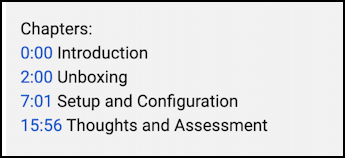
That’s it. What YouTube says is that you have to start with a 0:00 time marker and that each chapter must have a succinct name or title. Easy, right?
HOW DO YOU FIND THE TIMESTAMPS?
While it’s quite possible that AI might show up to do this task automatically, the current state of the art is to find all of your timestamps manually. You can do this with a full screen or big screen view of your video, or you can utilize the small thumbnail size video shown in the Creator Studio view as part of the Edit feature. As you either watch the video or drag the current location mark along the timeline, it’ll show timestamps:
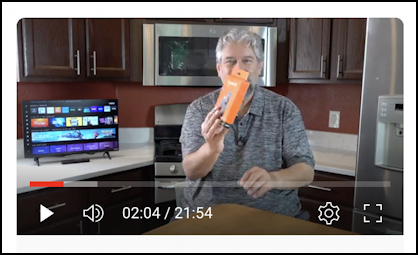
This is the very beginning of the unboxing portion of my video and you can see that it’s 2:04 into the video. Backing up just a few seconds and that’s how I identified the “2:00” timestamp in the description.
Not too difficult at all, though it’ll likely take you a few minutes to identify all of those start/stop times for each chapter. Just list them, with mnemonic labels, in the description and YouTube magically just adds the chapterization interface elements, including this:
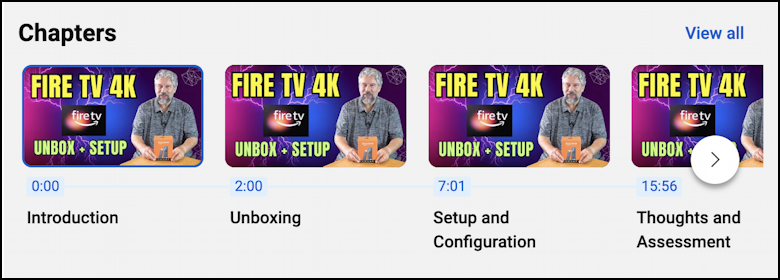
As far as I know, there’s no way to have different images for each chapter, but that doesn’t seem like a particularly difficult upgrade so perhaps the next version of YouTube? Anyway, now you know how to get this all working!
Pro Tip: As a YouTuber – AskDaveTaylor – I have learned quite a bit about how to work with and get the most out of YouTube. Please do check out my other YouTube help tutorials for more ideas for viewers and video creators. Thanks!
