I’ve been just getting up to speed with LinkedIn as a professional networking tool and am trying to figure out whether I can use a shortened URL in my email signature that would take people to my LinkedIn Profile page. Is that possible? If so, how do I figure out the page address?
While LinkedIn is a good tool for networking, like any other utility, it has some weaknesses along with its many strengths. One of these weaknesses is that it doesn’t offer you a straightforward way of figuring out what you’re asking about, a simple and succinct way to send people to your own LinkedIn Profile.
Fortunately, there is a solution if you’re willing to do a bit of URL detective work. Here’s what you need to do:
First, log in to LinkedIn and click on the My Profile tab. You’ll see this on the top left:
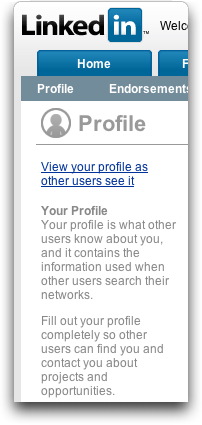
Click on the “View your profile as others see it” link and make sure that your profile looks good, reflects your current professional situation and experience, etc. Ready for the rest of the world to see it? Good.
Look at the URL address in your Web browser (if you need to, use View –> Address Bar or similar to ensure you can see the URL in your browser) and you will see something like:
The critical element here is the key, which is a unique numeric identifier for your account on LinkedIn. Mine, as you can see, is 11147.
Now, a little bit of URL construction. The standard LinkedIn external profile address is
to which you simply need append your key. That’s now your official, short, LinkedIn Profile address that you can add to your email signature, highlight on your Web site, or even include on your business card if you’d like.
Mine, for example, is:
https://www.linkedin.com/e/fpf/11147
Not too hard after all, you just need a bit of insider information!

I just create an account on LinkedIn few months ago,, i rarely active there,, but i will try the tips you give thanks for this
thanks for these tips,, I also will try to do on my LinkedIn url
Thats an awesome thing! Thanks… I also found another way for a better, short and more customized linkedin url. I got mine from http://lnked.in. This allows you to create a vanity url, something like this : http://lnked.in/saniya . Aint it short and better?
Just to update. When you sign in and click on profile you just get the following choices: Edit Profile, View Profile, Recommendations, Profile Organizer, Following. When you click on Profile/View Profile, you will see your link on the left hand side under your picture. When you click on that link then you will see your public profile. In the url address bar, you will see your linkedin url. Copy and paste that link and then people will be able view your profile.
Thanks, this helped me as I was not getting there…
thank you thank you. These instructions were perfect, I’m all connected now from my site. have a great day
Hey Dave, thanks for the info on how to figure out a LinkedIn Profile URL! An executive recruiter advised me to remove my home address and replace it with my LinkedIn address on my resume, but I couldn’t figure out how.
Hi Dave
Could U help me with the URL,with which we can download all public wall post of any company or our own profile..Steps to download our own data
Hi Dave,
I have used this method, but people have told me that if they are not in my network, nothing shows up, not even a public profile.
Is there a way to avoid this so that it automatically goes to one or the other?
Thanks,
Ross
super! – thanks for the pointer everyone!
Just go to Edit Linkedin >My Profile > Your Public Profile URL
Bingo! that’s your linked public profile, save it
this is absolutely not correct…must be outdated info…its 2015 and NONE of these options are available?????????
Log into LinkedIn, and then use this link:
https://www.linkedin.com/profile/public-profile-settings
Your public profile link is in the right column.
Great Post Dave 🙂
Getting a decent personal URL on LinkedIn is now very easy. Just go into the editing option for your profile and against the not-so-friendly URL that is automatically allocated by LinkedIn when you start off the process you have an option to change it to a user-friendly one, for exampe to include your name. Really easy, and I’d say vital!
Great post Dave!
I have one question though…
If this method works for linking to a profile, can you show us how to link straight to a group as well??
I have set up a myspace for a company and we can made a url but can seem to find it online or look it up? we type it exactly but it says that its not found? I know they say thats theres no way to change it once you have picked one but is there any way around this and how come we cant seem to look up our web site on myspace?
Dave,
I just started using LinkedIn. I keep getting an error message when I am in the Invite new contacts screen and try to import my Outlook addresses I get an error message that says, “There was an error loading your windows address book”. Any ideas on how to correct that?
Thanks