Hey Dave! My boss sent me this enormous PDF document and asked me to convert one small section of it into a Word file we can edit and update. I don’t want to type everything in again, however, so is there some way to convert a subset of a PDF document into a Microsoft Word file?
Originally designed by Adobe as a document layout language, Portable Document Format has become a de facto standard for documents across the entire business world and Internet both. This is great, and there are a lot of reasons it’s helpful, particularly when it comes to interactive forms, but there are still some challenges related to working with PDF docs on an occasional basis.
Fortunately, Adobe has followed companies like Microsoft into moving into an online, web-based version of its pro tools, available for free. You just have to know where to look and how to work with the tools, and in many cases, sign up for an account which inevitably will result in you getting occasional upsell messages from the company trying to sell you an expensive “Pro” account. Adobe’s PDF program is called Acrobat, and it turns out that the online version of their pro tool can be found at adobe.com/acrobat/online/ But we’ll get back to that…
EXTRACTING A SUBSET OF A PDF DOCUMENT
There are two steps to what you seek; splitting out the subset of the PDF document that you want to convert into a Word file, then actually doing the conversion. Acrobat Online can probably manage both, but there’s a really slick way to chop out a subset of a PDF document that you can do right on your PC without anything more advanced than your Microsoft Edge web browser. Let’s start there.
For the demo, I’m going to work with the PDF rules for the popular board game Monopoly. Opened up in Edge, it looks like this:
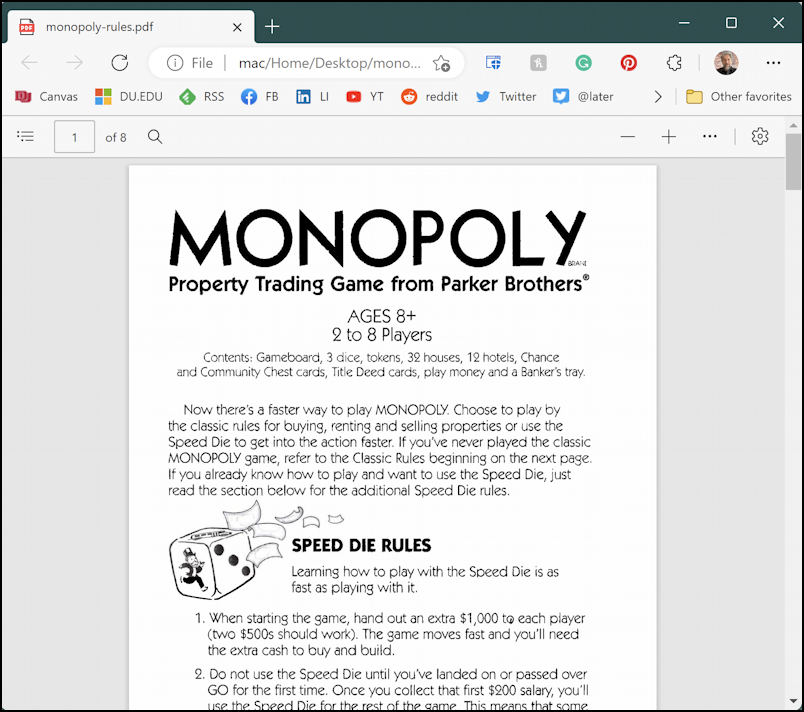
A careful examination of the above will reveal the PDF viewer toolbar, immediately above the document itself. You can jump to a page, see the table of contents (if included), search for a word or phrase, zoom, and much more. You can also, of course, read the document without any external app or program required.
To slice out a subset of the document, all you need to do is print the PDF. Really. From the “•••” link on the PDF toolbar, bring up the menu and choose “Print…”. You’ll then get to a standard Edge (really Chromium, but that’s another story) print dialog window:
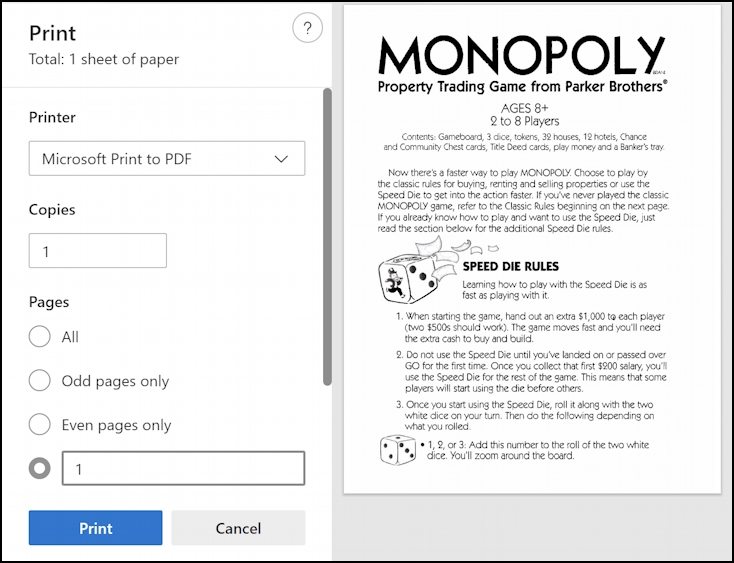
Notice in this instance I have chosen “Microsoft Print to PDF” as the printer and specified only the first page in the Pages section by simply entering ‘1’ into the choice box. A click on “Print” and it won’t produce a hard copy, it’ll prompt for a filename:

I’ll choose “monopoly-page-one” as the filename and it’ll automatically add the .pdf filename suffix. Done. Now we have a new PDF document that’s just a subset of the original. Next step, conversion.
CONVERT A PDF TO A WORD DOC
Now it’s time to go to Adobe online – adobe.com/acrobat/online – where you’ll find this prompt:
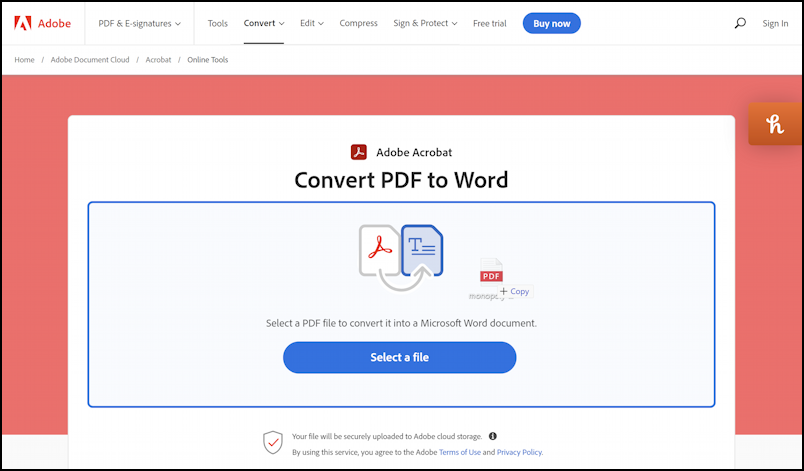
At this point it’s quite easy; just drag-and-drop the new smaller PDF file onto the main box (as shown above, if you look closely). Once you do so, or use “Select a file” if you prefer, it’ll upload the PDF document, then run through the conversion process:

This can take a while, and obviously the longer the PDF document, the slower the conversion. Once it’s done, however, you’ll have a nice preview of the doc shown:
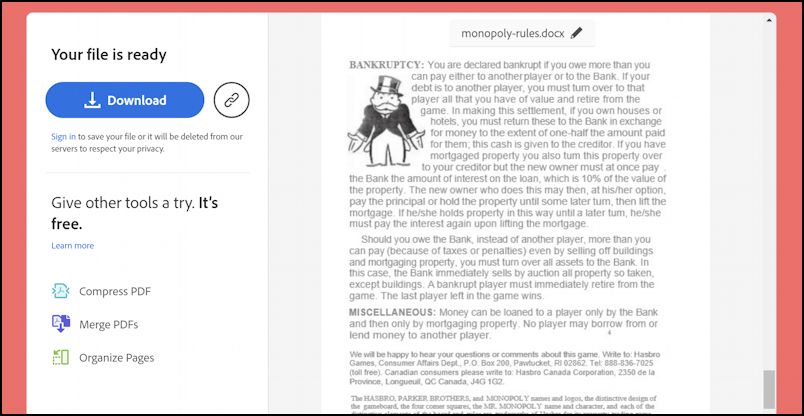
At this point you can experiment with PDF compression or page organization or just head straight to a download. A click on the blue “Download” button does the job and it’ll immediately begin the heavy lifting:

The result when opened in Microsoft Word? Just about a perfect conversion!

Now you could even use the built-in language translation tools in Microsoft Word to convert it to Italian or Chinese if you really wanted. More importantly, you can get on with the task your boss assigned you. Good luck!
Pro Tip: I’ve been using and writing about Microsoft Office Suite for many years. Please check out my Office 365 help pages for lots of helpful tutorials and user guides! Thanks.

I am willing to buy you an occasional cup of coffee but I do not use pay pal. Is it possible to do it another way?
I do enjoy many of your columns and have learned some important stuff from your work. Thank you!
You’re very kind, Stuart. You could email me a Starbucks gift card if you are so inclined, but otherwise the kudos is plenty enough!