I watch a lot of shows and movies on Amazon Prime Video, but I’m wondering if I can use it to access live TV? Ideally, sports programming, but without having to pay for it as an additional feature…
There are hundreds of free streaming channels available through the Internet nowadays, ranging from highly specialized (there’s a Pickleball channel!) to tons of international content from around the world to sports, movies, classic TV shows, non-stop telenovelas, even a channel that just streams Doctor Who 24×7. You can find them individually, but having a program guide and grid where you can see what’s on at any given moment is far better and a more retro “do you remember when TV only had 6 channels?” experience too.
What many Amazon Prime Video subscribers don’t realize is that Amazon has integrated a live TV guide into its own offering, making it a breeze to wade through the enormous number of possibilities. Will you find HBO or ESPN in these free listings? No. But it’s pretty surprising just how much good material is available for free. Don’t have Prime Video? Many alternatives will give you a live TV grid too, including one of my favorites: Sling TV. You can subscribe and get premium channels, but even without a subscription, the live guide on the Sling Website (and in their smartTV app) works very well and offers over 400 channels (!!). Check it out here: SlingTV Free TV Guide.
But you asked about Amazon Prime Video, so let’s check that out instead. It’s easy. You can go into your Prime Video app on your set-top box (AppleTV, Roku, Fire Stick) or Smart TV or you can just go to Amazon Prime Video with your favorite Web browser: Amazon Prime Video.
FINDING FREE STREAMING TV ON AMAZON PRIME VIDEO
Once you’re logged in and looking at the home screen of Prime Video, have a closer look at the options along the very top of the screen:

I’ve already clicked on “Live TV“. Click or tap on that and the main portion of the screen will change to show Live TV, generally a featured program or channel. Just above it, however, are the many categories of Live TV that Amazon lists will be shown too:

This is a subset: If you scroll to the right you’ll find additional categories for Music, DIY, Nature & Explore, Game shows, Sci-Fi, Classic TV, Comedy, Family, Talk shows, Action, Entertainment, Faith & Inspiration, Spanish, and Recently added. It’s a lot of categories, but by organizing hundreds of channels, it’s also a sanity saver!
You asked about sports, so I’ll choose “Sports“, which reveals a pretty traditional program grid:
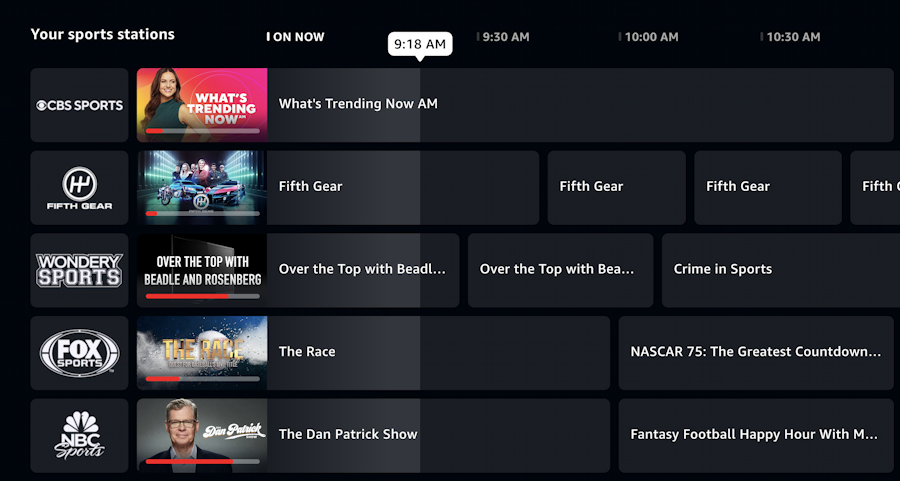
Realize that a lot of the big networks use these streams to promote their subscription channels, so you aren’t getting access to everything on CBS Sports, Fox Sports, and NBC Sports, let alone ESPN and the like. Still, it’s a clean, easily read grid. By my estimate, there are about 35 different sports channels listed, including not one, but two pickleball channels!
Find a program you’d like to check out…
WATCHING A LIVE TV CHANNEL WITH PRIME VIDEO
Lower on the grid I find this interesting program:

Notice the channels here are WomenSports Network, USA Today Sports, and Outside+. All good, credible, and engaging streams! Looking more closely, notice that there’s a white “play” triangle that’s appeared. If you want to jump straight to the stream, click on the triangle. Otherwise, you can click anywhere else in that box to get a bit more information about the program:

You can see that the program is available through “Freevee”, Amazon’s TV streaming service. It has ads. In fact, some of the free TV streams have a lot of ads, even more than broadcast TV. Others are surprisingly light on the advertising, which is great if you’re watching a tense thriller movie or similar.
Click again to “tune in” to the program, which happens almost instantaneously:
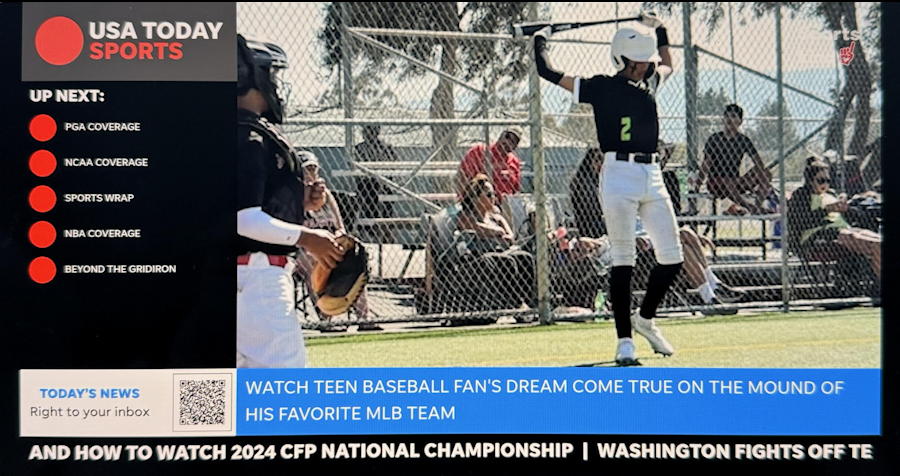
Apparently, we’ve reached the end of their PGA golf coverage and we’ve moved into baseball. It happens!
Click in the live stream screen area and a bunch of controls will overlay:
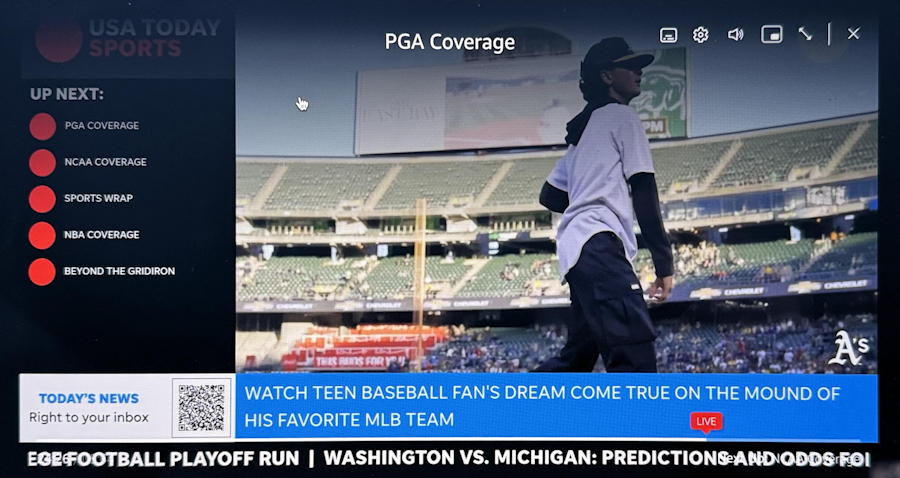
The most important one is that gear icon, which controls your TV stream resolution:

If you’re streaming on a metered cellular connection, definitely choose a “Good” video quality to save eating up all your bandwidth, but if your Internet connection has plenty of bandwidth, then “Best” is the HD option that’s going to look the best on your screen. That’s what I always use!
Notice that the other controls are pretty typical and similar to YouTube’s in-video controls, including the ability to enable or disable closed captioning, adjust volume, have it as a picture-in-picture floating window, or expand it to fullscreen, turning your computer into a television!
That’s about it. Tons of streams to explore and an endless range of content to view. Just don’t be too surprised if you start to wonder if the ad ratio is almost 1:1 with the actual programming. But then again, it is free… 🙂
Pro Tip: I’ve been writing about Amazon and Amazon Prime for many years. Please check out my computer basics help area while you’re visiting for more helpful tutorials. Thanks!
