Every single time I launch File Explorer in Windows 10.1, I have to them choose “This PC”. Lame. Is there some way to change the default location?
Lots of programs let you change the default open behavior. Microsoft Edge, for example, is fine if you want to open up the Firefox or Google Chrome home page every time you launch the app. And that’s as it should be: these programs should make our lives easier, not more difficult!
But get to File Explorer and even in Windows 10.1, where it’s gone through goodness knows how many rewrites and iterations since the original file explorer back in Windows 3.1 days, you get a whopping two choices and if you don’t like ’em, tough beans. Then again, you’re in luck because one of the two choices just happens to be This PC, which works out pretty darn well!
People spend a lot of time in File Explorer, though, so it remains a bit of a mystery why it’s not better and easier to use than it is. But so it goes…
To start, just launch File Explorer. It’s probably a tiny icon along your TaskBar, actually:
![]()
The program launches and, by default, it starts up showing you a Quick Access view. I have to admit, I don’t generally find that useful and I too have a tendency to immediately move around to the destination desired:
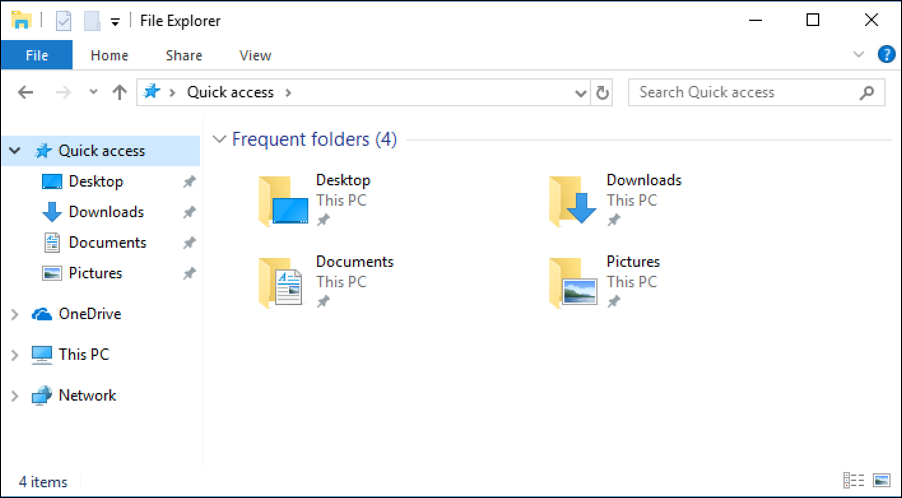
On the left side are common destinations (all of which should really be starting folder options for when you launch the program, but that’s another story). Choose “This PC” and you’ll get the view that many people find far more useful:

Now, let’s make that the default, shall we?
Turns out there are a lot of different ways you can tweak the interface in File Explorer, though the are mostly rather unintuitive versus most Windows apps. To start, find the tiny down triangle on the very top left. A floating tip window will tell you what it does:

Choose it and you’ll have quite a few options to update or change the Quick Access Toolbar (which you probably didn’t even realize existed in File Explorer!)
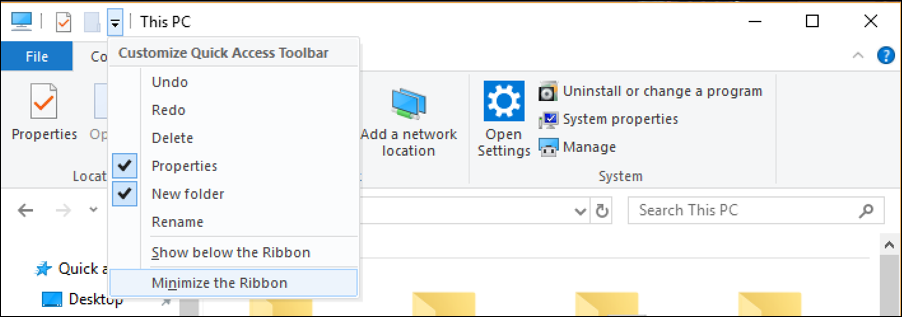
Look in the background, you can see the toolbar has shown up with lots of useful choices. It’s the foreground menu that’s most useful, however, and pay particular attention to what changes when you enable “Minimize the Ribbon” versus when you disable that feature. Useful!
Now close the menu by again clicking on the tiny downward arrow. The Quick Access Toolbar ribbon should still be visible (depending on your setting), so choose the “View” tab. Lots of options:
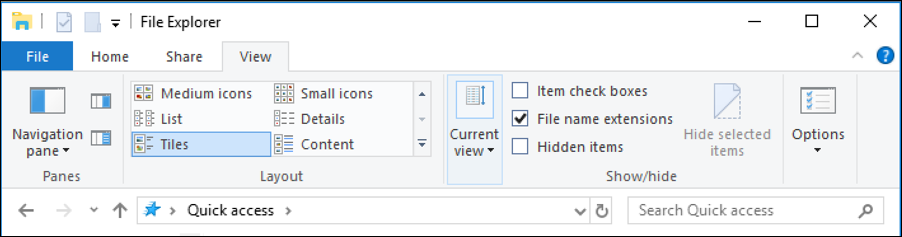
You can explore these at your leisure, but for this task, you want to click on the “Options” button on the right. The pop-up tooltip window gives you a clue what’s going to happen:
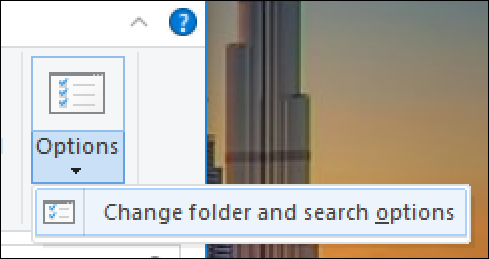
Sounds good. Click on it already! 🙂
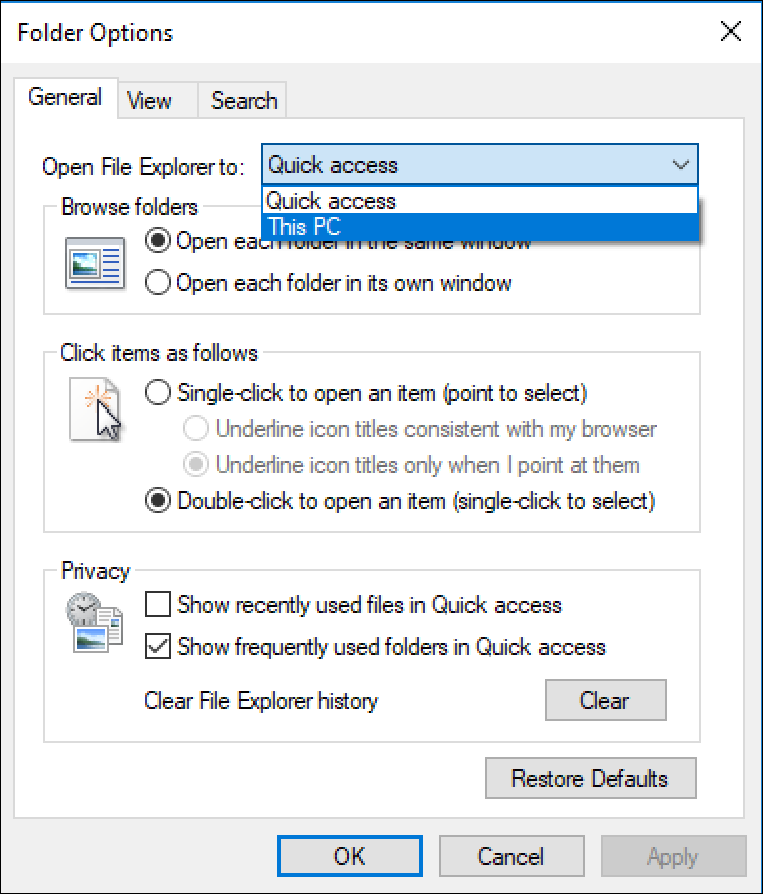
Finally, in this old school Windows 95-ish window, you can see where you can set the default folder to see when it launches. There are exactly two choices: Quick access or This PC. Choose This PC (as shown), quit the program and re-launch File Explorer. Huzzah!
Pro Tip: While we’re chatting about Windows, I invite you to check out my extensive Windows 10 tutorial library. I’ve covered a LOT of ground…

THIS IDEA IS BAD ADVICE
i TRIED IT, THEN THE COMPUTER COULDN’T FIND MY DOCUMENTS FILE WHERE I SAVE “EXE’S”.
THE MESSAGE SAID THAT IT HAD BEEN MOVED FROM IT’S LOCATION.
FRUSTRATINGLY, THIS HAPPENED SEVERAL TIMES, SO I REVERSED THE PROCESS & WHAMOO,
I NOW HAVE ACCESS TO ALL MY FILES AGAIN.
PERHAPS THIS WORKS WORKS WITH DIFFERENT W 10 VERSIONS, BUT NOT MINE
Where do you save EXE files? Those are executables and I’m curious where they’re being dropped? In C:\PROGRAMS? Or in a downloads folder?
You can also drag a folder to the File Explorer icon on the toolbar and tell it to pin that folder to the program. You can then right-click the File Explorer icon and select the folder in which you want to start from those that you’ve pinned.
I’m a Win 7 user so I don’t know if this applies to Win 10.
Since the early days of Windows you could set explorer to open anywhere using a shortcut with a target such as this: %windir%\explorer.exe C:\Users\UserName\Documents\Folder9
The string C:\Users\UserName\Documents\Folder9 can be any folder you want as long as it’s a legitimate file specification. Also, you need to include that string in quotes if any of the folder names in the file spec contain spaces. Spaces weren’t allowed in early versions of Windows.