It’s so frustrating! I just plugged my new Kindle Fire HD into my computer and… nothing. The device shows up on my Windows 7 system, but I can’t get to the files within. What am I doing wrong? I really want to drop some photos onto the device to share with friends…
If you’re not seeing a message on the Kindle about you possibly needing special software to access the files on the device then I’m guessing that your device is still locked and so, as you’d actually want if you think about it, there’s no way to actually see the contents of the Kindle Fire itself.
Of course, the question becomes “how do you set up your Kindle so it’s locked and requires a password”, and for that, I have an article with step-by-step details you should check out: enable a security password on your Kindle Fire HD. [link coming soon!]
To access the files, indeed to have the device truly show up on your Win7 system in all its remote drive glory, plug it in, then unlock it.
Otherwise, here’s what happens…
I plug in the Kindle Fire to my PC and it pops up a standard external drive addition window:

“Open device to view files” seems reasonable, but the screen’s blank, as if the device is empty. Yikes.
Go through “Computer” and file explorer and again, the Kindle shows up as expected:
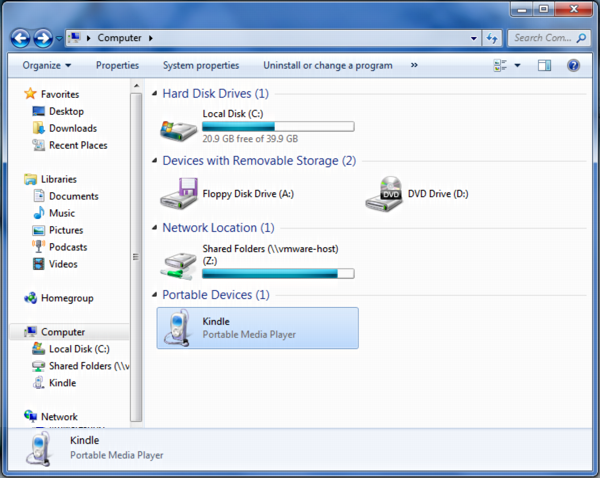
But if you try to look inside, it’s completely empty. A void. Not good.
Meanwhile, on the device itself, I see an advert for an Intel Ultrabook and a lock icon on the right:

There’s the problem! Unlock the device — while it’s still plugged in — and suddenly you can view the contents of the “Kindle” device in Windows:

Note that the 16GB Fire HD actually only has 12.6GB free. That’s a lot of space reserved for system files and data!
At this point I can double-click on the internal storage and see what’s on the device itself:
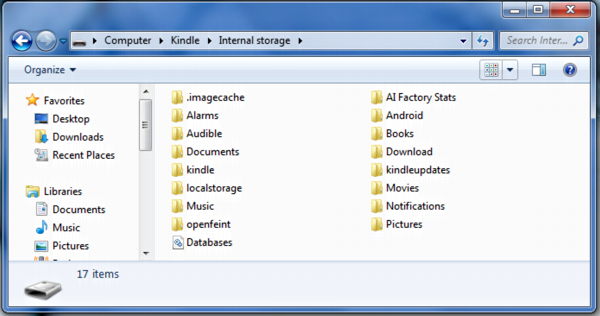
To add photos, simply drag and drop them from your PC onto the “Pictures” folder. Easy enough!
In a nutshell, always make sure any devices you hook up to your Win PC are unlocked before you try to access them from the PC itself and you’ll be fine.

Jae you are the dude!
Hey, For anyone frustratingly trying to transfer anything over to their Fire from the computer but their pc won’t display internal storage. There are a few ways to get this fixed without having to go the “root” path. When you first plug your usb cable into the computer it will offer a notice on her top screen notifications. Make sure your fire is at the home screen if you have a passcode installed on the fire. Scrolling down from the top it might say something like Low-power charging. Tap this and it will take you to usb options. Here you can change the fire from charge only to file transfer.
Fore a brief summary i will include a link.
https://android.stackexchange.com/questions/181225/how-to-enable-usb-storage-for-amazon-kindle-fire-hd-7-tablet
How do you unlock it if you don’t have some random advertisement pop up with a lock icon?
Dave!
Thaks a lot! I’ve followed your advice and now it goes all right with my kindle.
Is it possible to get access to your files without roooting
Dave- I wish my windows 7 would do what you show here, but it doesnt. It looking for the driver and says it was not installed or cant find it, so nothing happens. Any ideas here?
Hi Dave,
I live in the UK and just got my Fire HD on the 25th October 2012. If it’s plugged into the USB socket then I can see all the files on it as a portable device and I don’t need to unlock it, so something may have changed since you wrote this.
My issue with it though is that in Win 7 I see the Kindle as a portable device as in your screen shots, but reading around different sites, many people see it as drive letter as if it were a USB flash disk. I would prefer to see a drive letter rather than it be a portable device as I could then reference it by that drive letter in scripts.
Any idea how I can do that? It’s just irritating that it’s showing as a portable device rather than a drive letter.
Thanks and all the best,
-Frank Haywood
Check out a freeware program called Calibre [sic]
It does amazing stuff, like you can bring all your books into it, creating a library that you can share and convert to other book reader formats.
I have nothing to do with it except to use it to safeguard my library. Oh, it’ll take .doc and .pdf files and allow you to read them on your reader as well. Hmmm… you’ll have to get it to see all of what it can do. Best freeware I’ve seen in a while!
I can’t get my Kindle Fire HD to run on the hospital wi-fi. It works fine on my home wi-fi. My iPhone works on the hospital wi-fi without any problems so I know it’s not a “guest password” type of issue. Their wi-fi is open for all hospital guests. Do you know of any reason that it wouldn’t work in a hospital? Is there something that could be locked that is causing the issue? Thanks in advance for your help. 🙂