I’m a big fan of LinkedIn but every time I go to the site someone’s posted a video and it immediately starts playing. I HATE THAT! is there some way to disable or turn off auto-play video on LinkedIn before I quit the site entirely??
Easy does it! No reason to quit LinkedIn just because user posted videos automatically start playing when you go to the home page. Should LinkedIn have this as the default? No. But is it easy to change? Yes.
It’s a bit hard to fathom why LinkedIn (aka Microsoft now?) does something so annoying when their engineers are undoubtedly working in huge rooms of desks, separated by the flimsiest of partition walls. Wouldn’t it be noisy for them? Or have they all learned to always have the volume set to zero or headphones plugged in? Sounds like a good exposé, doesn’t it!
Back to your own personal LinkedIn settings, however. As you undoubtedly know, LinkedIn just introduced a substantial redesign that moved everything to new locations. Here’s the path to take so you can disable video autoplay…
On the top click on the tiny version of your avatar icon. A menu pops up:
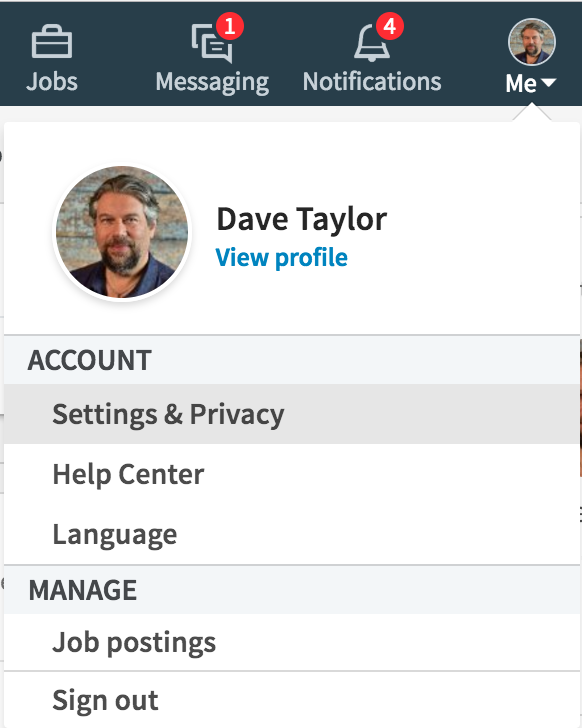
As highlighted, you want to choose “Settings & Privacy” from this menu. Then you get to the surprisingly straightforward settings area. Certainly a lot easier to understand than Facebook’s equivalent. Make sure you’re looking at “Account” and “Basics“, as you can see:
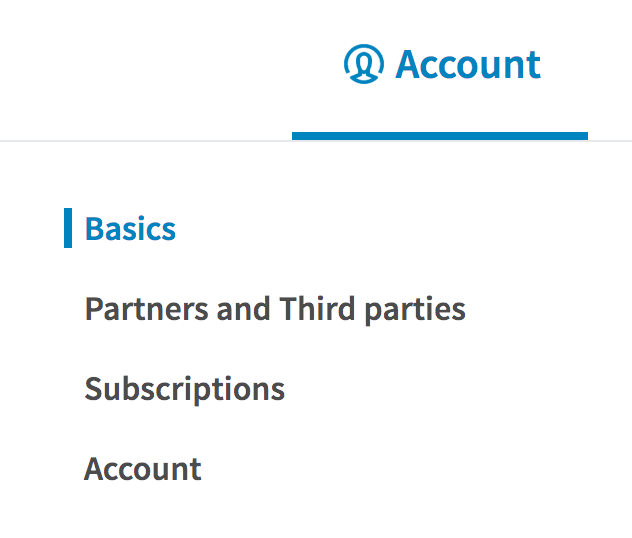
Now just skim down the various options on the right side until you find this one:

By adding this as a setting, LinkedIn’s engineering team is saying that yes, they realize a lot of people don’t like this sort of thing. Solution? Turn it off!
Click anywhere in that section and it’ll open up and explain a bit more about what’s going on and give you the option of turning it off:
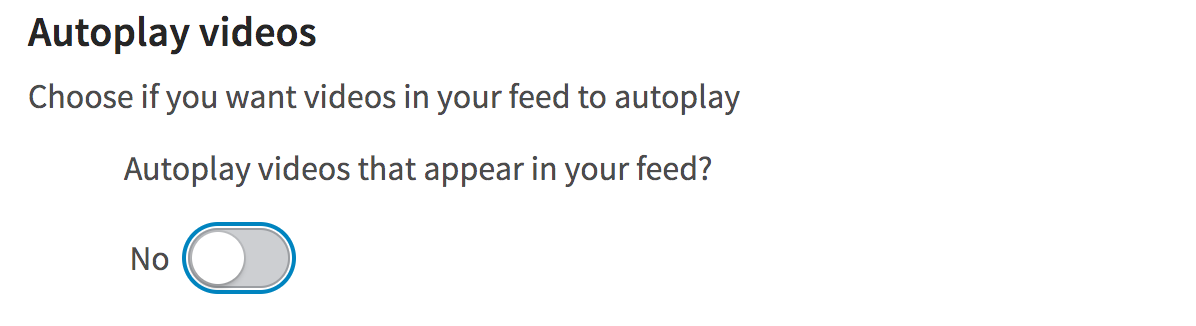
That’s it. Click on the little radio switch on the bottom so it changes to “No”, as shown above. Close the window, go back to LinkedIn and know that you’ll never have videos just start blasting at you without warning!
Now, wasn’t that easier than quitting? 🙂
