I just noticed that on my new Windows computer, it’s showing me the weather in Seattle, Washington, not my home town of Oklahoma City. That’s useless! How do I fix it so I get weather for my city?
Different operating systems seem to default to different locations when their weather app doesn’t know your actual location. That can also be stymied by using a Virtual Private Network (VPN) like my favorite, ExpressVPN, which effectively spoofs your location to pretend you’re somewhere else in the world for privacy and security purposes. On my Mac systems and iPhone, the default weather location is Sunnyvale, California, the headquarters of Apple Computer. On my Windows system, however, the default location for weather on my computer is actually Washington, D.C., not Seattle. Not sure why we’d see different cities, but the good news is that it doesn’t really matter because the fix is the same either way.
The issue is that you have to grant permission to the Weather application on Windows to access your location. Fortunately that’s not particularly difficult to accomplish. Let’s have a look…
To start, I have the weather shown on my lock screen, so I see the wrong weather basically immediately, even before I log in to my account:
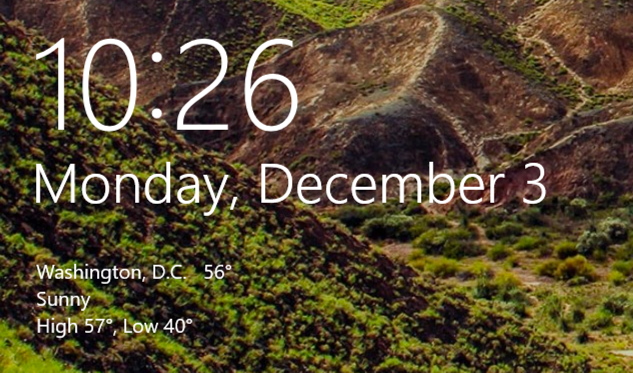
There ya go, the weather in Washington D.C. looks pretty nice at 56F and sunny. But, um, I’m not in Washington.
To fix it I’m going to need to log in to my account, which then shows me the wrong location’s weather on the darn Start menu tile too:
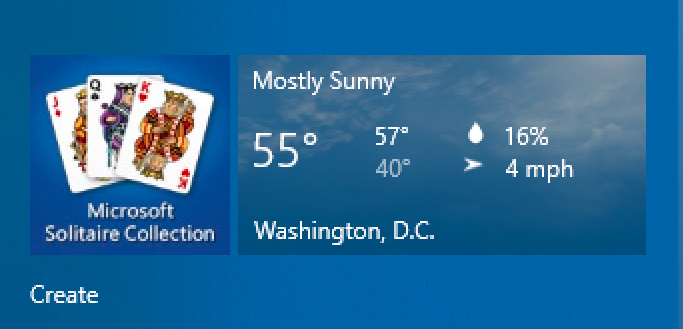
My computer really wants to ensure that I know about the weather in Washington. So let’s fix it!
Click or tap on the weather app tile in the Start Menu or, if it’s not in your Start menu, find “Weather” in the list of all apps and launch it. You’ll see something very similar to this:
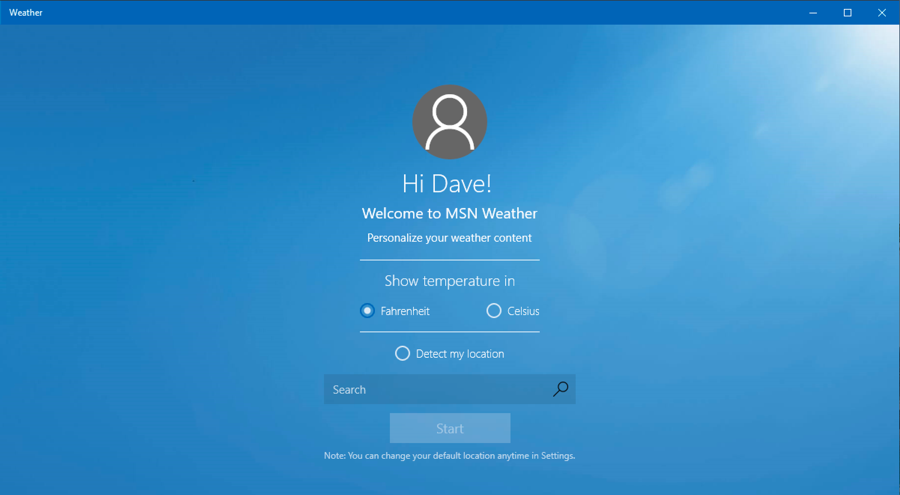
You can see the simple setting for Fahrenheit or Celsius, but more importantly, you can see the search box for entering a city. In fact, you can specify any city in the world for your weather forecasts, completely independent of your location. Or, do what I do and check the circle adjacent to “Detect my location“.
You’ll have to grant permission…
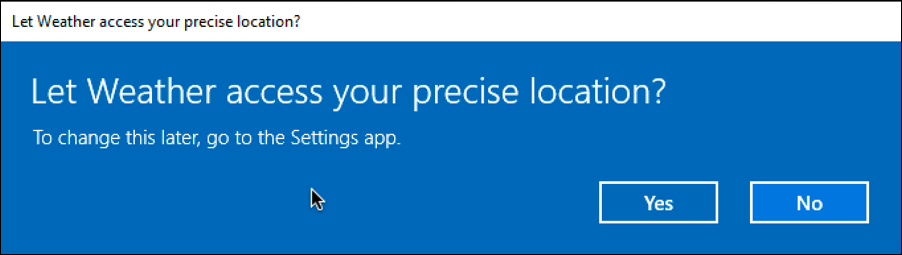
You can do this safely so click “Yes” to proceed. And, after a few moments to collect the information, you should see something similar to this, where the app’s identified Longmont, Colorado as my current location:
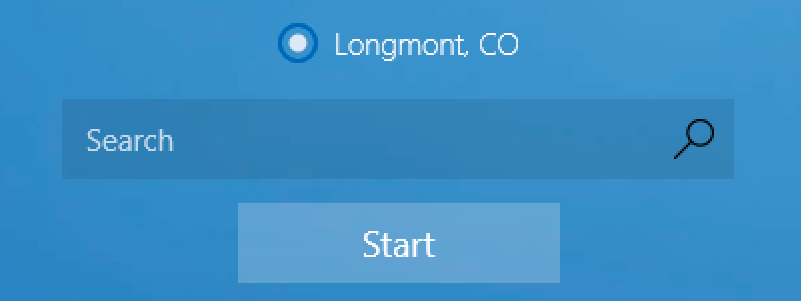
It’s indeed my location, so a click on “Start” pulls up a full and detailed weather forecast:
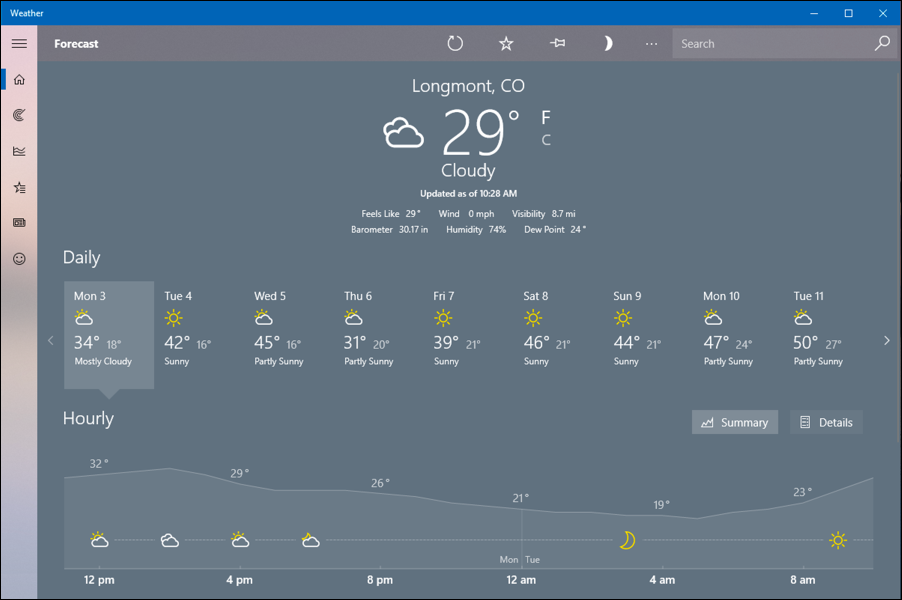
Yup, Longmont, Colorado is quite a bit colder than Washington D.C. today, but so it goes…
Anyway that’s how you can fix up your weather forecasts and info on your Windows computer. Btw, this also fixes both the Start tile preview and the lock screen preview forecasts too. Here’s the newly updated tile:

Hope that helps you get everything set up for Oklahoma City on your PC!
Pro Tip: While you’re here, why not check out my extensive Windows help area? Lots of good content…

Hi my Lenovo ideapad 320 computer is showing Cape Breton Nova Scotia weather forecast but i live in Stellarton Nova Scotia . How do i get this changed to my location as it keeps going back to Cape Breton every time ? Please help me fix this problem , thank you .
Hmm… do the two cities share a postal code or zipcode? Perhaps your connect to an Internet Service Provider that’s based in Cape Breton?
I keep getting a small red circle with an explanation point inside on the weather icon in my task bar I click on it and it just goes to the weather page I thought perhaps it was a weather warning but that wasnt it. So how do I get rid of it.?? if it is something important I would like to know what it is.
Windows 10 is just too $&#*)#&# complicated and makes you do things you never had to do in Windows 7. Microsoft continues to screw up again!!!! Bring back Windows 7.
One shot, one hit. Fast resolution. THX!
Has anyone fixed this issue yet? I’ve set the city and set it to default.. I’ve told it to check my location, I’ve rebooted, disabled, re-enabled.. Taken the weather off the lock screen etc etc. It will not change. Start menu and lock screen show Washington DC. I’ve been working on this for months. It’s really the principle now. I’ve searched the forums, the MCSE sites etc etc.. Seems a bunch of people have this issue and have not been able to resolve it.
Like Michael, I too have the same issue. The Weather application itself displays my location correctly, but the Start menu tile doesn’t.
This is a new install from factory.. tried a number of methods suggested online, eg. uninstalling/reinstalling the application, registering and syncing the time server.
I might just wait until the Windows 10 April 2019 feature update (v1903).. maybe that might either fix it or refresh/reinstall whatever isn’t functioning correctly.. here’s hoping.
I wish your solution worked. It does not. While the full Windows weather app displays my location accurately, its Start menu tile does not. I am convinced that Microsoft uses the app to trick those who appreciate their privacy into revealing their address. Well, I’ve surrendered. I’ve given Microsoft my precise address in every setting I can find, but it’s not enough.
Will you be so kind as to tell us how we can get the Start app to display weather for my city, and not Washington DC?