I have been using the Twitter ad system to schedule tweets for my Twitter account, but I hear it’s going away. Sucks! Is there an alternative, and if so, how do I use it?
I’m not sure why Twitter is revamping its business backend yet again, but you’re correct that the company has announced that the twitter Ad Interface is up for a major update which will include eliminating its scheduler. Doesn’t seem like a great idea to me, but fortunately there’s an easy alternative that’s actually from another product that Twitter makes available for users: Tweetdeck.
The only down side is that Tweetdeck has a rather peculiar interface that takes some getting used to. Everything’s in columns and by default your regular Twitter account is broken into live feed, mentions and messages. Right off the bat, you’ll want to add Scheduled as a column, but let’s not get ahead of ourselves!
To start, just go to tweetdeck.twitter.com and look on the top left. You’ll see something like this:

I’ve blurred out the tweet so it’s not your eyesight that’s going when you think it’s a bit out of focus! On the left are the primary navigational options, and the one you want to start with is the “+”. Click on that to add a column. Here are your choices:

You can see that “Scheduled” is already selected — that’s why it’s a bit faded out — but on your screen it won’t be. Click to add it and now you should have a blank column on the screen. That’s okay, it’ll fill up as you schedule tweets to go out in the future.
Back on the main page, click on the box with the feather icon on the very top left to enter a new Tweet. It’ll look like this:

Pretty straightforward if you’re already a Twitter user: The “140” is the remaining character counter, you can add images by clicking on the button ingeniously labeled “Add images”, and you can send the tweet by clicking on “Tweet” once you’ve ready to go. To start, I’ll type in a quick tweet and click on “Add images” to add a photo:

The image I want to use is of the white sportscar. You can see it in the above screenshot.
With the image added, it’s looking good:

I even have space for a hashtag or two. Nice.
Now, to schedule it, click on “Schedule Tweet” button just below the “Add another image” option. A little calendar pops up:

The top portion lets you easily select a time — and a click on AM switches it to PM and vice versa — while the lower portion lets you pick a day to publish, even one that’s weeks or months in the future!
For this first one, I’ll just schedule the tweet for later today by specifying a time but not changing the date. Now the “Tweet” button changes to specify the time:
![]()
What if I do change the date? Then whether I also change the time or not, the “Tweet” button changes to specify the date. Below it you can see the date and time selected:
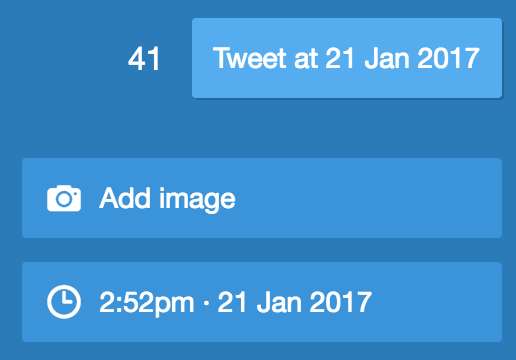
That’s not too bad, is it? Now look in the Scheduled column and lo and behold, it shows up, specifying both date and time:

That’s how it works in Tweetdeck. Not quite as elegant as the older Twitter ad interface, but the ability to specify exactly when Tweets should be published rather than the 30-min increments of the old system is a nice upgrade!
Oh, and you do follow me on Twitter, right? I’m @DaveTaylor and I’m always pushing out interesting new stuff!

Can you schedule ‘reply’ tweets in Tweetdeck (or any other third-party app) or only new tweets?
If so, how do you create the association between your tweet and the one you’re replying to?
Thanks.
I’ve never tried it, but I bet if you used old-school Twitter format it would work. Just make sure the tweet begins with @handle. You can test it by trying to reply to me: Start a scheduled tweet with @DaveTaylor followed by whatever message you’d like and we’ll see what happens!
Sorry, I lost track of this. (Do you send notifications via email when you reply?)
The test you described above, as I understand it, is the same as sending a normal scheduled tweet using Tweetdeck.
In order to test this in terms of my question (sorry that it may not have been clear), you’d have to send a tweet to me.
The test would be whether I could then construct a scheduled ‘reply’ tweet to your tweet using Tweetdeck (instead of just answering it directly on Twitter).
If you’re amenable to doing that, please let me know via email and I’ll send you my Twitter handle in a reply email.
I don’t off-hand know how what I asked about can be done, because just entering your handle in a scheduled tweet wouldn’t serve to make it a ‘reply’ to your tweet but would just be the same as sending a ‘new’ scheduled tweet. I could, of course, include the URL of your tweet in my reply tweet but that’s different than just sending a scheduled ‘reply’ tweet.
Thanks again.
I still don’t understand why in your scheduled column it says “scheduled for” and it’s a different time than you selected…
Am I just dense?
You selected 2:52 p.m. on Jan 21.
The scheduled column says, “Scheduled for: 11:49, 20 January”
what am I missing?
Thanks so much!
Probably just because I need to refresh the page. Tweetdeck makes scheduling easy, but it doesn’t always update the existing scheduled tweets on page. When I’m actually working on balancing my tweet schedule, I refresh the page every change or two. Yeah, a bit lame, but at least it’s there and there’s no fee for using it. 🙂