A company I’m working with sent me a redemption code for their new game on the Steam network. I’m a Mac guy, not a gamer. What do I do with it?
If you’re even a casual gamer, you know about Steam. It’s an amazing platform that lets you have all your games, all your saved game data, and all your buddies in one place, even across individual games. That’s how you can play The Sims 4, for example, as I’ve written about over on my dad blog.
Steam also works with Mac, Windows PC and Linux, so it’s impressively cross-platform. If you’re a computer gamer, it’ll run on your computer, and do a good job.
Like an iTunes Store redemption code, however, you can’t really redeem the Steam code without having Steam installed and running on your system, and without you then also signing up for a (free) Steam account. So let me show you how that goes…
To start, head over to Steam and click on that lovely download link (or just hit the one below):
Once it downloads, it’s a pretty typical Mac app installation process where you just drag the app into the Applications folder and it does whatever magic is needed on first launch:
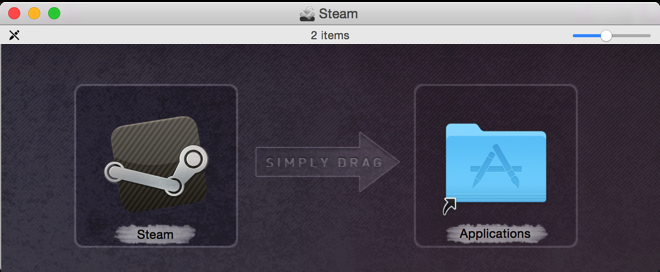
You can do that!
Now double-click to launch the app and once it’s done its initial data download from the Steam server, it’ll ask you to log in to your existing Steam account or create a new one:
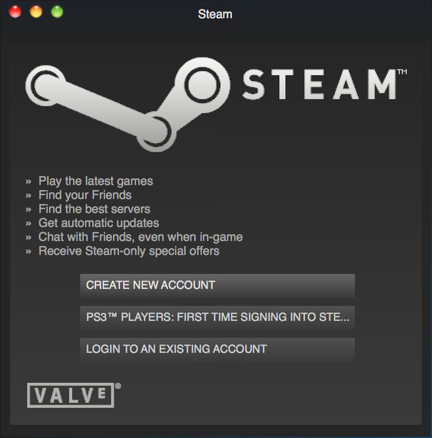
Since I have an account (on my PC), I’ll log in by clicking on “Login to an existing account”.
Then once I enter my account and password, it’s no surprise that, well, I don’t have much there as of yet:
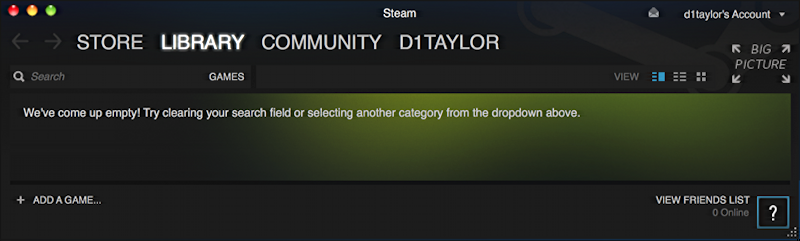
Pretty sad, actually.
Now, finally, you can redeem the code that the company sent you. Click on “+ Add a Game…” on the lower left edge:
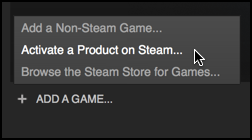
As you can see, choose “Activate a Product on Steam…”
Now you’ll have the chance to enter your redemption code, as I’m going to do with my review copy of the upcoming game A Golden Wake:
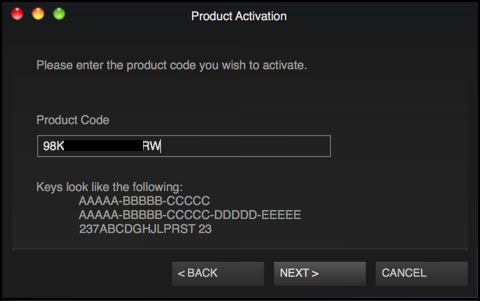
(I’ve blanked out most of the code I used for obvious reasons, but it was in the AAAAA-BBBBB-CCCCC format)
Enter the code carefully, then click “Next >” to submit it to the Steam servers. If it works, you’ll see “Activation Successful!”
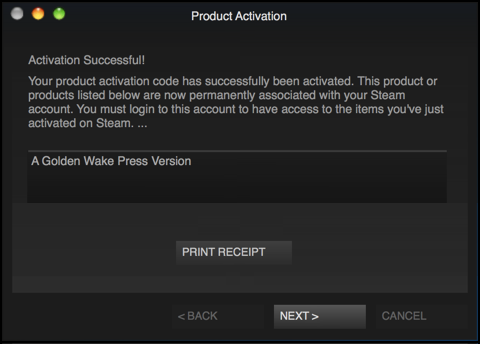
Almost done!
Click on “Next >” again to actually download the game:
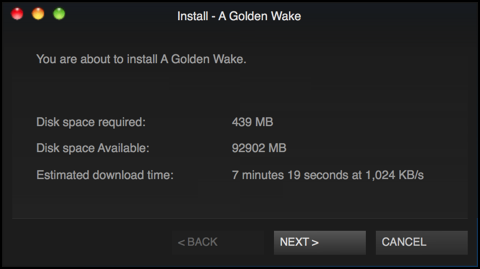
I find that the time estimates for downloading software are very off-target. This game took about 45sec to download on my Xfinity connection, no complaints about that!
Finally, it’s installed and ready to run. Click “Play” and you’re in your new game.
Enjoy!
And when you’re done, do explore Steam a bit, especially the Steam store. Lots and lots of gaming goodness.

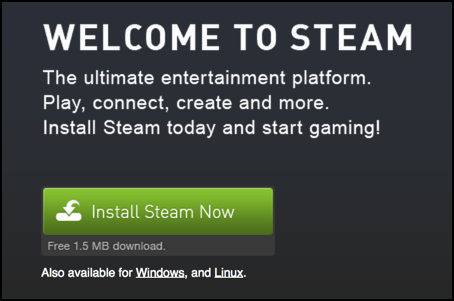
This site just saved me from failing my english class!!!
thanks super helpfull
The thing is I downloaded Splinter Cell Blacklist and it opens UPlay, when that happens it asks me for an activation code. But I purchased the game from steam so where can i find the activation code.