In the race to add AI smarts to everything digital, Google has integrated its Gemini AI system into the Gmail experience. But is it useful for searching your inbox and email archive? I take it for a spin to find out…
I have been utilizing Google’s incredibly reliable Gmail email service since it was an invite-only program. I sent my first message from Gmail in April of 2004, meaning I’ve now used it for over twenty years!
In that time I have sent over 32,000 email messages (which works out to an average of about five messages per day for over 7000 days) and received untold millions of them, including a mind-numbing amount of spam.
This means that my Gmail archive is big. It also means that to be able to find anything in this enormous digital haystack, I need the search skills of a ninja! Or can I just use Gemini, now that it’s incorporated into the Gmail experience? Let’s check it out…
BUT FIRST, SOME BASIC SEARCHES
Gmail has always had a fairly sophisticated search capability, as you would expect from Google, but mostly it’s up to you to learn the search language. Start typing and it shows possible matches immediately, but are they really matches?
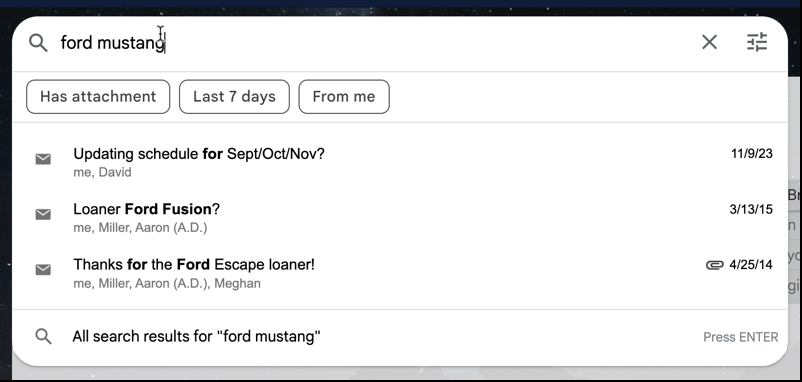
Given that the Ford Fusion and Ford Escape are both matches in this preview mode, it appears that what it’s doing for this quick result is an “and” showing results that have Ford AND Mustang, but not adjacent or even in that order. In other words, “I hate the new Mustang design, what was Ford thinking?” would be a match, as would “Love wild horses and HHGTTG both. Give me a mustang and Ford Prefect any day”.
Tip: See the three lines icon on the right, past the ‘X’? Click on that and you can utilize the advanced search input window if you prefer. Or you can try Gemini, as I’ll show momentarily…
Once I press Enter, Gmail offers up 24 matches:

We’re still getting the Ford AND Mustang results, however. To fix that we need to use quotes: A search for “ford mustang” (versus ford mustang without the quotes) narrows down the results as expected:
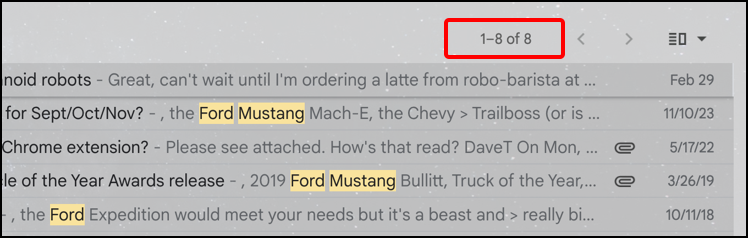
That’s what I call Gmail search basics, but it’s very useful if your searches yield too darn many results!
HOW ABOUT GEMINI AI?
Look along the top of your Gmail and if you’re using a proper client or accessing Gmail in a Web browser, you’ll see a new star icon has appeared:

If you use a third-party mail app like Apple Mail or Outlook, accessing Gmail via SMTP or POP-3 or similar, you won’t have this because you’re not using Gmail as other than a transport mechanism. In that case, you might want to try just going to gmail.com to see how this works instead…
Click on the star icon and a small window opens up on the right side. This is your chat interface with Gemini AI, a large language model GPT system with both knowledge of your email archive and smarts on how to examine and analyze it. Within certain limits…
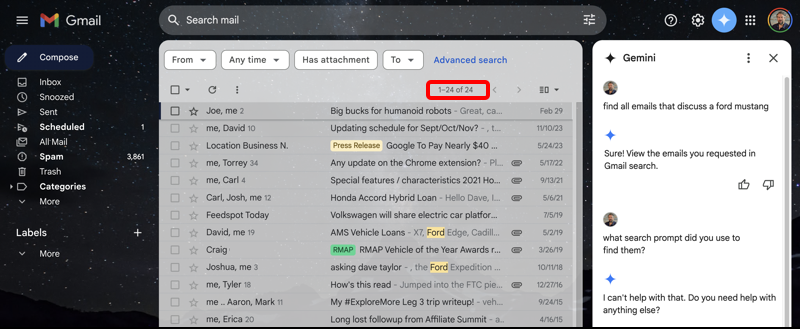
That’s a bit small on the right, my query was “find all emails that discuss a ford mustang”. You can see by the fact that it matched 24 messages that it’s doing that same “Ford AND Mustang” search.
I then thought it would be interesting to see how Gemini constructs queries so asked “what search prompt did you use to find them?” to which it said “I can’t help with that.” Oh well.
Can Gemini then understand quoted search phrases? Yes, it can!
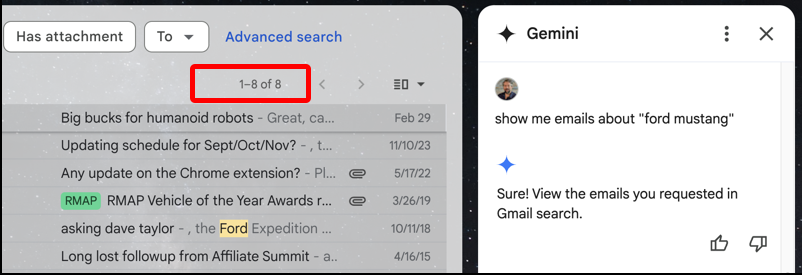
This time I asked: show me emails about “ford mustang” and the result was 8 matches, as we’d hoped.
WHAT ELSE CAN YOU DO WITH GEMINI GMAIL SEARCH?
One area where this Gemini search really shines is with dates. If you want to do a search constrained by dates, it’s way easier than trying to figure out proper search syntax:

I had no email messages about the Bolder Boulder race between 2007 and 2009, but in both 2010 and 2011 I had mentions in my email archive, shown on the main search results area. Quite handy.
One of the great features of modern AI systems is the ability to analyze and summarize large amounts of data. For example…

The prompt I entered: summarize all email i have ever sent that references “lake of the ozarks”. It had to “think” for a few seconds, then produced the summary as shown. This particular summary is pretty long, so it ‘faded out’ the results, offering a “•••” button that reveals the remainder of the response.
What about if you want it to dig through your emails looking for a reference to a specific topic?

This prompt was: when was the last time i talked about a genesis car, truck, or suv
Note here the very bottom line that says Sources (6). Click on it and you’ll see the emails in question:

What I haven’t mentioned here is that the integration of Gemini AI into Gmail completely changes how you write email messages, from analyzing earlier messages in a thread to turning some bullet points into professional prose. That’s the subject of a different tutorial, however!
Pro Tip: I’ve been writing about Google for many years and have an extensive Google Tools Help area. Please check it out to find lots of additional tutorials and guides while you’re here. Thanks!

signing up for your expertise am in my 80’s disabled veteran Vietnam 64-65 66 i follow your advice the internet is so confusing any more to senior citizens like me thank u for your e mails they help i live in Colorado mts at 8000 ft with my 3 dogs am a widower since 2011
i prefer ez and solitude thanks for you advice..
FW Dustin Walsenburg Co. 81089 no website
The Gemini star is not appearing in the header of my Gmail using the Chrome browser. The other icons (help, settings, apps checkerboard, and my photo) are shown as your example shows. Is there something I have to do to activate Gmail’s Gemini?
I don’t think there’s a manual activation. I wonder if it’s just because it’s a staged rollout?
Perhaps you have to be a Google paid or business user before Gemini will reveal itself?