I’ve been reading some of your terrific Kindle help here on Ask Dave Taylor and am dying to know: how are you getting those screen captures / screen shots from the Kindle for your articles?
Glad to see you’re finding the articles useful! It’s kind of what I do when I get something new: write a flurry of how-to tips and hope that it helps others as they go through the inevitable learning curve that I went through too. My purchase of a Kindle DX has been a similar experience, as I poke around and realize just how much that little gizmo can do!
The first few articles I wrote involved me taking literal photographs of the screen as I went along, so I was quite psyched when I realized that the Kindle has a built-in screen shot capability, though it’s almost impossible to learn about!
The secret is a magic keystroke…
On your Kindle, get to a spot you’d like to capture, then hold down the shift and alt keys then press “G”:
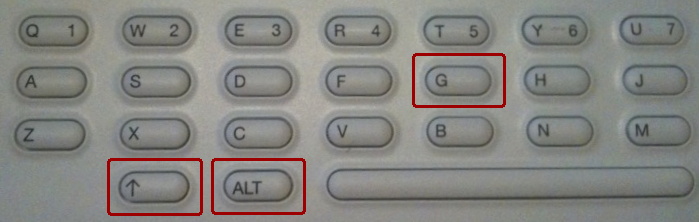
The screen will invert (that is, white pixels will become black and vice-versa) for a fraction of a second then you’ll be back looking at your page of content. Behind the scenes, however, the Kindle has created a screen capture called “screen_shot-XXX.gif”, where XXX is some sort of sequential number (a date and time stamp? maybe).
To get those screen captures onto your computer, plug your Kindle into your Mac or PC and it’ll show up as a USB drive. On my Mac OS X Snow Leopard system, it looked like this:
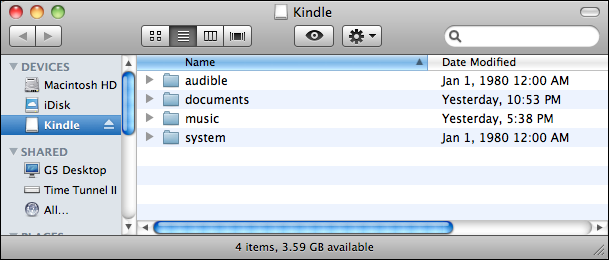
The screen shots are saved in the same directory as all your Kindle documents, “documents”, so open that and you’ll see something like this:
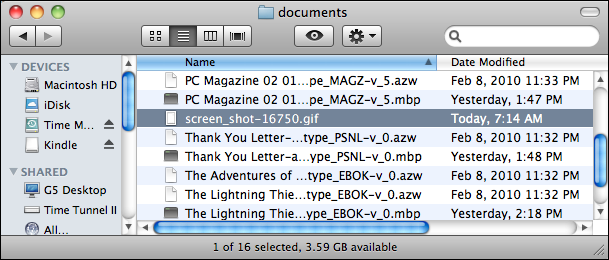
I’ve highlighted the screen shot I just took on my Amazon Kindle DX: to get it onto my computer is a simple matter of drag and drop, then I open it in a simple editor (I prefer the amazing GraphicConverter) to crop it, scale it, and do whatever else I need. When copied, I also delete the file from the Kindle itself, just to keep things neat and clean.
Simple enough once you know the trick, isn’t it?

is there any way to access the screenshots while on your kindle?
Thanks… new kindle3 owner and this has been helpful.
You may know the following, but, if not, makes life at least a bit easier on windows when attaching a kindle;
Create a plain text file and name it;
autorun.inf
Put the following four lines in the file;
[AutoRun]
OPEN=explorer.exe /n,/e,.\
ICON=Kindle.ico
ACTION=Explore Kindle Files
Save the file and copy it to the root drive of the kindle.
Create or copy any ico file (48×48 is best) named Kindle.ico to the root drive of the kindle
The next time you attach the kindle to any windows computer, the first selection in the “what do you want to do?” question will be defaulted to the above… press enter, and file explorer opens at the root of the kindle.
If you want to open in another folder, change “.\” to “.\foldername”
Hope that this information is of value.
Thanks again,
Beverly Howard
Can a person be able to take pictures using the kindle. Like for example, if I’ll take pictures of a document, can it read to me what is in that document?