Now that I have an Apple iPad, I want to use it to show customers presentations on our products and services. The presentations are built in Keynote and I bought Keynote for my iPad, but for the life of me, I can’t figure out how to copy the darn Keynote presentations onto the iPad! Is there some app I need to get or something?
This is a great question and one that I predict a lot of Apple iPad owners are going to have, whether it’s for Keynote, or one of the other iWorks applications (Numbers, Pages). The solution is easy if you’re willing to spelunk a bit, but it’s certainly not obvious, particularly if you’re a long-time iTunes user and think of it as “that application that helps you manage your music and video content”.
It’s an example of something that I’ve found troubling as Apple has expanded the capabilities of its consumer electronics line: iTunes is getting more and more overloaded and not only is it slowing down but it’s getting more confusing too. I hope that Apple comes out with something new that encompasses the capabilities of iTunes but makes it a lot easier to figure out how to copy data files, move apps around, work with iPad books, podcasts, etc.
Meanwhile I guess we have to just live with what we’ve got, right? 🙂
So here’s the trick. Buy and install Keynote from the App Store (at $9.99, it’s a killer deal, btw!) then plug your iPad into your computer. For this demo, I’ll show the screen shots from my MacBook Pro, but it should work the same from any Mac.
Click on the “Apps” tab:
Now you see the screen that lets you choose which apps you want to have on your iPad and organize them as you desire:
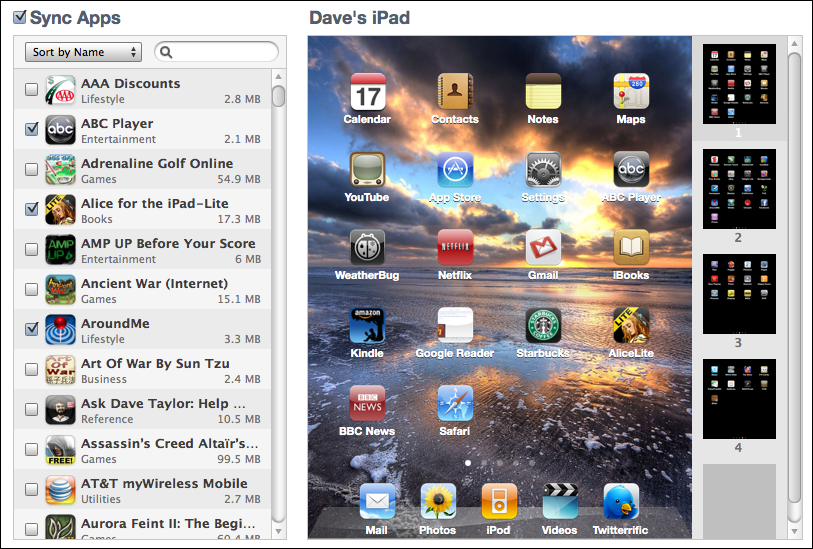
Ready for that big secret? Scroll below this area and you’ll see….
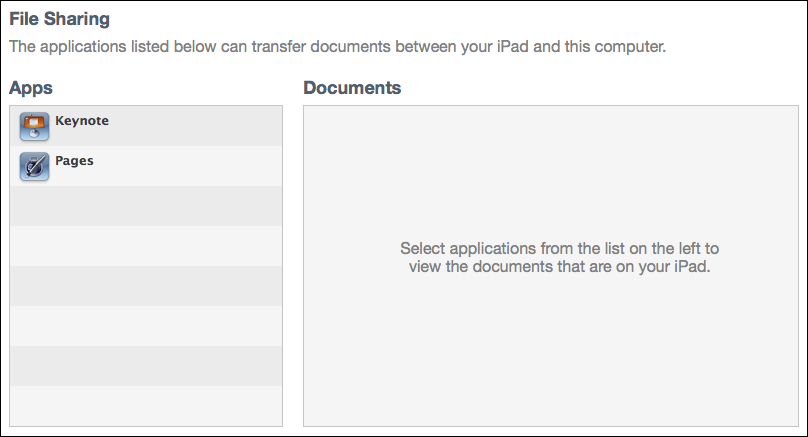
Ahhhh…. there ya go! Click on “Keynote”, then simply drag and drop your presentation into the “Keynote Documents” area. I’ll do that with a few of mine, and here’s now it now looks:
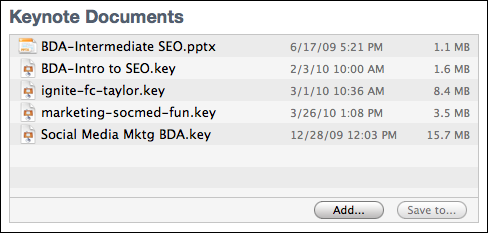
That’s all you have to do on the Mac side. Now resync your iPad with your Mac and the data files will transfer across to the iPad…
Now launch Keynote on your iPad. Your first screen will look like this:
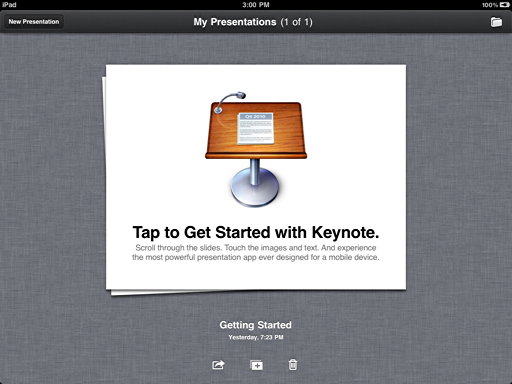
See that little folder icon in the top right? Tap on it. Now you’ll see all the documents you just transfered onto the iPad from your Mac:
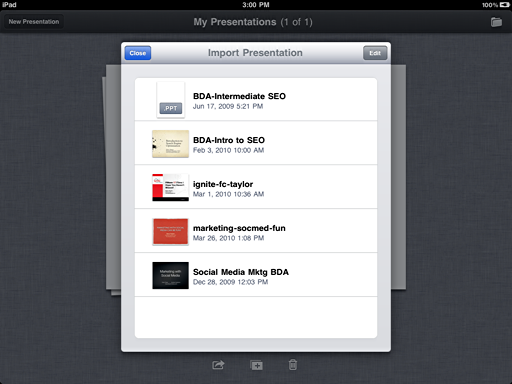
Tap on the presentation you want, and it’s ready to roll!
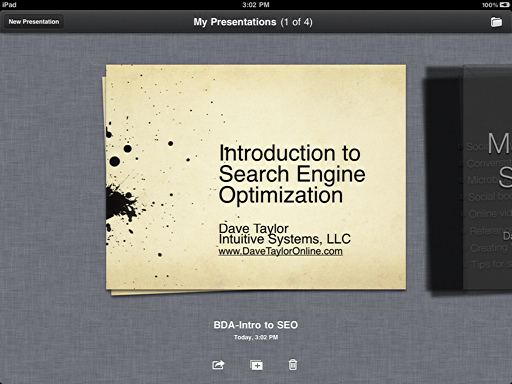
Now you can tap on the play button on the top right (the triangle) and enjoy it with your clients.
I will note that I encountered a number of problems with document portability, themes that are in the Mac version of Keynote but are missing in the iPad version, typeface problems, etc. I expect they’ll be fixed, but don’t be surprised if you need to tweak your preso to get it to work properly for you.
Now, still looking for iPad help? You’re lucky, you found it right here!

THANK YOU!
Hi
I have uploaded the keynote peeps to drop box. If I get keynote on my ipad … How can I then a open it from drop box in keynote? Is that poss?
It’s easy, Jackie: DropBox just shows up as another folder, so if there’s a Keynote presentation in that folder, you can just double-click to open it.
I know this is elementary but I cannot even find where the “file sharing” is. – Not on my Mac desktop and not on my iPad. On the Mac there is Applications (under favorites) and then a Shared area and then a Devices area – nothing else. I have looked all over.
I am trying to transfer a Keynote presentation from my PC to my ipad. I went through the steps you described, and on iTunes on the PC, it shows the proper presentation file under the Keynote App in File Sharing. The problem is on my ipad, I cannot select the file. On the ipad, I open Keynote, select “+” at the top left, select “Copy from iTunes”. My file is in the list, but it is grey and cannot be selected. Can you help?
Thanks!!!! I was getting frustrated!
great info, Dave! thanks bro!
I was just one second away from being frustrated then I saw this tutorial!
Whoehaaaaaaaaaaaaaaaa! THX!
just one remark.. uploading PDF files is not possible. Make sure your transfer file is a ppt or key. At least from PC to Ipad
Dave, Great Presentation!
I thought I would add that the Keynote App on the iPad does have the ability to autoplay your presentation.
When you have your presentation open on your iPad, look in the top right of your screen and you will see four icons. Click on the Wrench icon. When the window appears, click on the Transitions and Builds. Now click on any slide and a black bar appears. Click on the + sign at the end of this bar.
Here you can choose Effects for that slide or you can click on Options and set the run time for that slide. Do this to each slide and then click on Done in the upper right.
Now, when you hit play, the presentation will autoplay as per your commands.
Great site, Dave. Keep up the good work!
Hi Dave,
Thank you for your posting…. it was really great.. I never used Itunes to transfer my keynote from my IMac or MacBookPro. I had a “primitive” way. I used sending as attachment from my yahoo to gmail and open it on my iPad … download and BANG….. go ..
You are awesome Dave. Thank you
Regards,
James
Thank you man, this was so easy to learn…….
chears
Thanks a BUNCH! You are SUPER!
We have been trying to bring the presentation to our iPad and not working. We don’t have the little folder icon on the top right of Keynote after sync. HELP!!
Thank you soooooo much man. you are a life saver. saved soooo much time. thanks again
TeeDotOwe
Thank you. The little tip to scroll was what I needed. Doesnt seem very intuitive, especially being a Mac. Oh well. Thank goodness for you.
Thank you so much for this posting. I never would have figured it out and was stressing this am needing to take a new presentatation I received yesterday from my factory on the road with me.
I can’t tell you how much I appreciate people like you taking the time to make things work for the rest of us!! I am so grateful!!
Shannon
Hey
thanks for the post
BTW, if I use hiperlynks on my Keynote (mac) and export it to iPad (keynote file) – can I still using the linked buttons?
thanks!
Carlos
This was terrific — I have the new Keynote and the new iPad and it still all worked. That’s the great thing about Apple-based stuff— get the basics and it’s really quite easy. Your directions via iTunes were spot on. Thank you so much!
Good work Dave! You made my life much easier than downloading my 250mg Keynote preso from Dropbox.
Dave: How do i remove keynote files i have loaded on the itunes, i am not able to delete them. The delete option in itunes is inactive.
Thanks Dave for the suggestion, that’s what i am gonna do.
Have a nice day
Gun, I think you’re stuck. If you have iOS 5 on your iPad, you could update the operating system without a computer involved, but you don’t. I would suggest that you find a new computer and resync the iPad with that until your MacBook is fixed. You’ll lose all your music, photos, and apps, but you can reinstall them and at least reinstall Keynote and have that part working. Good luck!