Help! I went to a Web site to watch a movie and suddenly my Chrome browser is warning me about Flash updates and trying to sell me junk software? How do I get rid of this malware?
In the endless Cold War of spammers versus the rest of the online world, there’s always another avenue to exploit. Or so it seems. Spam email? Yup. Spam pop-ups, even days after you leave a questionable – or infected – Web site? Yep. And now, those helpful little Google Chrome notifications that pop up with breaking news or the update that your latest download has completed is being infected by malware too.
Really pretty frustrating, but the good news is that it’s not a virus or malware in the sense of most computer malware infections. In fact, you probably clicked “OK” when it asked if it could send you notifications without realizing that’s what you were approving. Heck, it might have carefully – or sneakily – phrased it so that you thought it was something really helpful and useful like “Get updates on your favorite new movies and celebrity news: Click OK”
However that transpired, Google Chrome is set up so that you have to grant permission for Notifications. Then again, when I look at my own notifications, there are a couple of domains I don’t recognize (we’ll get back to that) so perhaps there are ways that these sites can insinuate themselves onto the list!
To start, here are the notifications you sent me:
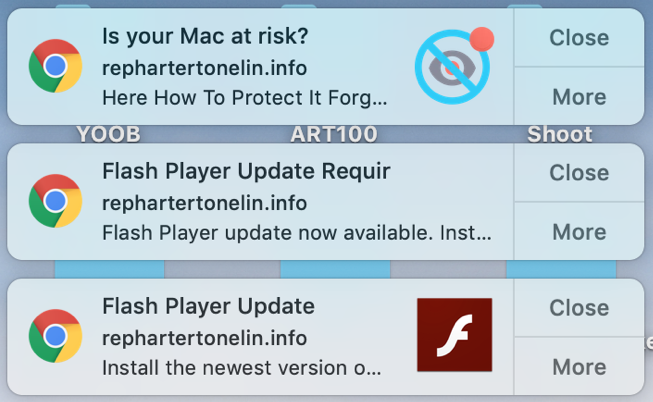
As you can see, these are all from a site called “rephartertonelin.info” which doesn’t come up as a valid Web page. What does this mean? That they’ve deliberately set this up as just a Chrome notification site and want you to be confused and leave it all set up. Nope, not this time! 🙂
To block the notifications is complicated, however, because it’s an “Advanced” Google Chrome setting which means you have to jump through a few hoops to get things set up. Start by going to “Settings” (off the Chrome menu on a Mac, off the “•••” on the top right of the browser if you’re on a PC) then scroll to the bottom to find “Advanced”:

A click and lots of additional settings are revealed.
Now look in the new options for “Content settings“:

There are quite a few things worth checking out here to ensure that your privacy and data sharing settings are consistent with your actual preferences, as you can see:
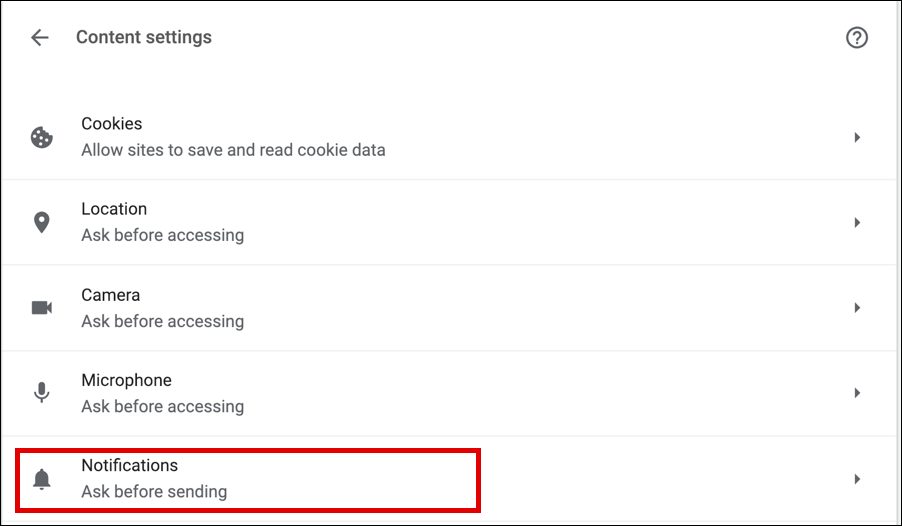
What we want, however, is “Notifications“, as highlighted.
Tip: You can try using this shortcut URL in Chrome too, it should [theoretically] jump you straight to this portion of the Settings: chrome://settings/content/notifications
Either way, you’ll end up looking at this:
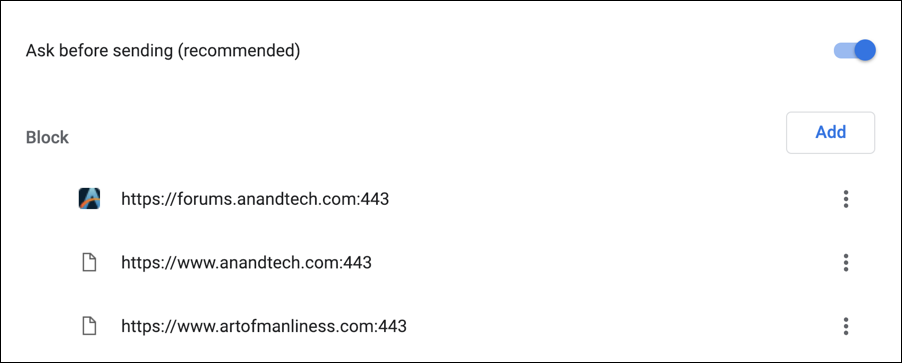
First off, and quite importantly, you absolutely want to have “Ask before sending (recommended)” enabled. In fact, it’s hard to understand why Google would even let you disable this requirement that sites need to get permission before they use the Chrome notification system! Please, please go and check to ensure you have this enabled.
Now, the first list are sites that have asked if they can send me notifications and I have said “no”. That’s something that Chrome tracks so that if I revisit the site and get the prompt again, it can automatically recall that I’ve opted out. Okay. Scroll down and you’ll get to the critical area, Allow:
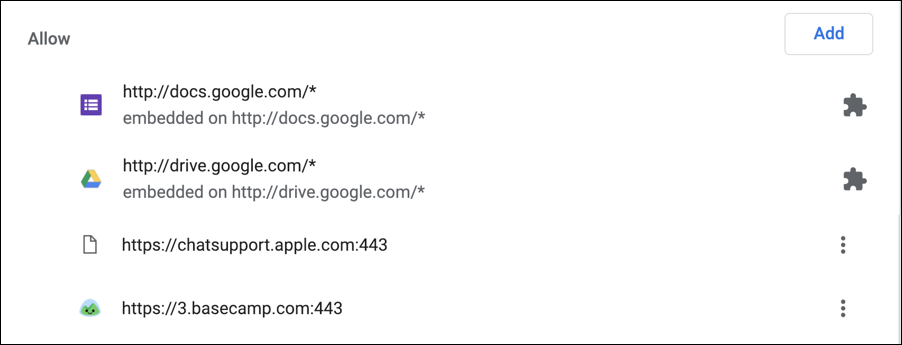
Since I’m not on your computer, I’m glad to say that I don’t see that pesky “rephartertonelin.info” site show up, but I don’t really know why Basecamp [a perfectly fine, non-malware site] needs to ever send me a Chrome notification, so I’m going to drop it from the Allow list. That’s done by clicking on the three dot icon adjacent to the matching entry:
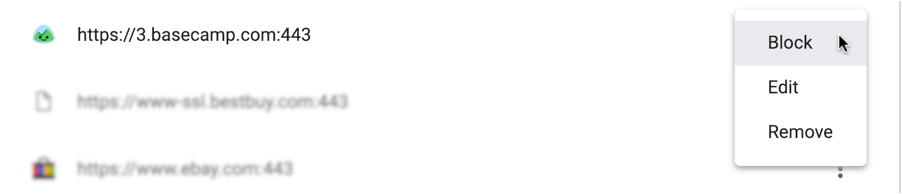
Choose “Remove” if you are okay with the site prompting you again when you visit, or “Block” if you want to never be bothered by notifications from that site again.
Done. Woot. A complicated process (probably too complicated, actually!) but now you know how to clean up after visiting <ahem> questionable sites that see you merely as a potential source of revenue, not a customer or visitor.
Pro Tip: I’ve been using and writing about Google Chrome for eons. Check out my many Chrome help articles to learn more and fine tune your own browsing experience.

thank you so much for your time and this help!!
You are the best, thank you for this. I was despairing until i found this
Thank you for your help. I always press BLOCK when asked but this sneaky site 15.nbryb.com had the accept hidden behind another button that was timed to change just as I pressed it. Nooooooooo….
So I was inundated with offers of love and cheap goods for 12 hours until I followed your unaccept and blocking instructions. Their address is now frozen in Carbonite forever along with all my previously blocked addresses.
Thank you again, kind regards Marc
Hi Dave – Quick question. Nowhere in your how-to do you explain how to remove the rephartertonelin.info notifications. Are we to infer that basecamp was really the culprit?
I am faced with a similar annoyance, notifications coming from a similar shady site – magicherbgarden.com. If I do not see this particular site allowed, or any other unknown site blocked, is my best recourse to simply remove and reinstall chrome?
Thanks much
Brendan
I believe that you are correct. I don’t really understand the Chrome security model when we can get notifications from sites that aren’t on our allow list, actually. Seems like a bug.
Thanks for that Dave, I’ve followed your instructions and blocked the annoying site. Shame it was spam as I’ve won so many phones and laptops I could open a shop. Your efforts are much appreciated.
I just started having annoying notifications and I’ve used your tutorial to remove the culprit. But while scrolling i saw these two;
https://domaintyper .com/*
embedded on https://domaintyper .com/*
https://virtualscreencleaners .com/*
embedded on https://virtualscreencleaners .com/*
They cant be removed. I used Google’s inbuilt clean up computer and it says no malware or malicious software found.
Please how can i remove this?
Don’t know why you wouldn’t be able to delete notifications. Might be time to delete Chrome and re-install it?
I keep blocking these and they keep appearing anyway. Sometimes there are nearly a dozen of them when I turn on my computer.
They do not appear to be on my “allow” list, so I’m still trying to work out how to block them. In case you have any more suggestions on that – Thanks!
Joel
Example:
https://app7.kromtech.net/landings/197/?affid=c4b24880-4dd2-11e9-b6f3-63db55773c00-mzb&epayId=29&guid=6f7fe4e7-3d5b-11e9-97e6-0ae3f1b5e6bc&landId=2055&reqid=Root=1-5c96daf4-0acd9ed83486e7a099028b90&tid_ext=2067227-3133854293-0;15533903121989441030015879919463862;129793020;NZ;Adcash;Chrome&trt=29_4511156&userDefiner=mzb_4160&utm_campaign=mk_adcash_push_ww_cpc_197&utm_content=&utm_medium=&utm_source=&utm_term=
Since there’s an affiliate ID on that pop-up, it looks like it’s spam or malware of some sort at play. I’d have a really close look at your extensions or even possibly delete and remove Chrome then install a clean version. Check the rest of your computer too. Good luck!
Oh thank god and little children that I found you! Anyone who can help uncomplicate my just now deserves more than a cup of coffee. Your preferences? Would you believe I just recently discovered what those pesky 844 numbers are-the hard way. I reminded myself that some pretty smart people got fooled by Madoff but it didn’t help much…And I’ve got an identity thief-I tracked her down on this very laptop-and I’m going after her w/ guns ablazin! On a happier note, Dave, you have a happy face w/ a great smile that makes me want to trust you. But don’t be trying to pull state secrets out of me yet: we hardly know one another! I’ll talk to you soon if these chrome pop-ups,let’s say’ don’t quit hounding me to death. Meanwhile. you have a series of good days and take care.