I read that Adobe Flash has been EOL’d (whatever that means) as of January 1, 2021, and must be removed to avoid security problems. Okay. What is Adobe Flash, will it impact my Web experience and how do I safely remove Flash from my Windows PC and Mac system?
It’s hard to believe, but Adobe Flash has been around since it debuted in 1996 as “Macromedia Flash”. It added animation and a much higher level of interactivity than the then-current HTML used for Web page markup. Flash also allowed sites to embed video content and even create slick, highly interactive games too. In its heyday, being a Flash developer was a skill much in demand. But Flash has always been plagued by security problems and about a decade ago, Apple announced that it would stop supporting Flash entirely, deferring to JavaScript, CSS and HTML 5.0 interactive features. Most users probably never even noticed, and in 2017 Adobe (who had acquired Macromedia) announced that Adobe Flash would reach its EOL (end of life) on January 1, 2021.
Four years later and that’s today! Which means that it’s important you spend a few minutes and make sure that you don’t have Flash on either your Mac or PC systems. Why? Because once software goes EOL the company completely stops supporting it, even if there are exploits and hacks that show up. It’s the same reason I really hope you’re not running Windows 95 at this point, actually!
Worse, Adobe hasn’t done much in the way of user education, nor have Apple or Microsoft, so I’m confident that smart hackers are right now deploying “flash removal tools” that will actually infect your computer with malware, the exact opposite of what you want. It’s important to pay attention to where your uninstaller comes from for just this reason. The official place to head for both the Windows and Mac Flash uninstallers is helpx.adobe.com. Do NOT download it from any other source, and do NOT click on a “convenient link” in an email you receive.
HOW TO UNINSTALL FLASH FROM A MAC SYSTEM
First off, let’s go through the process with a MacOS system. This should be easy because if you have Flash on your system at all, it’s probably within a Web browser and all the major browsers should already have internal code to warn you and then delete any Flash plug-in or extension. Easy.
But you can also ensure you don’t have a stray copy laying around on your Mac too with the Adobe Mac Flash Uninstaller. Grab a copy from the official Adobe site here:
https://helpx.adobe.com/flash-player/kb/uninstall-flash-player-mac-os.html
Practice being safe and untrusting by copying and pasting that visibly safe URL rather than clicking on it. 🙂
Once you download the uninstaller and open the DMG disk image, you’ll see this icon:

Click on it to open the program and you’ll immediately be prompted from MacOS whether you really want to run the program or not:
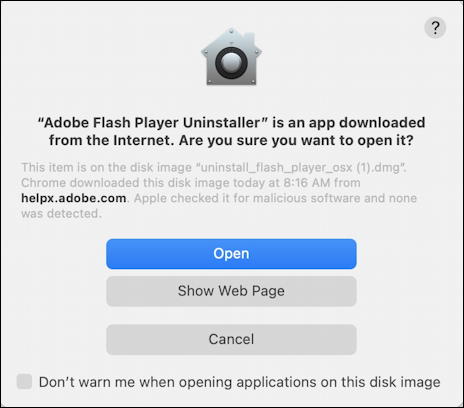
Again, double check you got the right app from the actual Adobe.com site. If so, click on the blue Open button.

Click on the “UNINSTALL” button on the lower right and after just a few seconds you should see:

Done. You can now delete the uninstaller and its disk image (DMG) file, empty your Trash and get on with your day. Well done. Unless you also have a PC, in which case here’s how to proceed…
HOW TO UNINSTALL FLASH FROM A WINDOWS SYSTEM
If you’re running Windows, you have to be even more careful of the source of your uninstall program because PCs are more susceptible to malware. You want to go to this URL to get the Windows Flash uninstaller:
https://helpx.adobe.com/flash-player/kb/uninstall-flash-player-windows.html
Again, copy and paste rather than trust my link, and then verify you’re on the helpx.adobe.com site:
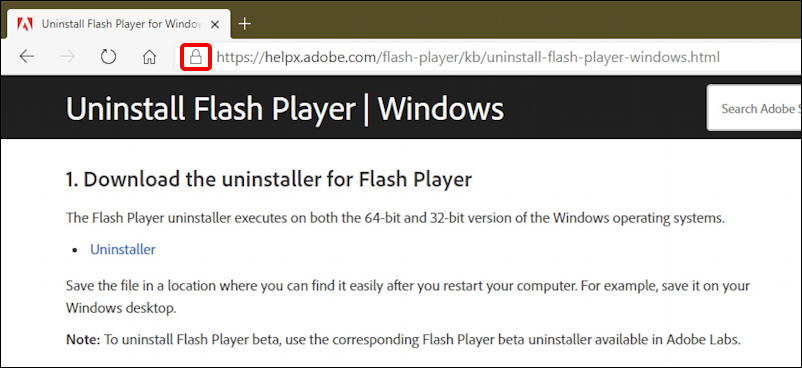
Verify you’re on the right site and look for that padlock icon too (highlighted above). It will confirm you’re on the right page. Then click to download the Uninstaller as indicated. Once downloaded, launch the resultant EXE executable and you’ll promptly be asked to confirm you trust this app:
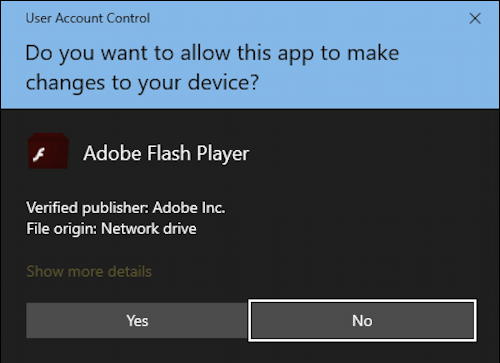
Notice in particular the Verified publisher and File origin. if you see something different, click “No” and double check you aren’t already infected by malware that’s delivering up a different “uninstaller” from a different place.
Hopefully it all matches up, however, so click on “Yes” to proceed.
The program starts up and looks rather remarkably similar to the MacOS version shown earlier:

To proceed simply click on the “UNINSTALL” button. It’s a smart idea to quit all your Web browsers prior to running this uninstaller, by the way.
Again, it takes just a few seconds to remove the files needed and clean up the registry for files of type .swf and similar. Then you’ll see this:

Please immediately restart your computer – after saving files in any of the programs you have running, of course – and you’re done. Adobe Flash removed from both your Windows PCs and your MacOS system. Well done.
Pro Tip: I’ve been writing about how to stay safe and keep your Mac and Windows computers running great for quite a long time. Please check out my Mac help area and Windows help area while you’re visiting for lots of additional tutorials and insider tips. Thanks!

I followed your instructions as well. Then I checked to make sure it was uninstalled. Adobe Acrobat Reader DC and Adobe Air were both still listed in my programs. I thought it strange that the Adobe Acrobat Reader DC was just installed on 12/12/2020. Is there special instructions for uninstalling those two programs or can I just uninstall them from my list of programs?
Those are entirely different programs that have probably been on your computer for a long time. Adobe Acrobat Reader DC is a simple PDF document reader that supports forms and similar. Adobe Air is a runtime development system and can safely be removed if you’re not building your own documents or similar.
I did everything it said to do and then tried to delete the files in C:\windows\systems32\macromed\flash
But now i get a message stating: You require permission from TrustedInstaller to make changes to this file and I’m unable to delete the files. What does this mean and show we be concerned?
Hi Dave,
I have about 40 apps acquired from Win 95 & 98… 1996 thru 2004 that run on Macromedia Flash and work just fine using the latest Flash player on my Win 7…so I’ll be holding on to it until my PC (a 12 yr old Acer desktop) dies……I’m having no issues in a stand-alone mode
Ah, good luck. Those are some OG apps there!
So, what if you still need Flash to run an old and important learning program? Not in a browser, but in a stand alone program.
Unfortunately, if you’re still running a program that requires Flash, you’re in a right pickle, as my Dad would say. I would recommend you find a replacement and remove Flash, but that’s my two cents…
will adobe flash removal affect my game playing, is there a substitute flash player, I know on one game site it uses flash player..thanks..
If you’re still playing an online game that’s written in Flash in 2021 then it’s way since obsolete, sorry to say. I would look for an alternative and remove Flash, it’s a lot less painful in the long run than being infected with malware or worse.
Thank you for the information! I will definitely use it to remove the adobe flash player. I have a Windows Vista. Any suggestions on what to use to replace adobe Acrobat reader? I understand that the Adobe Acrobat Pro DC would not work for a Windows Vista? Also, if you could let me know a safe website to download the replacement you suggest for Adobe Acrobat Reader.
Thank you again!
Why won’t Adobe Acrobat Pro work in Windows Vista?
I went to the website you listed for PC removal of Adobe and got this message:
These instructions are NOT applicable to Flash Player included with Microsoft Edge or Internet Explorer on Windows 8 and later or with Google Chrome on all supported operating systems. Please visit the Flash Player Help page for instructions on enabling (or disabling) Flash Player in various browsers.
I have Windows 10 and my PC came with Microsoft Edge. Can I just use this uninstaller you described anyway or??
That message is new. Hmm… I’d check on one of the Flash test pages: Edge might have already disabled it – or didn’t have it in the first place – since it tracks Google Chrome which also omits Flash support.
Thanks, that was my question too. How do I check out one of the “flash test pages” on my computer?
Adobe still has its test page up and online: https://www.adobe.com/shockwave/welcome/index.html
I’m still running Win 8.1 and got the same warning.
Using the most current Chrome.
Still an issue since I have macromedia and flash files in syswow, sysyem32 and two %appdata% folders..?
If you only ever use Chrome, you should be fine, Dusty: Google’s long since removed Flash support…
I just ran the program to uninstall the Flash Player. I also got the same message, but ran it anyway. I then to the uninstall programs on my computer (Windows 10 I have; My computer also came with Microsoft Edge). The Flash Player was not there; however the “Adobe Acrobat Reader DC” is. My question is : Do I need to uninstall the Adobe Acrobat Reader DC /