I don’t really know why, but when I connect to Zoom meetings or chats with my friends, the first part of my email address is shown instead of my name. As a result people don’t know who I am! Is there some way to fix that in a Zoom call?
Zoom has been expanding its capabilities for quite a few months now, and some things have ended up being a bit less than ideal. The display name is a good example of how this works too; if you don’t have your name set in your Zoom profile, it does take the first portion of your account name or even just your phone number, which can definitely be confusing. I know that when I have Zoom lectures with my students, it’s inevitable that there’ll be a z4x935x or similar connected, which makes it hard to refer to them by name!
But more than that, you can also change your name based on the context of a meeting. For example, if it’s the California Whisky Drinkers Association, each person could include their favorite distillery to their name so everyone can immediately see that information and find like minded members. With a classroom, people can add their nickname (or change their displayed name to their preferred name, so “Susan Grace” might become “Susie”, for example). Thing of it is, this change is really easy. Let’s have a look!
To test this, I joined a Zoom call this morning with some colleagues. When I joined, my name was shown thusly:
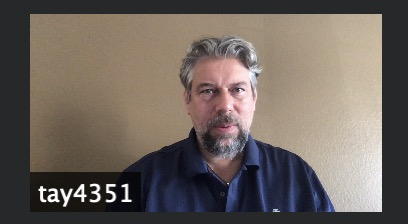
“tay4351”? Not particularly helpful or useful for other attendees, no question. But you can search every menu and button without finding how to rename yourself in the chat, unless you know that there are hidden buttons lurking on the top right of your thumbnail preview. Move the cursor into your thumbnail view while in a live event and these pop up:
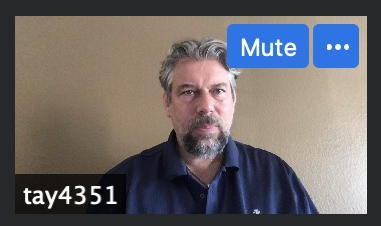
Ah, a quick shortcut to muting (or unmuting!) yourself and a mysterious “•••” button. A click on the latter and a menu appears:
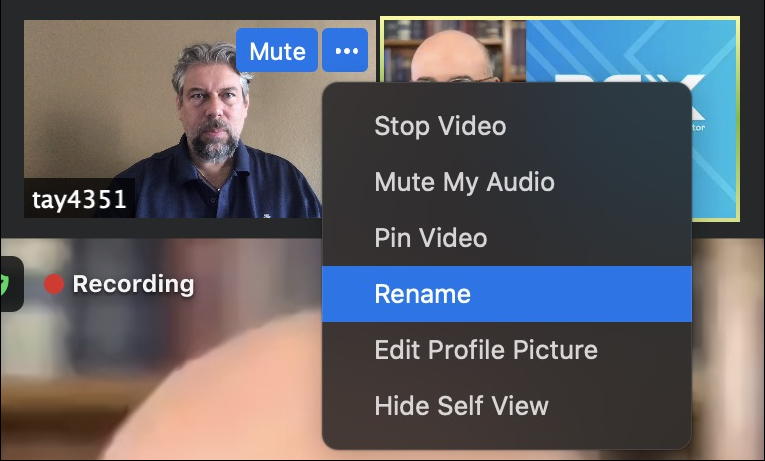
The contents of this menu can change based on the meeting organizer’s settings for the chat or event, and webinars have less options too, but you can see what’s highlighted: Rename. Before we look at that, however, note that you will want ‘Self View’ enabled: If you can’t see yourself in the grid, you can’t get to these features (or know your display name is confusing to everyone else).
Okay. Now click on “Rename” from this Zoom menu and you’ll get a modest little pop-up:
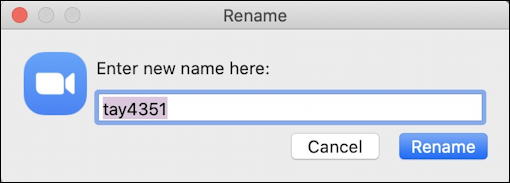
Easy enough, rename yourself and click “Rename” to see it changed:
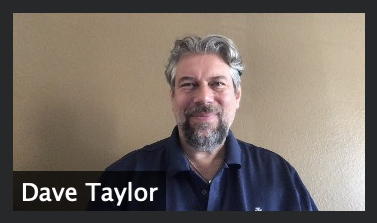
Not only that, but you can add other information too, like your Web site:
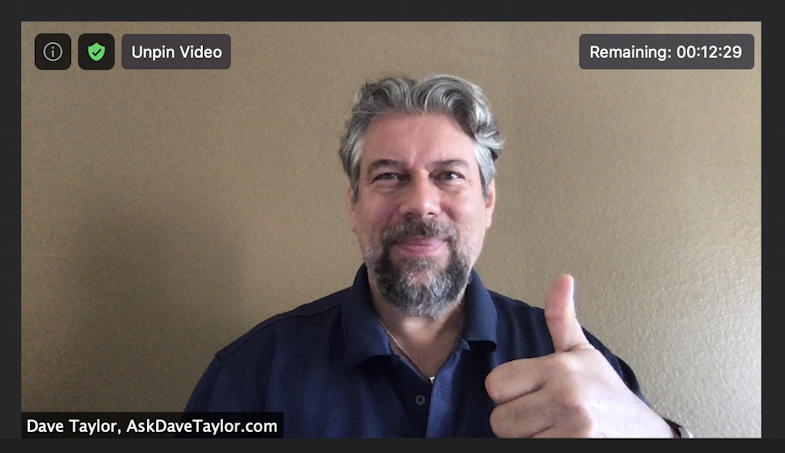
This way when I’m talking and front-and-center on people’s screens, they can also see my site URL. Handy!
And that’s how you rename yourself for a Zoom call, chat or meeting. Now if I can just get my students to do that each week…
Pro Tip: I’ve been writing about Zoom, Skype and other video chat and conferencing systems for quite a while. Please check out my Zoom help area for lots of useful tutorials and guides. Thanks!

Recently, instead of showing my name, Zoom shows “Test Profile.” How can I change this back to my name?
That’s an odd one, Mark. Did you set up a new profile? Did your school or organizational admin change something?
I have the same problem with “me” appearing in the chat and I have not been able to change it.
When I am logged in to my Zoom meetings, my name is displayed as it should be but next to my name is “(ME)” I have tried the RENAME function during my Zoom meeting and it does not work. During the meeting, When I choose RENAME– the box does pop up with my name in it but it is not appearing with the (ME)…so there is nothing to correct in the RENAME box. Even if I delete my name completely and retype it, (ME) still shows up.
In my actual Zoom account my name is listed correctly without (ME). How do I remove the (ME) after my name?
Can’t figure out where the (ME) is being stored connected with my name. Please advise.
I suggest you ask others on the meeting if they see “(ME)” next to your name, Cherie. 🙂
My chats also come from Me although my name is correct for participants list. And, yes, I have asked and everyone receives the Chat as coming from ‘Me” so nobody knows who has asked the question. Any ideas how to fix this.
Thanks for this informative article. My name appeared as “Me” in the comments too but will ask someone what it says to them. Thanks again.
I want to make the screen black with my name appearing in the center when I step away?
Zoom does not yet support an ‘away’ screen image.
Try just turning off your video–click “Stop Video” near the lower left.
My name appears on the screen in the lower left hand corner and that is normal but it appears as “me ” in a chat. I would like my name to appear in the “from” in the chat message
Have you asked someone else in the Zoom meeting to send you a screenshot of what they see in their chat window?
The same thing happens to me. My display name shows up in the Zoom meeting; but when I enter something in chat is shows up as “Message from Me.” My first and last name are in my profile. Yes, others see only that also. Do you have any ideas who to change that? If so, I would greatly appreciate your help. It is frustrating that everyone else’s name automatically appears with their chat message.
I have the same problem. My chat messages come from “me”, but everyone else’s have their name. When a moderator poses my chat question they don’t have a name to say who posed the question.
What you see for your own posts on Chat isn’t necessarily what everyone else sees. Ask someone to take a screenshot of their chat window and email it to you so you can see how it differs.
I have that same problem. It just started today. I hadn’t changed anything.
I forgot to say…everyone else on the Zoom chat saw that the message was from “me” so they didn’t know who it was.
That’s all very well and good but what would be nice is if Zoom had as part of its logging-on routine, asking what name you want to appear as in the upcoming session and offering a list of names you’ve used in the past– so one could be sure of having the right name up before going live.
I use it for work (with my first and last names) but also in RPGs (in which case I’m usually sharing the computer with my wife and we have our first names up with those of our characters in parentheses). Which could make for distracting questions from clients.