I’ve been on LinkedIn for years, and realized that if they kicked me out, I have no backup of contacts, messages, even what I’ve posted. How can I download an archival copy of my LinkedIn profile?
As recently as a few years ago, LinkedIn was somewhat of a black hole – as were sites like Twitter and Facebook – where you could post and interact as much as you wanted, but you could never download anything at all. Well, LinkedIn let you download your own profile information as a PDF in resume form [Download your LinkedIn Profile in Resume Format] but that was about it. There was even a name for this back in the day: people used to refer to Facebook as the “walled garden” due to this black hole effect.
In the last few years, data portability and us users gaining access to our own data and usage, logs and connections, has become a lot more important and now you can obtain lots of data from a wide variety of different social media sites. Including LinkedIn. These data files can be quite large, however, but it’s probably a good idea to have a backup copy just in case, right? You probably won’t get kicked off LI without warning, but still, let’s go through the steps required…
To start, log in to LinkedIn and go to Settings & Privacy off the main menu:
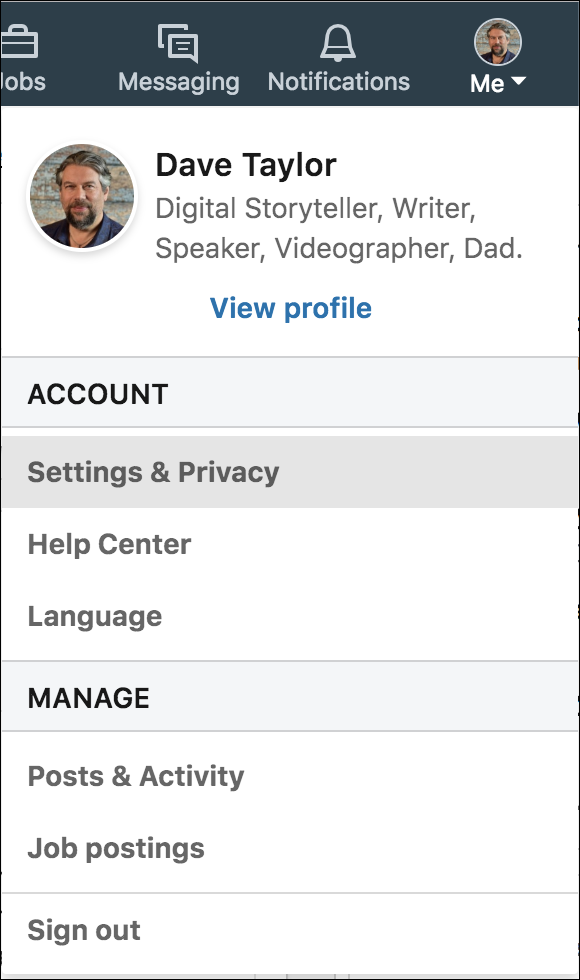
Choose that and you’ll see quite a few different settings, preferences and options for your LinkedIn account. You want to click on the “Privacy” tab along the top, then look for the second option, “Download your data”. See it?
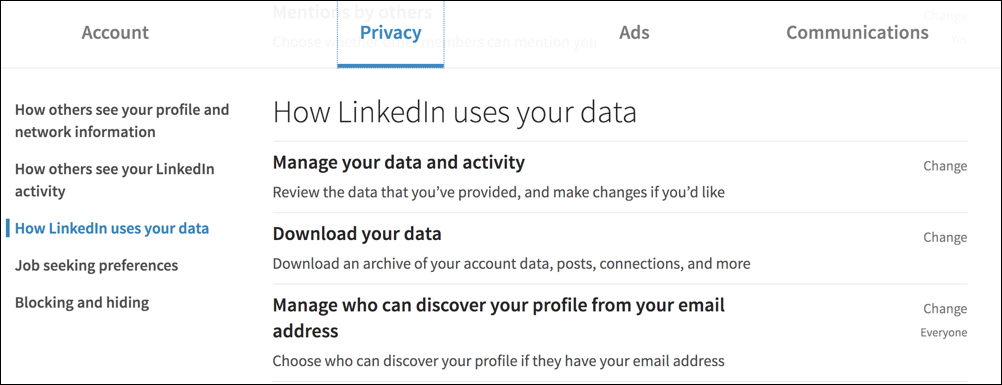
To access that feature, you need to click or tap on “Change” on the right edge.
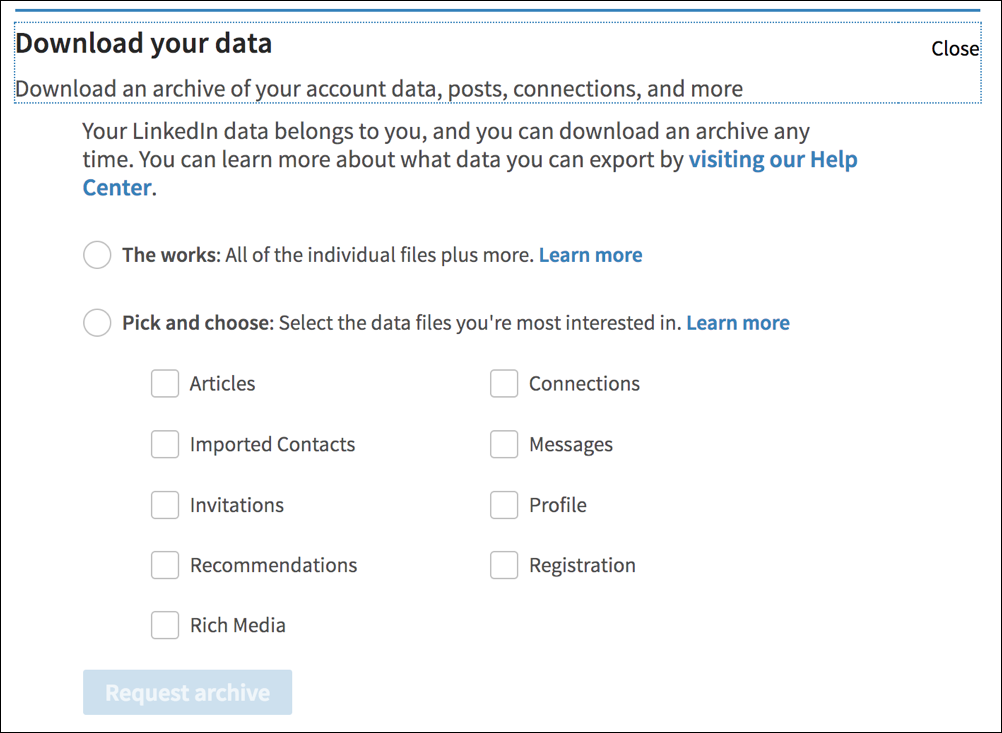
As you can see above, there are two choices for downloading your data: you can download everything, “the works” (why does it suddenly sound like a carwash?) or you can pick and choose specific data subsets including your connections, invitations, recommendations, and even rich media. If you only want one snippet of the data, that’s going to be faster and smaller. Me? I’m going for The Works and probably will get a wax afterwards too!
Choose the option you prefer. Either way, the button changes to:
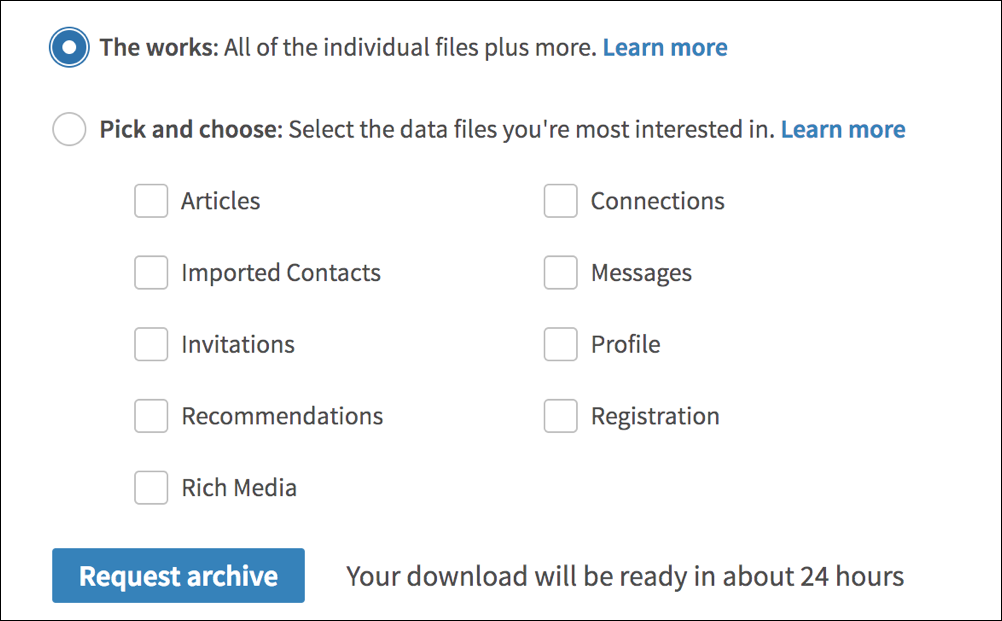
Click on Request archive — and if you also specify The Works then you’ll also have a 24 hour delay — and you’ll be prompted for your account password again:
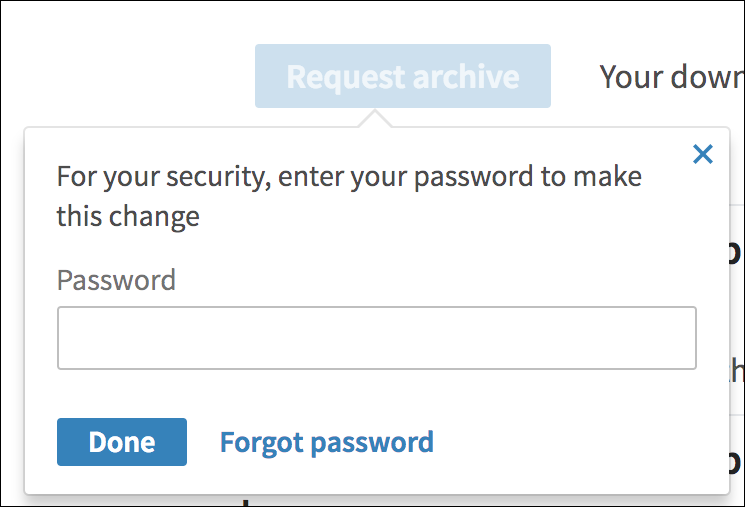
This is a good thing because otherwise you could log in to a public computer or even a colleague’s system and someone else could grab your entire profile and all connections without you ever affirming that it’s okay. Enter your password again, however, and you’re ready to wait for that email…

That’s about it. You can go back to your regularly scheduled activities and eventually you’ll get some email, starting with this message:
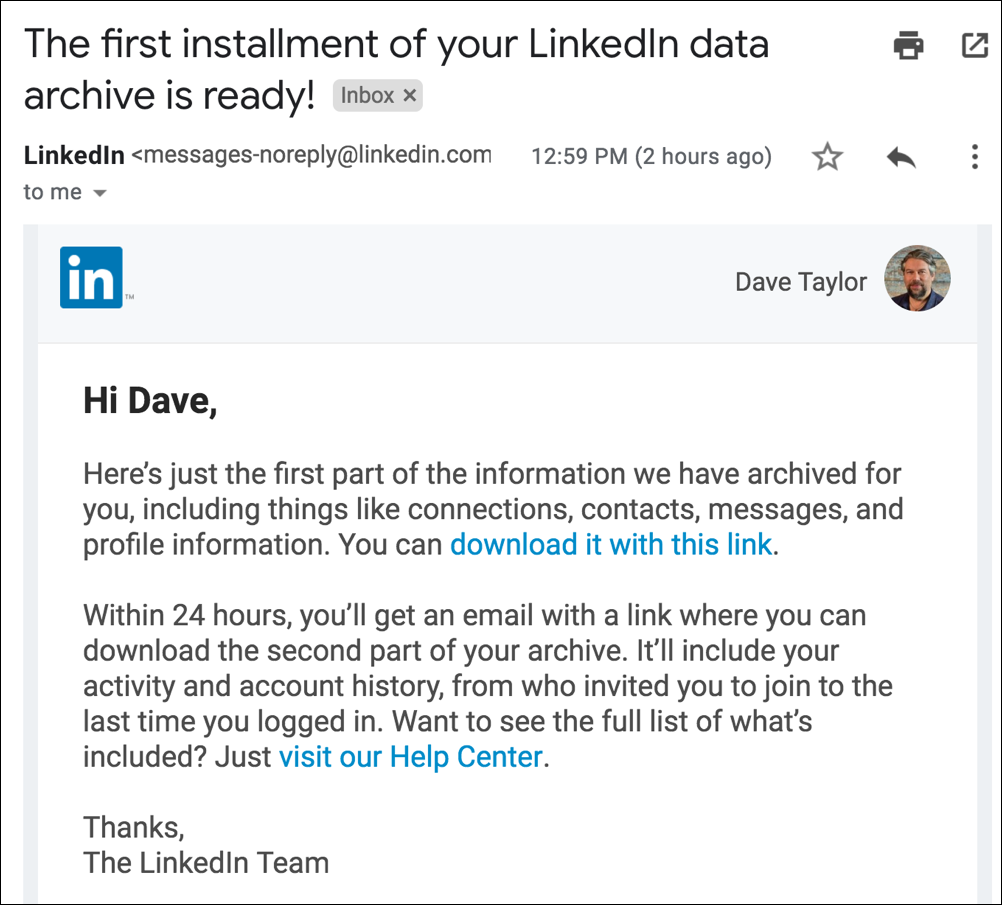
So that’s the process. Not too bad once you know it exists and where to find it. Now download your own data for safe keeping and you’ll be able to sleep well at night again. 🙂
Pro Tip: We actually have quite a bit of LinkedIn Help here on the site. Please do check it out!

Thanks a lot for that!
Hi Dave,
Is there still a way to download the profile in a clean PDF as it was available till recently (and as you exemplify in your old article)?
Regards,
PA
Go to your profile page, then More… > Save to PDF