Facebook says that it cares about privacy, but every few months they seem to introduce a new feature that lowers privacy. I’m not a fan. The latest is “link history” tracking. How can I opt out?
Facebook faces a tricky problem with its free service; it has to figure out how to best monetize the estimated 2 billion daily users of the platform. Yes, two billion “with a b” are checking Facebook every day, and not one of them is paying even a pittance for access to all of its many features and services. Would you pay $0.99 per month / week / day for Facebook? If it’s free, then, the company has to leverage our time spent on the site by making money the old-fashioned way, through advertising.
Advertisers have a million options for how to reach us online denizens, though, so one thing Facebook offers is extraordinarily detailed and granular ‘graphic information about every user. Demographic, psychographic, geographic, you name it, they’re tracking it. The latest they just announced is Link History, which offers a 30-day log of every single site you’ve visited from Facebook.
Creepy? Potentially. Invasive given that it was enabled by default for all two billion of us? Definitely. So here’s how to learn a bit more about it and disable it if you prefer. I’ll note up front, however, that you can only access this setting from Facebook for Mobile – Android or iPhone – not from the facebook.com site or app on a Mac, PC, Chromebook, or Linux system. With that in mind, I’ve used my iPhone 15 for this tutorial.
FINDING THE LINK HISTORY SETTING
You might be tempted to use the shortcut of searching for “link history” in the Facebook help area, or even in Facebook Settings, but, interestingly enough, it doesn’t show up. Conspiracy theory? Probably just an out-of-sync database, but it is interesting that being accessible through search isn’t a priority for the company!
Instead, from your Facebook for Mobile home screen location the Menu link on the lower right:
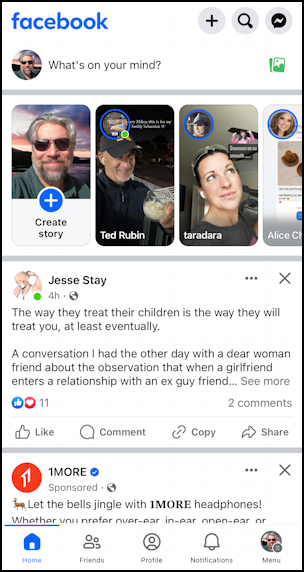
On my home screen notice that there’s a targeted ad from 1MORE, a company that makes audio gear. It’s good stuff, but how did Facebook inform the advertiser that I was a good candidate for the ad? Through that same data tracking that we’re trying to turn off!
The Menu link is immediately below a tiny circular version of my profile pic. A tap on it and I’m at the main Facebook menu:
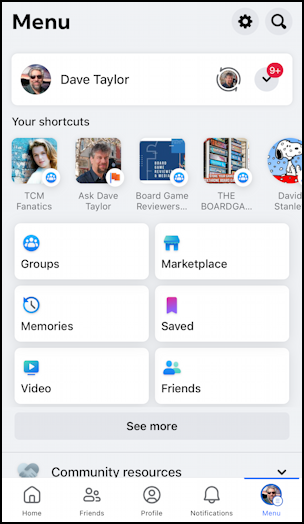
Lots of choices and none of them will take you to Settings. To get there, tap on the gear icon near the top right of the screen…
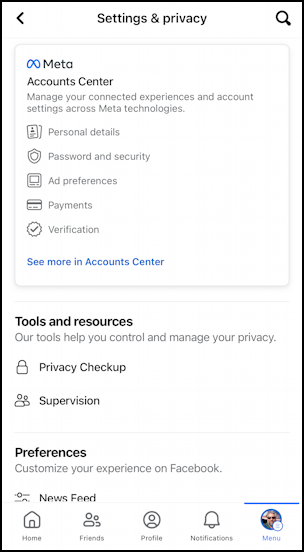
From this spot, you’ll need to swipe upward (scroll down) and find “Browser” in the Preferences section. Here’s what that list looks like once you’ve moved up a bit:
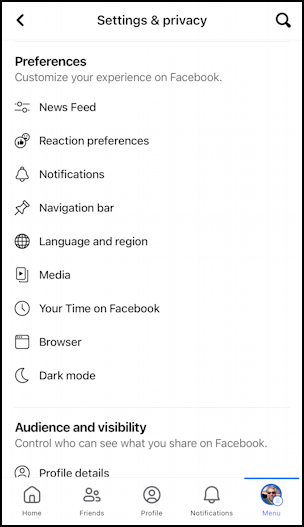
Find and tap on “Browser” to proceed. I mean, that’s logical and intuitive, right? 🙂
BROWSING DATA TRACKING IN FACEBOOK
Once you tap on the Browser link, you’re actually at the correct spot to see your settings, learn more, and, if you desire, disable the link history feature:
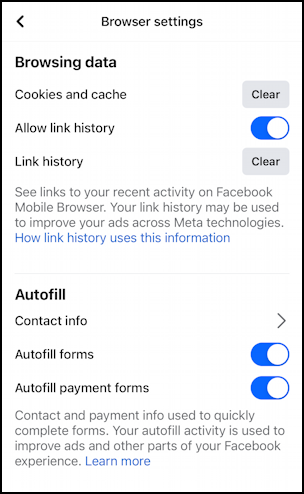
It’s pretty low key but you can both enable or disable “Allow link history” or “Clear” your own link history if desired. What is it? The page here describes it as “See links to your recent activity on Facebook Mobile Browser. Your link history may be used to improve your ads across Meta technologies.”
It’s the last sentence that tells you it’s going to be more data mined by Facebook for advertising purposes on not just Facebook itself, but Instagram and WhatsApp too. When Threads adds advertising, that’ll be another channel advertisers can target based on your Facebook link history too.
You can learn even more by tapping on “How link history uses this information“:
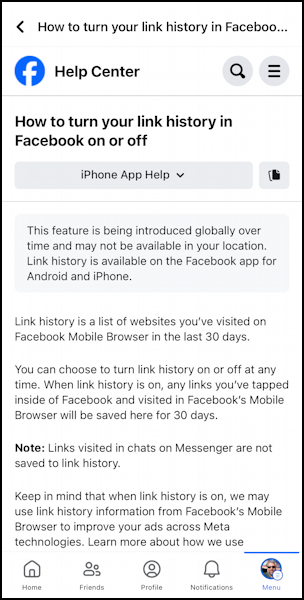
They say that the information will be used to “improve your ads across Meta technologies” but you can decide for yourself whether you’d prefer slightly less targeted ads, secure in the knowledge that Meta isn’t tracking your taps and clicks.
Want to disable it? Tap on the on/off slider adjacent to “Allow link history” on the Settings page. It will confirm that you want to take this drastic and shocking (oops, sorry, sarcasm) action:

Once disabled, it’ll look like this:
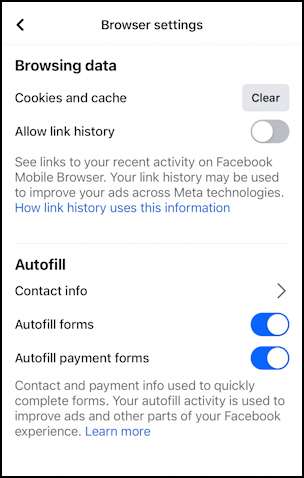
One presumes that it automatically clears any saved history too since that “Clear” button has vanished. Mission accomplished. Now, back to your friendfeed…
Pro Tip: I’ve been writing about Facebook since it first came online. Please check out my extensive Facebook help library for hundreds of useful tutorials and insider tips and tricks. And why not follow AskDaveTaylor on Facebook for even more great content? Thanks!
