I know about Snapchat SnapCodes, but a friend told me that Instagram has a similar scannable image called a “NameTag”. What is it and how do I get one set up?
One of the most amazing things about social media is how often sites and services copy each other. Snapchat comes out with its popular SnapCodes and it’s no surprise that Instagram has to follow suit, but with something that’s not quite the same thing: Nametag. In both cases, however, you need to use the app to scan the image so it’s of value, but only limited value for most people. Still, I’ve seen SnapCodes on projection screens when people are giving presentations at conferences, and on signage at a store, so if you prefer Instagram, Nametags will offer the very same functionality.
What’s interesting about the Instagram Nametag is that it doesn’t seem to be a fully baked idea. You can create the tags, you can save them as a photo or image to post and share, but if you share them directly on Facebook (parent company of Instagram) it doesn’t actually work correctly. But we jump ahead of ourselves…
To start out, go to your Instagram app and tap on the lower right button to get to your profile. It’ll look like this:

What you want to focus on is the so-called hamburger menu icon on the top right. it’s the three horizontal lines. Tap on it and a menu is revealed:
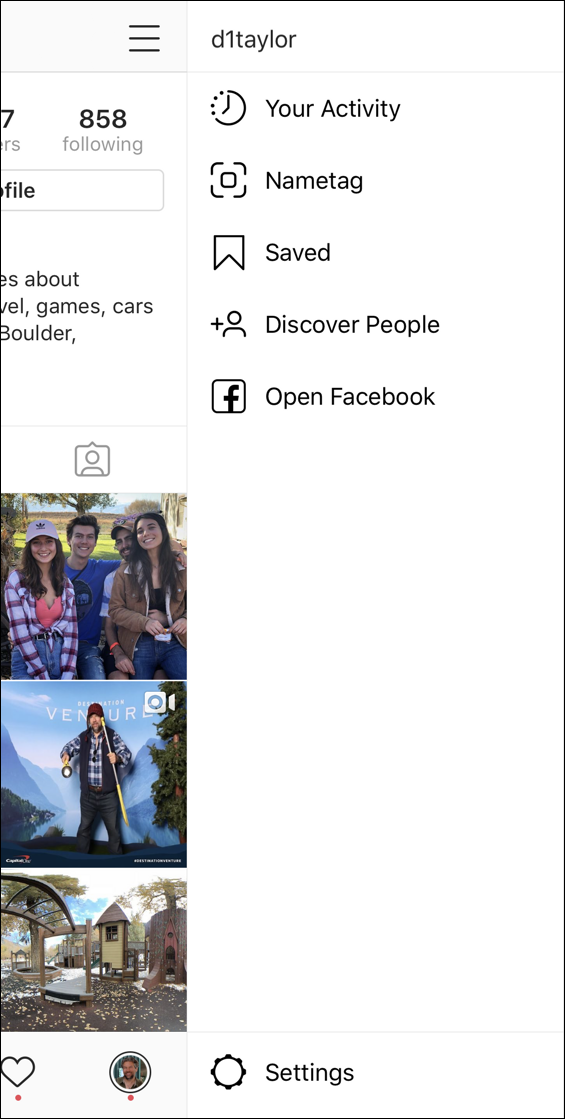
There ya go. Tap on “Nametag” and you’re good to go. Done. That’s it. Easy, right?
Well, let’s have a closer look at this area too…

It’s certainly a nice, simple design. Along the top also notice that it says “COLOR”. That’s this variation of the nametag. We’ll get back to that in a second…
More importantly is the bottom: Scan a nametag. That’s how you can scan someone else’s Instagram nametag. Which kind of limits its value if people don’t even know how to scan an Instagram nametag, but perhaps they’re just hoping it’ll become super popular and everyone will just know how to scan ’em?
It does work, though. Try it: go into your scanner and point it at the above image. Oh, and why not follow me on Instagram while you’re at it? 🙂
Back to the very top, though. Tap on “COLOR” and you’ll find that it’s one of three possible versions of the Nametag: Color, Emoji and Selfie.

(You can’t change the emoji from what I can tell, so it’s really a wallpaper)
The Selfie mode is amusing because you first take a selfie w/ its sunglasses graphic superimposed over your face, then that becomes the repeating background pattern:

Rather abstract so hard to tell what it is, I know. Maybe they should have less occurrences, but bigger? Or maybe this is aimed at teens who have excellent eyesight?
In any case, pick the one you prefer and tap on the share button on the top right. Lots of choices. On an iOS device, you’ll see this pop up:
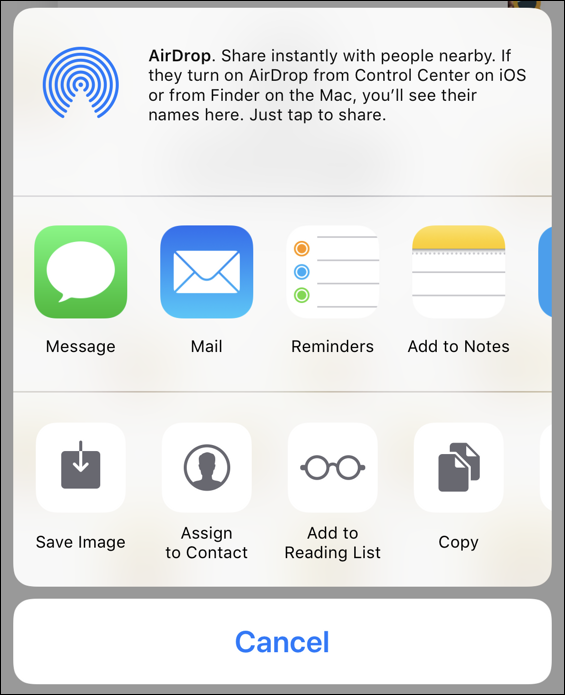
A good first step is to “Save Image” so you can have it in your camera roll, but I’m going to swipe across to find the Facebook icon so I can share my snazzy new Instagram Nametag with my Facebook pals…

Already looking a bit suspicious – where’s the graphic? – but I’ll proceed. Which turns out to be a completely pointless exercise because when it’s posted to Facebook, there’s no actual Nametag graphic included. What the heck?

Uh, um, did they test this feature? There’s really no point in offering a share feature if you can’t actually share the graphic, right? So instead the smart way to share your new Instagram Nametag on Facebook is to save it to your camera roll, then go into the Facebook app and post it. Not so great, but the end result is still pretty slick.
And that’s it. That’s how you create and share an Instagram Nametag. Give it a try!
Pro Tip: I have lots of Instagram help on the site, please take a few minutes to check it all out.
