My company loves to have video meetings with Microsoft Teams. My PC webcam is junk, though, so how can I use an external camera for Teams meetings instead of the default?
In the last few years, the importance of a high-quality “HD” webcam has become much more important, so people with older gear are often saddled with pretty awful cameras, especially if they’re tiny units built into their laptops. Fortunately, lots of companies have stepped up and now offer excellent clip-on and standalone webcam options that range from HD up to full 4K video resolution. Many have multiple microphones, built-in privacy covers, even AI-powered tracking software to help you look your best on camera.
Concurrently, Microsoft Windows has become much better at plug-and-play so most cameras are ready to go once you plug them into your PC, whether with a USB-A or USB-C connection. Your PC can handle lots of cameras too, but it does leave the question of how to switch when you’re in a Zoom or Microsoft Teams meeting! Let’s start with the camera and its settings, then I’ll show you how to switch webcam inputs in Teams…
EXTERNAL WEBCAM: PLUG AND PLAY
I’m going to be utilizing a Nuroum C10 external webcam for my testing. It’s cool, about the size of a really big soda can, and offers a 360-degree speaker, microphone array, and, of course, a wide-angle camera lens. I reviewed it over on my YouTube channel too: Nuroum C10 Webcam Review.
When I plug it into my Windows 11 system, not much actually happens. To confirm it works, go to Settings > Bluetooth & devices:
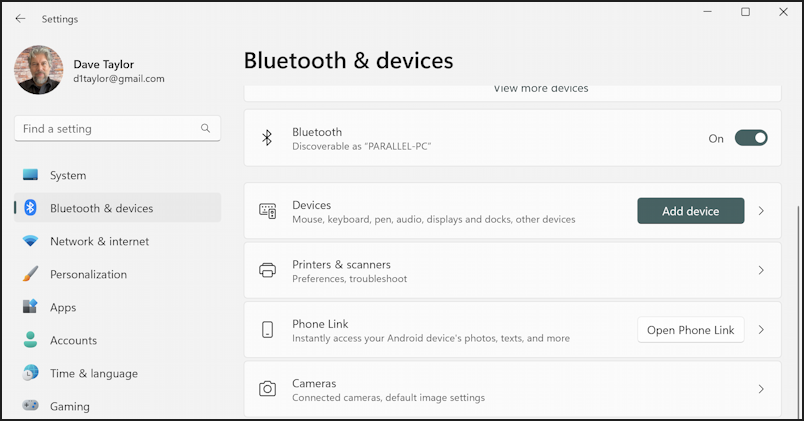
Since odds are good your Webcam isn’t running Bluetooth but is plugged into your computer, you’ll want to go to “Cameras” to see if it is recognized…
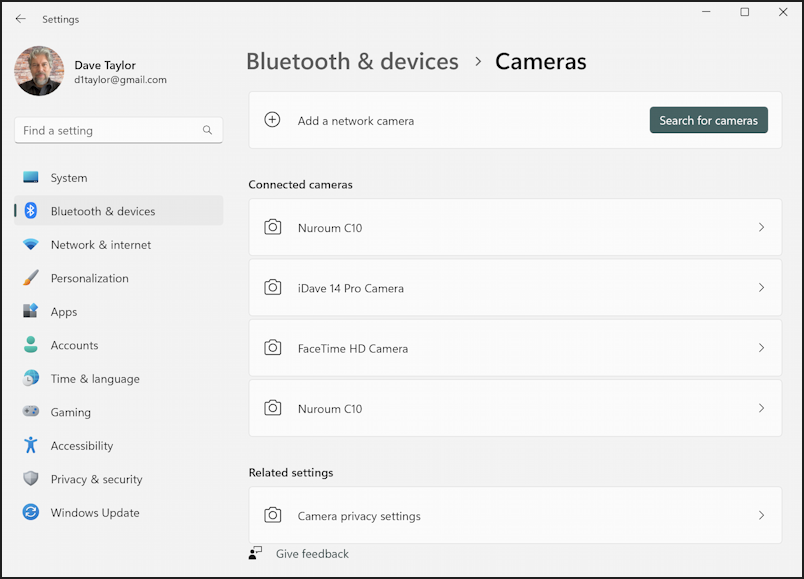
Not only is this camera recognized, but it shows up twice on the list! Not sure what that’s about, but no worries, either will work just fine. Hopefully your external webcam shows up here too; if it doesn’t, click on “Search for cameras” to add it. Still not showing up? Check the manual to see if you need to install a custom driver prior to using it.
I’ll click on “Nuroum C10” to see more about its configuration on this computer:
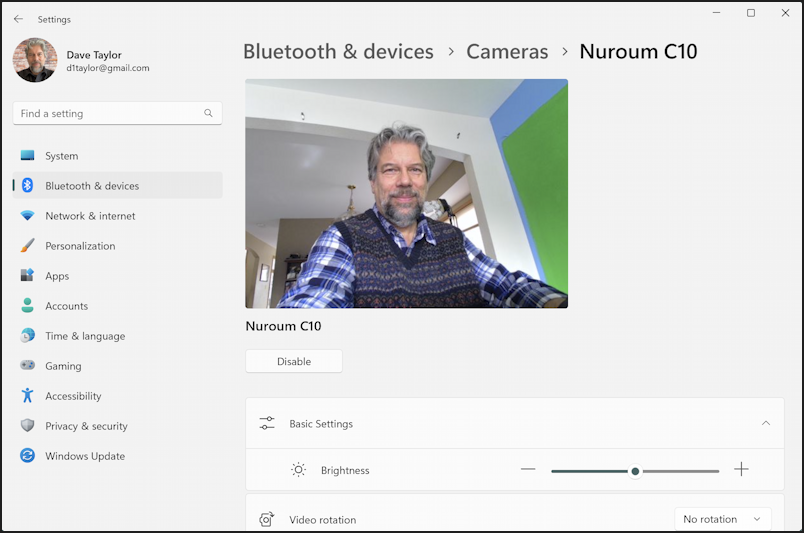
Hey! It sees me, and it’s off-center as the camera is, not directly in front of me as the built-in Webcam would be showing. Notice here that there are some settings, including brightness and video rotation. Many modern Webcams have their own apps or utilities for greater control over settings and preferences. Again, check the manual to see if yours might have that additional software.
WEBCAM PRIVACY SETTINGS
An important step is to decide which of your PC apps should be allowed access to the camera (this isn’t just the new external webcam, it encompasses all cameras hooked up to your computer). While in Settings, go to Privacy & Security > Camera:
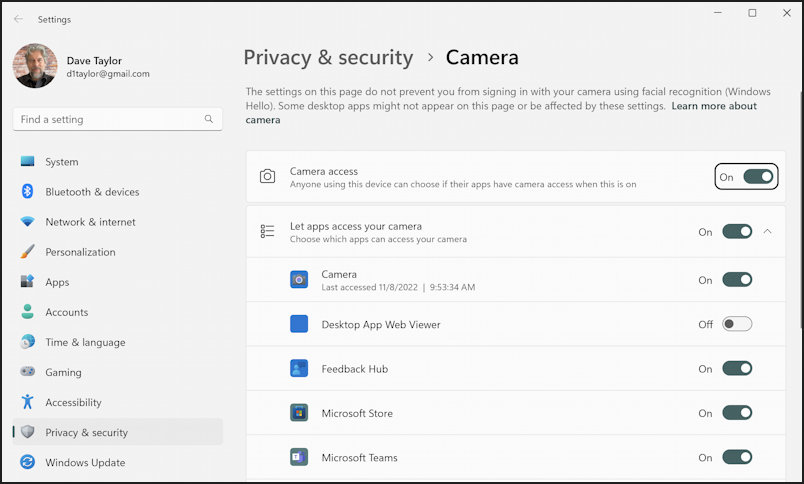
Can’t imagine why the Microsoft Store needs access to your camera? Disable it! I recommend scrolling through the entire list and carefully considering each and every application listed. Worst case, if you disable it and change your mind, the program will undoubtedly prompt you to re-enable camera access when needed. Or you can come back to this point in your Settings and enable it, of course.
SWITCHING WEBCAM CAMERAS IN MICROSOFT TEAMS
Teams is one of those very modern programs that looks almost identical whether you’re running the standalone app or the embedded program that runs within your Web browser. In both cases, start up Microsoft Teams, initiate a new instant meeting, and you should be looking at yourself…
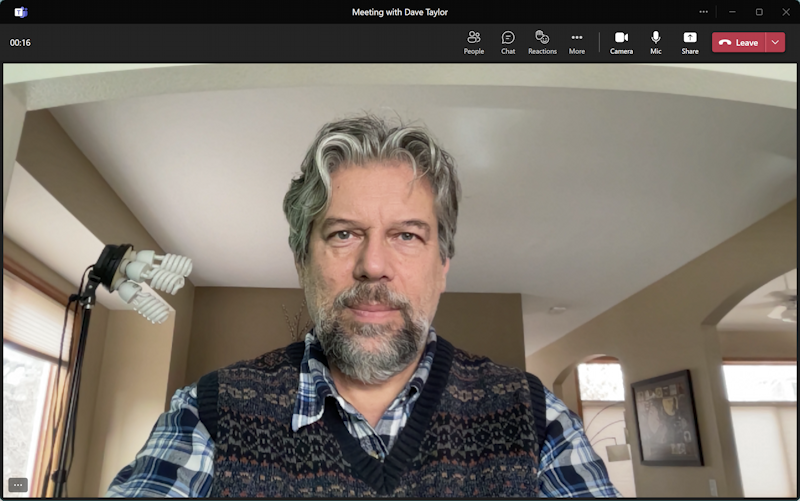
You might think that the “Camera” icon along the top would let you switch cameras, but it won’t, it just enables/disables your camera image from being shared with others. The easy way to switch cameras is to click on the “•••” button on the lower left. It brings up a mini-menu:
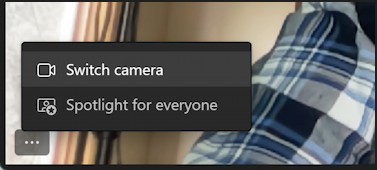
Choose “Switch camera” and you should be using the swanky new hi-res webcam. Didn’t work? You can access the more robust Settings area in Teams by clicking on the “•••” “More” button along the top instead. In this display you’ll be able to see the name of the desired camera and choose just what you want:
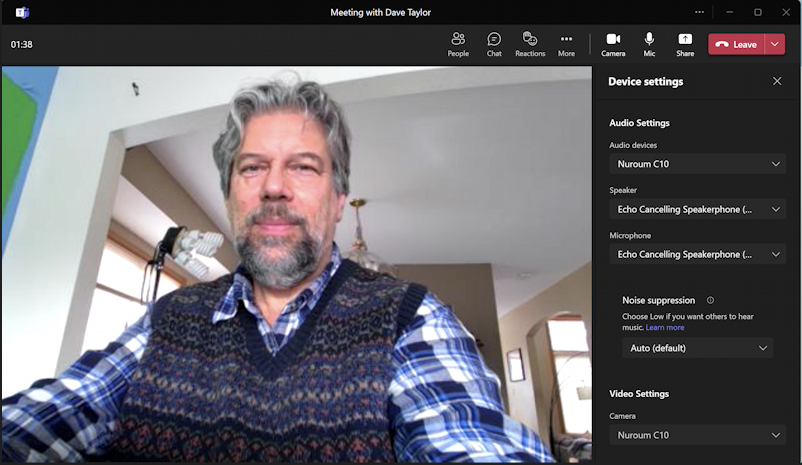
That’s how you plug in, set up, and use an external webcam in Microsoft Teams on a Windows PC! Zoom is quite similar, but you switch video inputs by clicking on the “^” icon adjacent to the Camera icon on the toolbar that’s on the bottom of the screen!
Power Tip: I’ve been writing help articles about Windows for years and have an extensive Windows 11 help library here. Please check it out — and my Zoom and Video Conferencing Help area – to find lots of additional tutorials and guides while you’re here. Thanks!
