I’ve had my Vizio smart TV for many years and only just learned that the company releases firmware updates! How can I check if there are any updates for my TV?
When someone mentions “operating system” we immediately think about our computers and laptops, but all electronics have some sort of software running them, whether simple or complex. Most of these operating systems are known as “firmware” and are typically hidden from user interaction. For example, your car’s navigation and infotainment system has very complex firmware and it is smart to have it updated annually. Ask your dealer next time your car’s in for maintenance; they can check to see if there are updates and easily apply them as needed.
Every device that has “smart” as part of its name includes firmware too, from voice-powered speakers like the Amazon Alexa to smart lightbulbs. Yes, your lights need an occasional update! It’s no surprise that Smart TVs have relatively frequent updates too, and the newer your TV, the more frequent the updates. While most fix subtle bugs you might never encounter, some can add features and fix long-standing problems in the interface or patch security holes. Vizio definitely follows this trend and it’s easy to check for – and install – firmware updates on a Vizio TV…
CHECK FOR FIRMWARE UPDATES ON A VIZIO TV
To start, grab your Vizio remote. Not the universal remote, not the cable or satellite remote that has been programmed for your TV, but the actual Vizio remote that came with your television. Mine looks like this:
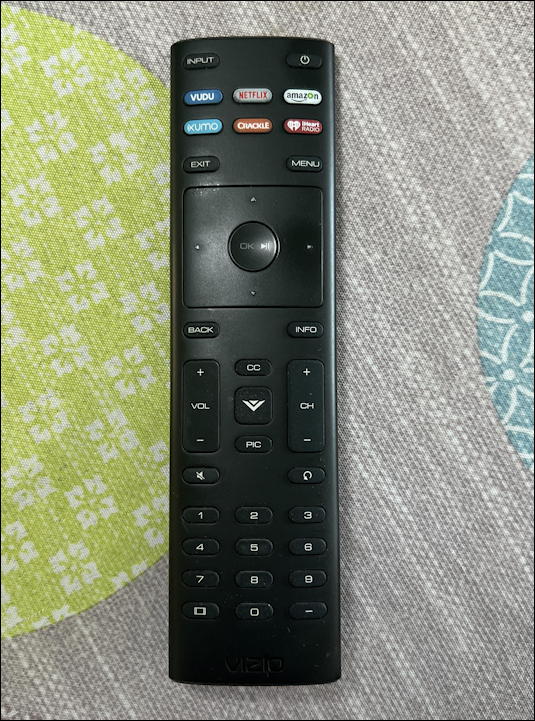
Important to find is the MENU button on the remote. On mine, it’s on the top right of the control square, just below the red I Heart Radio button. Turn on your TV, then push the MENU button once. A menu overlay shows up on the left side of the screen (it’s not a full-screen interface, so you can even do this while you’re watching your favorite show or sporting event):
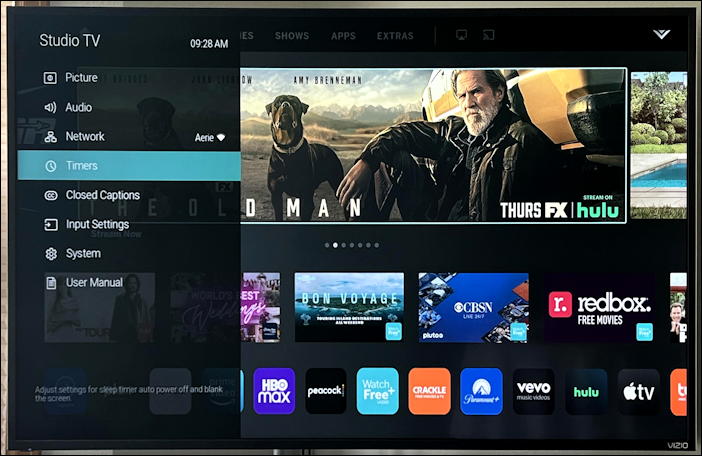
There are lots of settings and controls to explore from this point, but the most important first step is to ensure that your TV is on the Internet. Look adjacent to “Network” to see if it lists a wireless network. Mine, you can see, shows “Aerie”. If you’re not online, choose “Network” and get hooked up; you’ll need it for the update.
Now go to “System” and push the button in the middle of the navigational square in the center of your remote. That’s how you make all your selections once in the system menu.
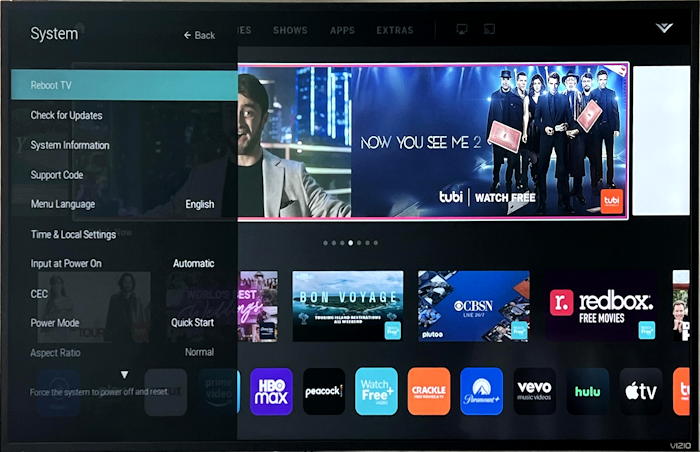
It’s good to know about the “Reboot TV” option for when your TV might be acting a bit wonky. It happens. For our task, however, it’s all about “Check for Updates“. A click on that and…
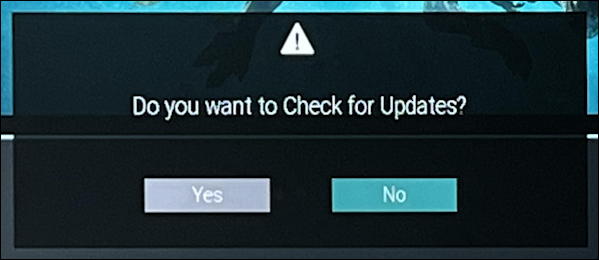
It’s hard to tell, but the default answer is “No”, so you’ll have to navigate the focus to “Yes” (it should be aqua, not grey) before you push to approve the update check. It’s pretty quick, depending on your Internet connection, and if you don’t have any updates, you’ll see this:
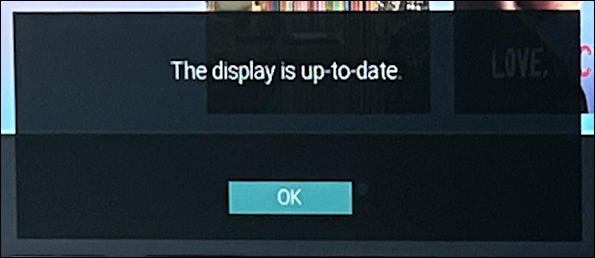
If there’s an update, it would begin downloading it. Once downloaded, it’ll automatically apply the update and restart your Vizio TV. Best to do this when you aren’t planning on watching the last game in the World Series or the big matchup in the World Cup, needless to say!
VIZIO SMART TV ADVERTISING AND PRIVACY
While you’re in the Vizio TV menu area, back up by pressing the “BACK” button on the remote control and navigate back to the System menu, then step down to the bottom:
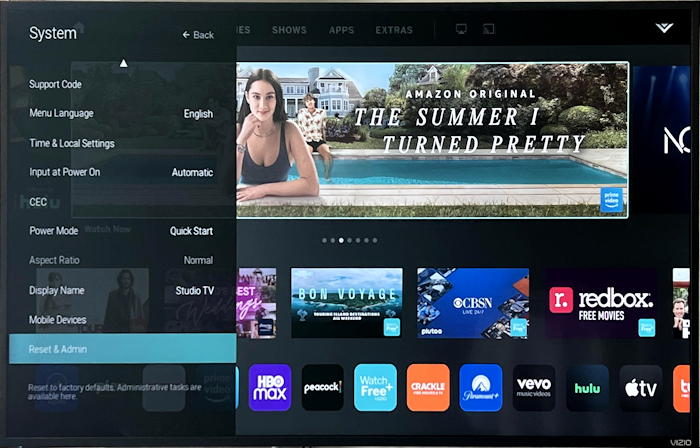
The very last choice is “Reset & Admin“. Choose that. Here’s what’s revealed:
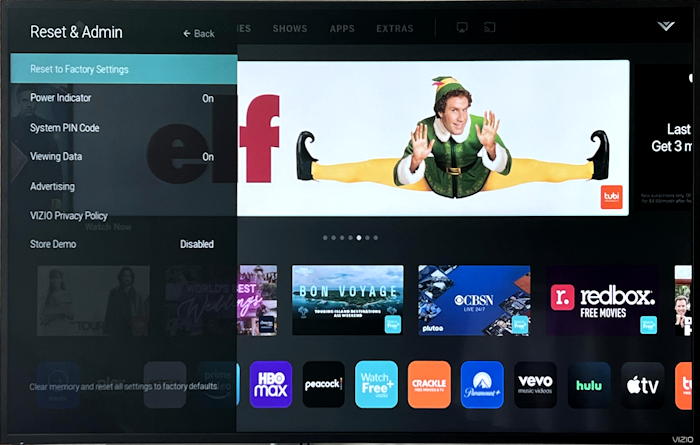
If you’re having lots of problems with your TV, you can choose “Reset to Factory Settings” here. It will then be as if you had just unpacked it from the shipping box, so only do this if really necessary.
What we want to check here instead is “Advertising“. Move down to that entry and press OK on the remote to get to the Admin > Advertising menu:
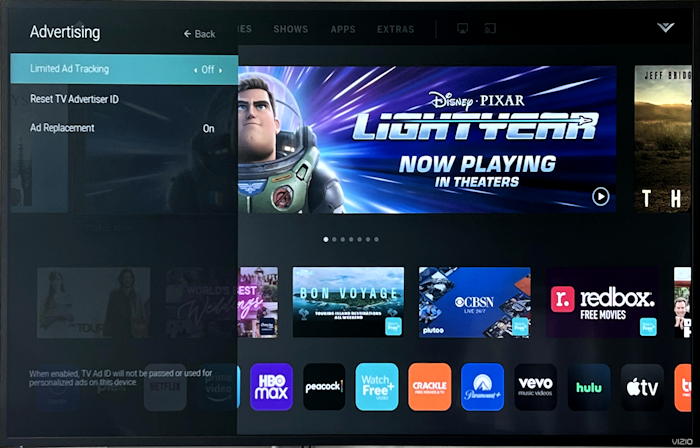
This is where you might want to consider disabling ad tracking, as I have done. Otherwise, Vizio is building up a profile of what you watch on your TV so that advertisers can match their ads with your behaviors. Don’t panic, it’s not super invasive. Vizio has a good FAQ about these settings too: Ads & Privacy FAQ.
All set up, updated, tweaked, and ready to go back to watching your favorite programs? Just press “EXIT” on your remote and you’re done.
Pro Tip: I’ve been writing about Vizio TVs and smartTV software since the beginning. While you’re here, please check out my computer basics help area for lots more useful tutorials and how-to guides. Thanks!

Addendum to my question About checking firmware on VISIO this TV has never been connected to the Internet until 11/17/2023
If you’re now connected to the Internet, the Vizio menu system should have an option for System or Admin or similar and within that there should be a check for firmware updates. Good luck.
My problem is I have an older model TV a VISIO E552VL to be exact so my menu and your menu are nothing alike our remotes are nothing alike so what I need is “How to ‘check’ my firmware version” so I can try to find newer versions and download and install. Can you help with either one finding the version or finding a newer version your help would be much appreciated