My eyes get tired when I read too much on my iPad, so I’m wondering if there’s a way for me to listen to audio books on the device instead? Ideally, audiobooks from my public library so they’re free.
People who haven’t visited their local public library in a few years will be surprised to find how much they’ve embraced our digital world. Between Hoopla and Libby, most public libraries in the United States give you free access to thousands upon thousands of ebooks and audiobooks, all without ever having to step foot out of your home. It’s super convenient and their apps run on all popular mobile devices including iPhones, Android tablets, and Apple iPads.
Not only that, but they offer you the chance to sign up for a public library card if you don’t already have one (though most local libraries are more than happy to issue you a card without charge so you can use their resources and, of course, check out a few books to read at home. In terms of which is better, I find that Hoopla and Libby are pretty darn similar, so it’s easy; just use the one that your library makes available.
Shortcuts: Download & Sign In | How to Search | Borrow and Check Out
I’m based in Longmont, Colorado and we’re part of the Boulder Public Library System, which actually supports both systems. Still, I kind of prefer Libby so that’s what I’ll use for this demo. Let’s get listening!
DOWNLOAD & SIGN IN TO LIBBY
Go to the App Store on your device and search for “Libby”. It’s listed as “Libby, by OverDrive”. Download it, then fire up the app on your iPad. It starts by asking if you have a library card:
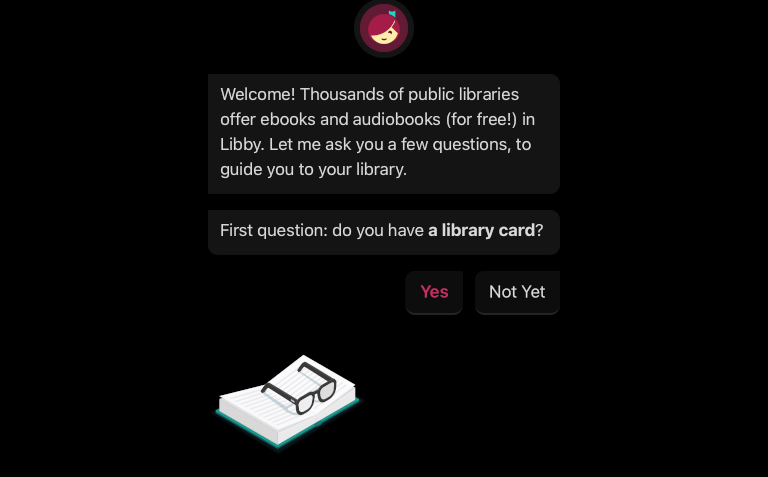
I do, so I’ll tap “Yes” to proceed. If you don’t, tap on “Not Yet” and it will help you sign up!
Next you’ll need to identify your local library network. There are a couple of ways you can do that:
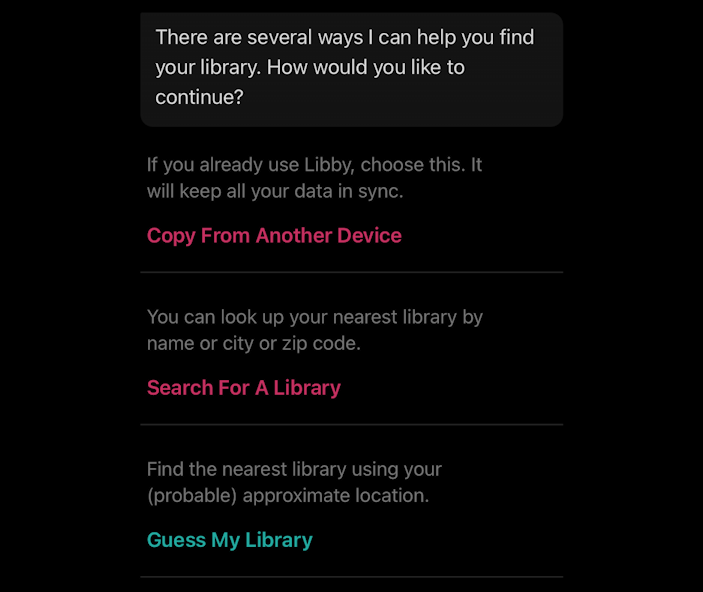
If you might listen to your audiobooks both on your phone and iPad, it’s good to sign in to one, then copy that information with “Copy From Another Device” so the audiobook stays in sync. If not, “Search for a Library” is a good choice…
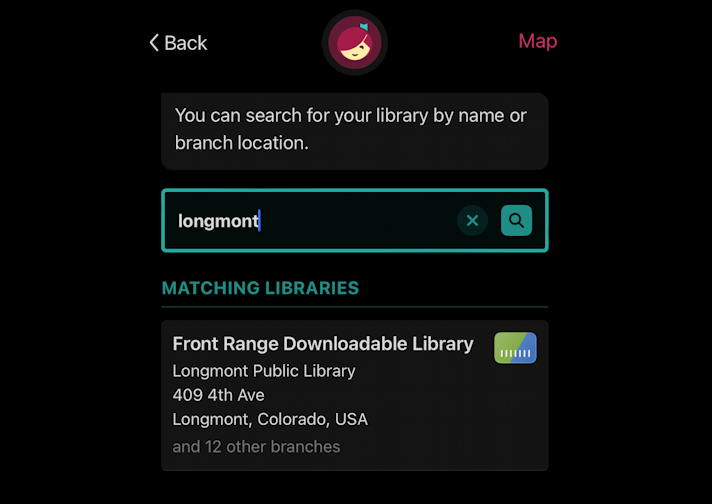
Front Range Downloadable Library sounds right, and that is the address of our public library in Longmont, so it’s a good choice. I tap on it to proceed and get a bit of a teaser display:
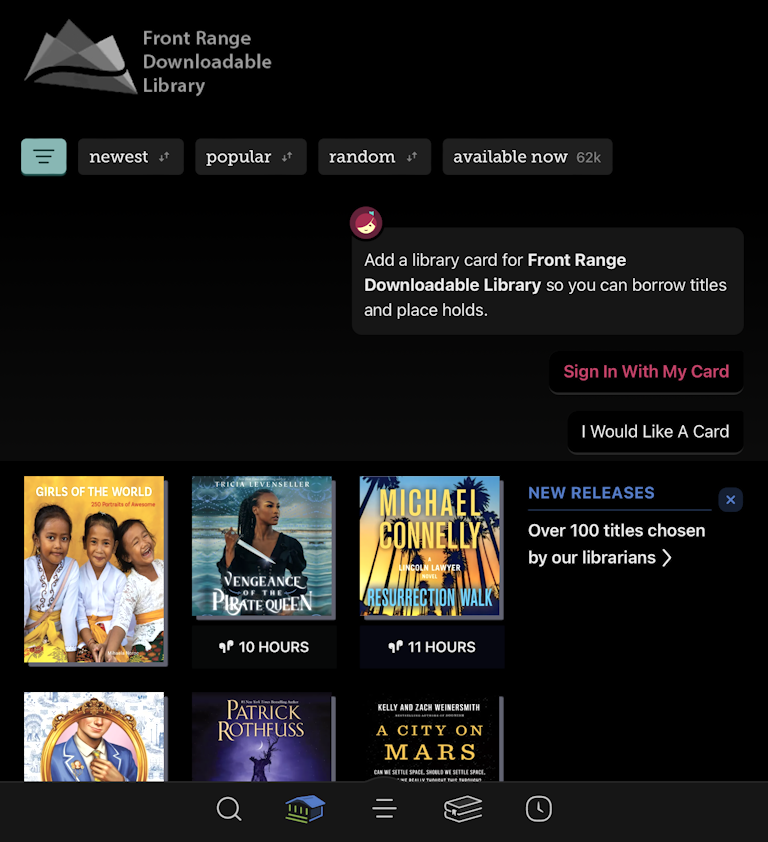
Lots of interesting content already, but we’re not quite ready to proceed. Tap on “Sign In With My Card” instead. If you don’t have a card, use “I Would Like A Card” instead. Since I do have one, it prompts me to enter the card number:
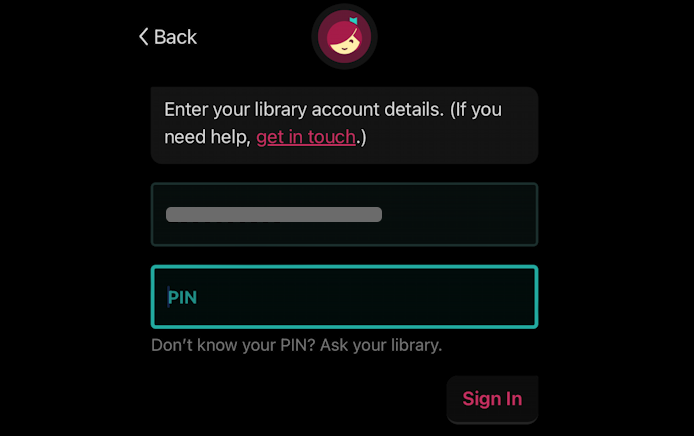
Our library uses card numbers + security PINs, so it also prompts for the PIN. Once I’ve entered both, a tap on “Sign In” moves me forward…
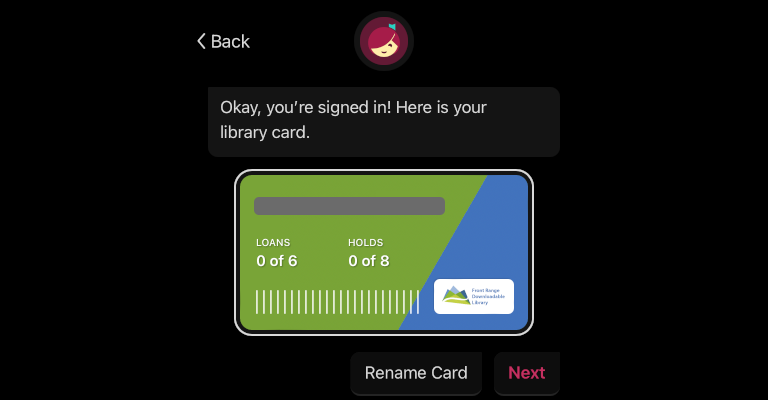
Now the fun begins. Let’s find an audiobook…
SEARCH FOR GREAT EBOOKS AND AUDIOBOOKS
The light green box with the horizontal lines is the search and filter feature and it’s at the heart of using Libby. You can see it leftmost below. Notice that “newest”, “popular”, “random” and “available now” are all filters that are already in use, and that the number at the end shows how many matches there are to the current criteria:
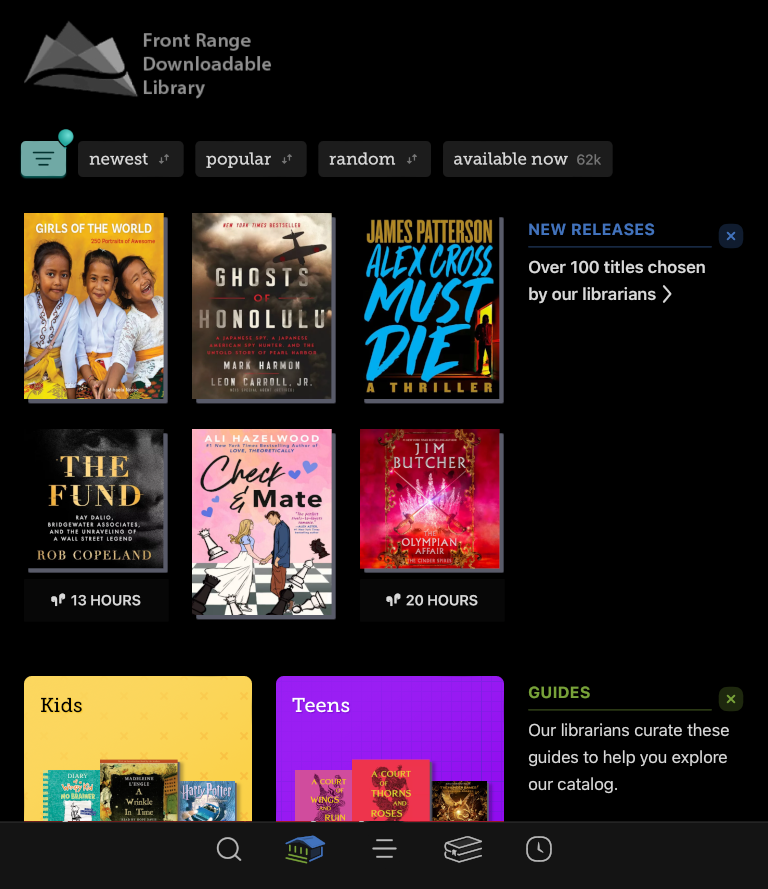
Yes, there are over 62,000 possible ebooks and audiobooks in Libby that match those criteria. Impressive!
I’m going to use that filter system to search for entries that match “audiobooks”, “available now” and category “thriller”, sorted by “popularity”. Here’s how that shows up:
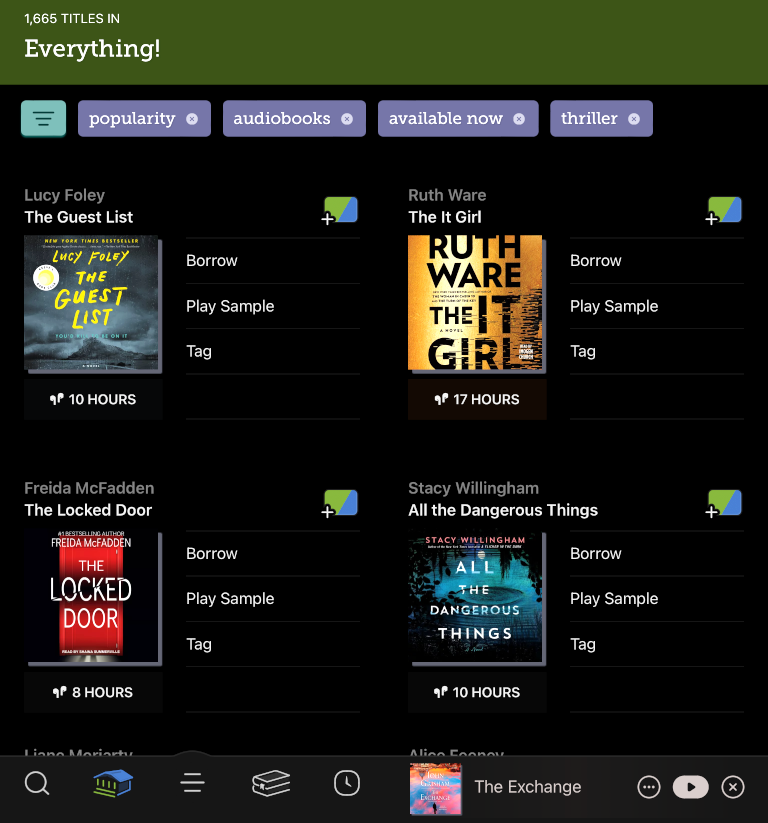
It’s worth noting that Libby, like Hoopla, only allows a certain number of people to “check out” digital copies of content from an individual library at once, so if it’s content in high demand (like the latest from Stephen King or Barbara Kingsolver) you might find yourself in a hold queue. If so, it’ll notify you when it’s your turn to gain access to the content. By using “Available Now” as a filter, I can sidestep that frustration and only have the app show me content that’s available for instant access.
Browsing this list, I find an audiobook that I do want to check out: Long Shadows by popular thriller author David Baldacci:
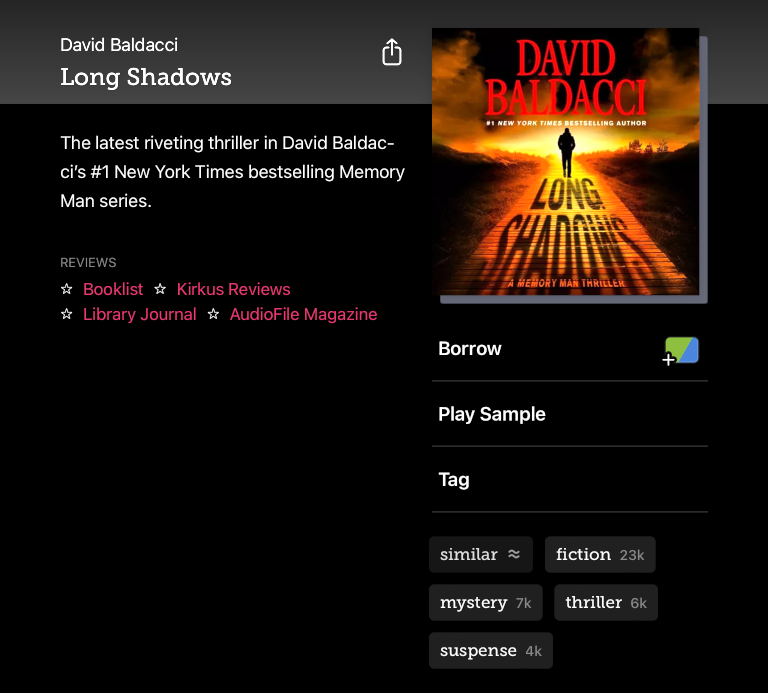
Looks good. But now what?
HOW TO CHECK OUT CONTENT FROM LIBBY
At this point, you’ll want to either use the “Play Sample” to check out the reader and content to ensure you’ll like it, or go for it by tapping on “Borrow”. Remember you can only borrow a small number of media at a time so if you bail on this or finish it, come back to Libby to “return it” and make it available for the next listener.
I’ve tapped on “Borrow” and here’s what is shown. Notice the count of total holds and total currently checked out material:
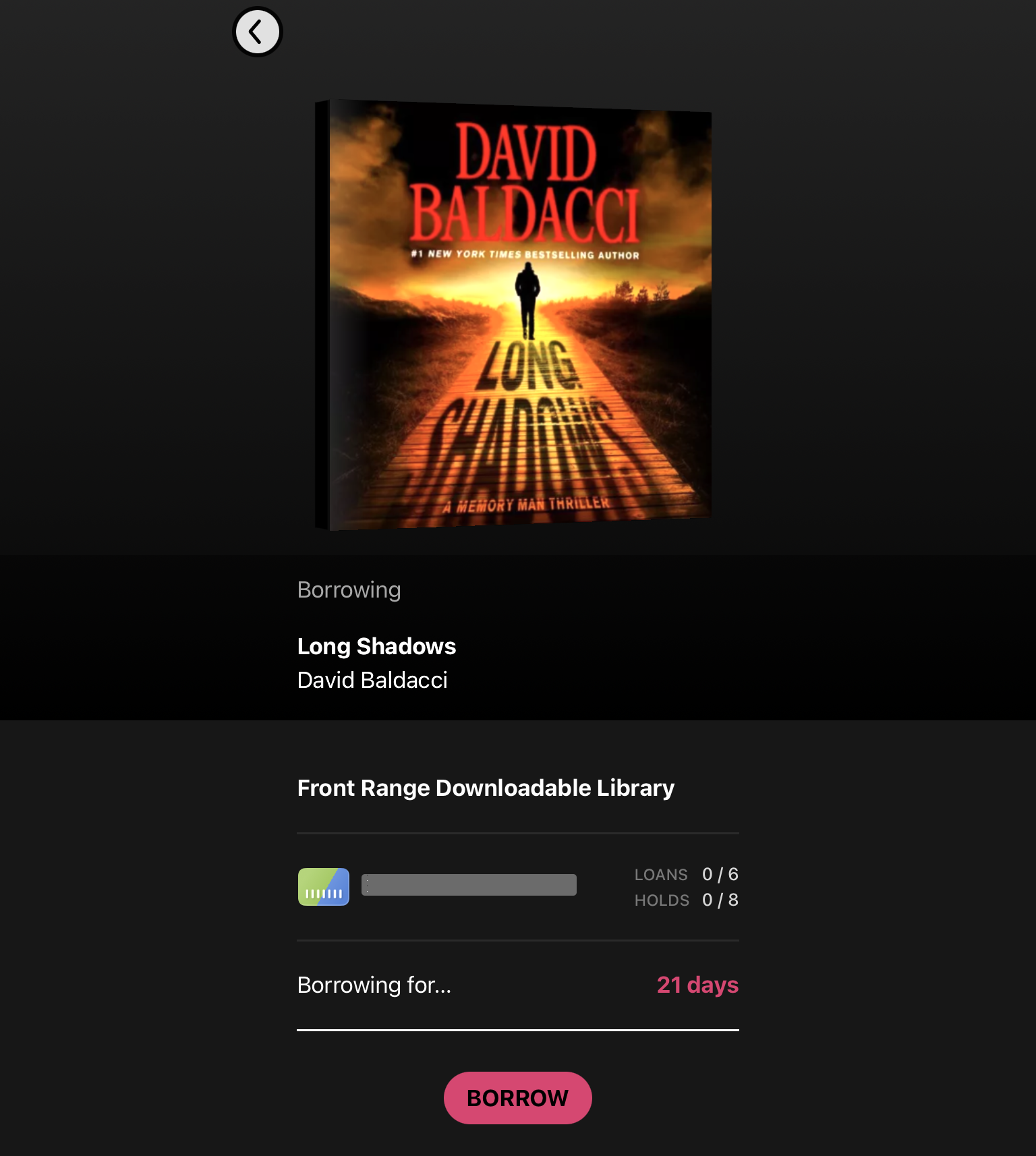
Loaners are for three weeks – 21 days – just like the regular library. If there’s no hold queue you’ll be able to renew it at your leisure, but if it’s in hot demand, you’ll want to ensure you finish it in that period of time.
Ready? Tap on “Borrow” and you can begin listening to Mr. Baldacci’s latest thriller:
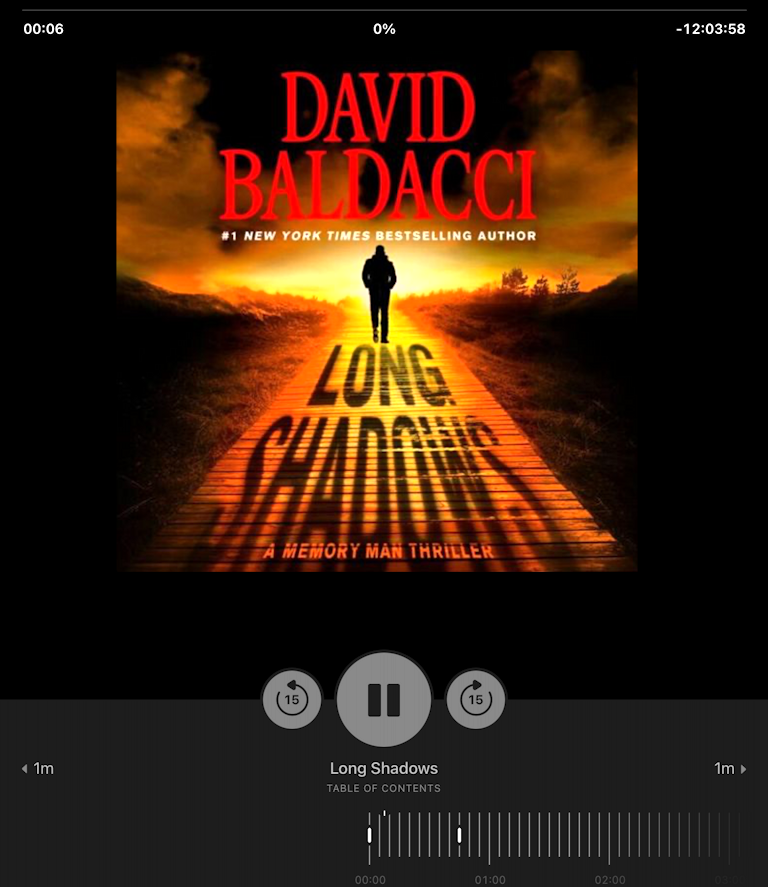
Pretty darn easy, particularly once you have your card all set up and your preferences set. The idea that you can “browse” the library’s material, “check out” ebooks or audiobooks, and begin consuming them all from the comfort of your favorite armchair is pretty marvelous if you think about it! Enjoy.
Pro Tip: I’ve been writing tutorials for the Apple iPad since it was first released all those years ago. Please check out my extensive Apple iPad help area for lots and lots of useful content.

Libby is great, with one caveat. It seems the Libby mobile app only downloads the parts of a book that you are currently accessing. This isn’t a problem if you have continuous internet. . It is a real PITA, particularly with audio books, if you have intermittent internet – say while driving and not on an the Interstate Highway in much of the US
There is a work around. if asked, and you have Kindle on your device, opt for Kindle delivery. Kindle seems to download the entire book when first you open it. So far it hasn’t let me down. The Libby app has, many times.