Web browsers seem to constantly be hit by malware and security exploits, so I know all about needing to keep mine updated. But how do I force update Firefox on my PC?
You’re correct that it’s critical to keep your Web browser updated nowadays; just last week there was a security update for all the major browsers that was a critical patch to what’s known as an “exploit in the wild”. This means that malicious actors were actually using the exploit to compromise security on computers and install malware. Not good! The solution is to check for updates for all your major software weekly, from the operating system itself to your favorite programs. Microsoft has a useful tech note in this regard: Get the Latest Windows Update.
Updated? Good. Now, many browsers actually have a subtle visual indicator that there’s an available update, but they’re all careful not to automatically update you without notice. Why? Because many of us are in the middle of tasks, even writing posts or articles, and would lose data if the browser quit and restarted without notice. This means that while the browser might keep downloading updates with security patches if you don’t manually restart occasionally, you’ll never get the benefit of these updates. Clumsy, but logical.
In Google Chrome, for example, you might see a tiny colored dot superimposed over the three-dot button on the top right of the browser window. Subtle. But Firefox doesn’t seem to have any visual indication at all, which means there’s only one way to check for updates. Here it is…
DOES FIREFOX HAVE AN UPDATE?
Fire up Firefox. Um, errr, “Start Firefox”. You’ll see something similar to:
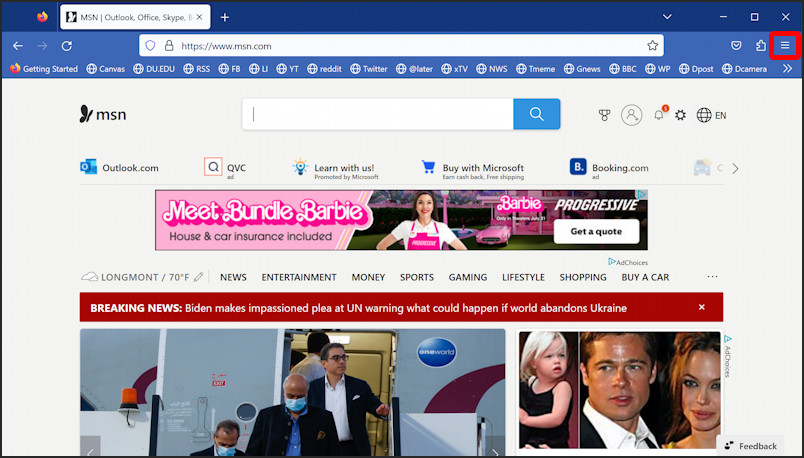
Notice the three-horizontal-line button on the top right (I’ve highlighted it, above). Before you click on it, though, also notice that there’s no visual indication that there might be an update pending. How do ya know? Okay, now click on the so-called hamburger menu (three lines) button. A menu appears:
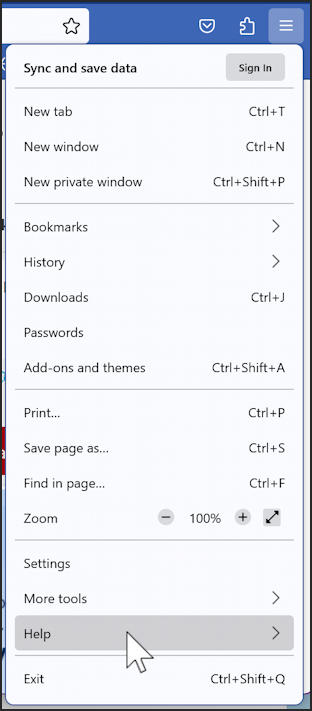
Lots of useful features and capabilities, including the always fun “Add-ons and themes” that are worth exploring. For our task, however, choose “Help“, as highlighted, and click. A smaller menu appears:
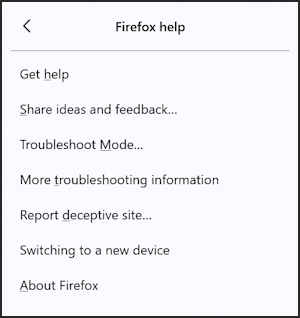
Even here there’s no indication that there might be an update pending. Click on “About Firefox” (again, why isn’t there a “Check for Updates” option here?)
HELP > ABOUT FIREFOX: UPDATES
The About splash screen is pretty with its color scheme and the Firefox logo, but it’s the center of the window that we’re most interested in checking:
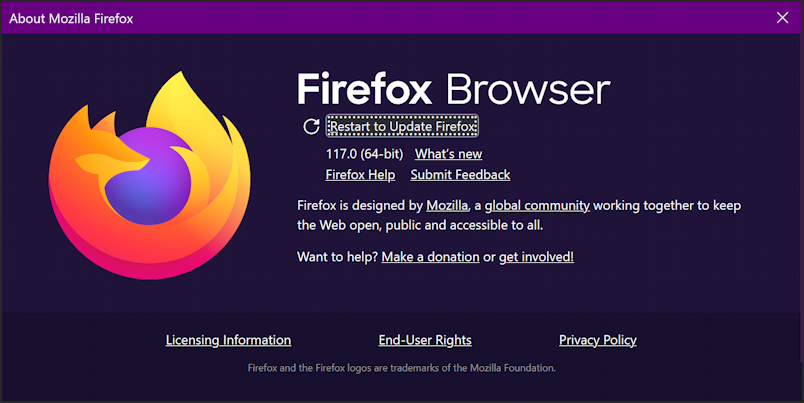
It’s a bit hard to read with the double dashed line surrounding it, but just below the title it says “Restart to Update Firefox“. That’s the only indication that there is indeed an update available.
Check all your tabs to ensure they’re safe to restart, then quit and restart Firefox.
Now go back and check the About window again. It should say:

Notice the browser went from 117.0 to 117.0.1. a very subtle incremental update. Probably that security patch, so quite a bit more important than the “dot one” suggests.
As I said in the beginning, it’s become my habit on my PC computers to both “Check for Updates” for the operating system and in my major programs (especially Web browsers) on a weekly basis. Sixty seconds of vigilance can save you a lot of grief, that’s for sure. Good luck!
Pro Tip: I’ve been writing about Windows for many years and have an extensive Windows 11 help area. Please check it out to find lots of additional tutorials and guides while you’re here. Thanks!

From the menu bar click on help and you have the same results.
Always more than one way to accomplish a task on a modern computer, thanks for that tip, Michael!