Just got a new HP Elitebook Folio 1020 and it has a little fingerprint scanner. Okay, cool. How do I use it to log in to my Win8 account?
First off, congrats on the new HP laptop, the Folio 1020 GT is a very nice little unit and one we also have in-house by lucky coincidence. Like many modern systems, it includes a fingerprint scanner, though I surmise that since it’s not very obvious on the keyboard that a lot of system owners will use their password, PIN or skip logging in entirely without ever knowing about this modern identity verification alternative.
Your computer might have this feature too, actually, and you might never have realized that’s what it was, just as on the vaunted Apple iPhone 6 the fingerprint scanner is actually hidden within the home button and is unlabeled. Easy to overlook.
On the Elitebook Folio 1020, the fingerprint scanner looks like this:

See it next to the Intel sticker? A very unassuming little black bar.
To enable it, go to the Windows 8.1 search charm and search for fingerprint, logically enough:

That second option looks good, Set up fingerprint sign-in.
Choose it.
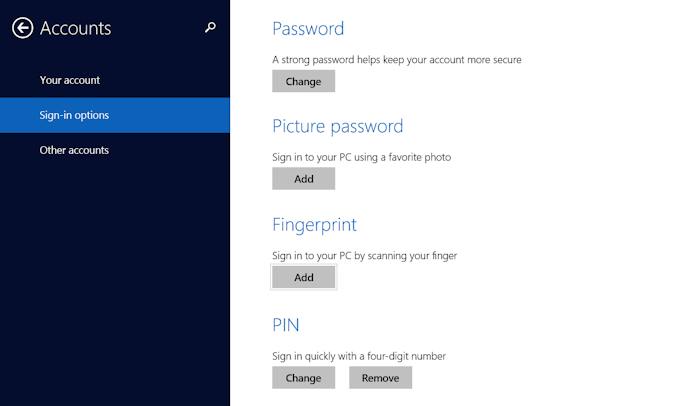
There it is, option #3. Tap or click on “Add” immediately below the Fingerprint area.
Now you’ll need to confirm you have access to this particular account because, well, you definitely don’t want someone else setting this up while you’re on a restroom break and away from your system!

Once you’ve done so, the system will prompt you to swipe your desired finger across the scanner four times in a row:

For this task, swipe smoothly down across the fingerprint scanner, starting with it just below the pad of your finger and ending when your finger is no longer touching the scanner. It’s pretty quick.
Once you’re done…

Great! Tap Finish, and it’s just another option for logging in:
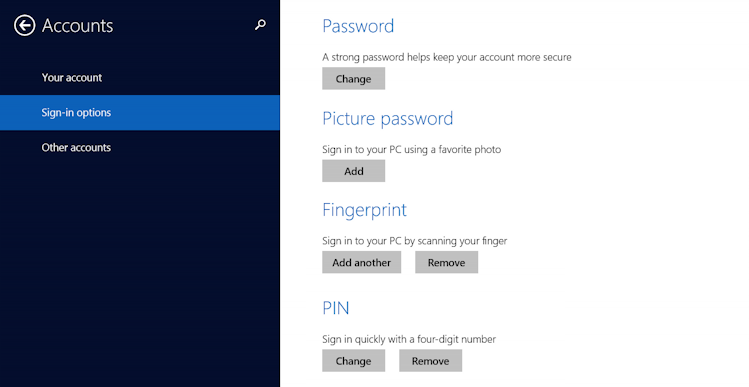
One thing to realize is that it’s now enabled for login in addition to whatever option you specify. That’s a bit weird, because Windows 8.1 Update will still prompt you for a PIN or password, depending on your setup, but the fingerprint scanner will work as an easy alternative: just swipe your finger and you’re in!
